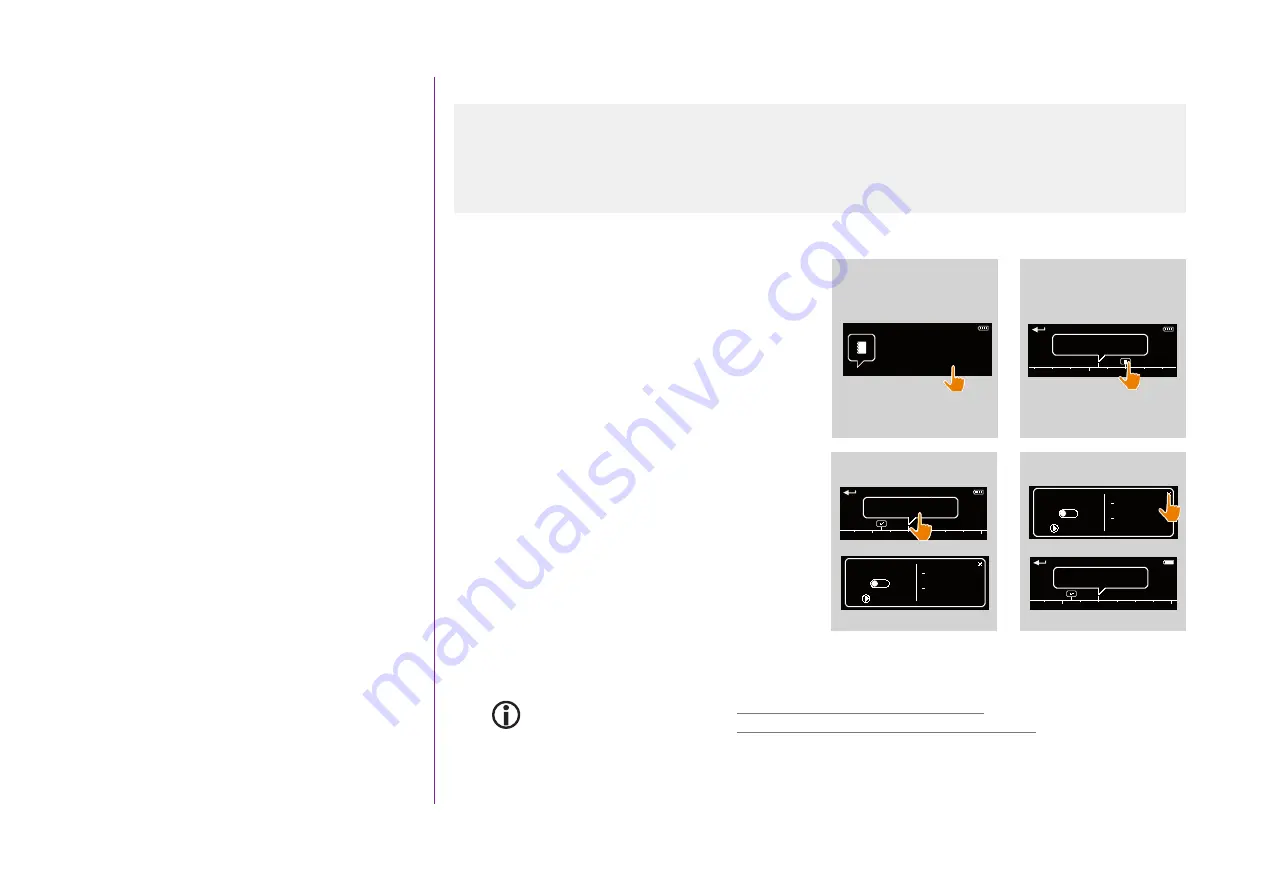
64
CONTENTS
2. NINA TIMER IO REMOTE CONTROL 5
3. USING NINA TIMER IO
Copyright © 2017 - 2021 SOMFY ACTIVITÉS SA, Société Anonyme. All rights reserved.
View programmed actions
View a programmed action in detail (1/2)
1. Display the display screen.
2. Click on the small bubble of the action to display it
in the middle bubble.
3. Click on the middle bubble to display the details:
> Action time
> List of scenarios of this action
>
Completed
(displayed when the action has
been completed successfully)
>
Actions not run
(displayed if the action was
deactivated before its activation, or stopped
manually during its execution, or if the
programming was changed during the day).
> The
ON/OFF
button (displayed if the action has
not yet been launched, and only in
Timer ON
mode every day or in
Timer OFF today
mode
every day except the current day).
> The
Run now
button (displayed if the actions
have not yet been launched).
4. Click on the cross to return to the display of the
viewed day.
To use the
ON/OFF
button, see
Deactivate a programmed action, page 66
To use the
Run now
button, see
Launch a programmed action immediately, page 67
.
...
1
3
11 : 34
am
Thursday 11
th
June
2
Next action :
12 : 30
pm
11 : 34
am
Today
12 pm
Action at :
02 : 00
pm
11 : 34
am
Today
12 pm
06 am
ON
OFF
Run now
CLOSE : 0%
Living room Screen
CLOSE : 0%
Living room
Rolling shutter
Action at :
02 : 00
pm
4
ON
OFF
Run now
CLOSE : 0%
Living room Screen
CLOSE : 0%
Living room
Rolling shutter
Action at :
02 : 00
pm
Action at :
02 : 00
pm
11 : 34
am
Today
12 pm
06 am
View a programmed action in detail
Deactivate a programmed action






























