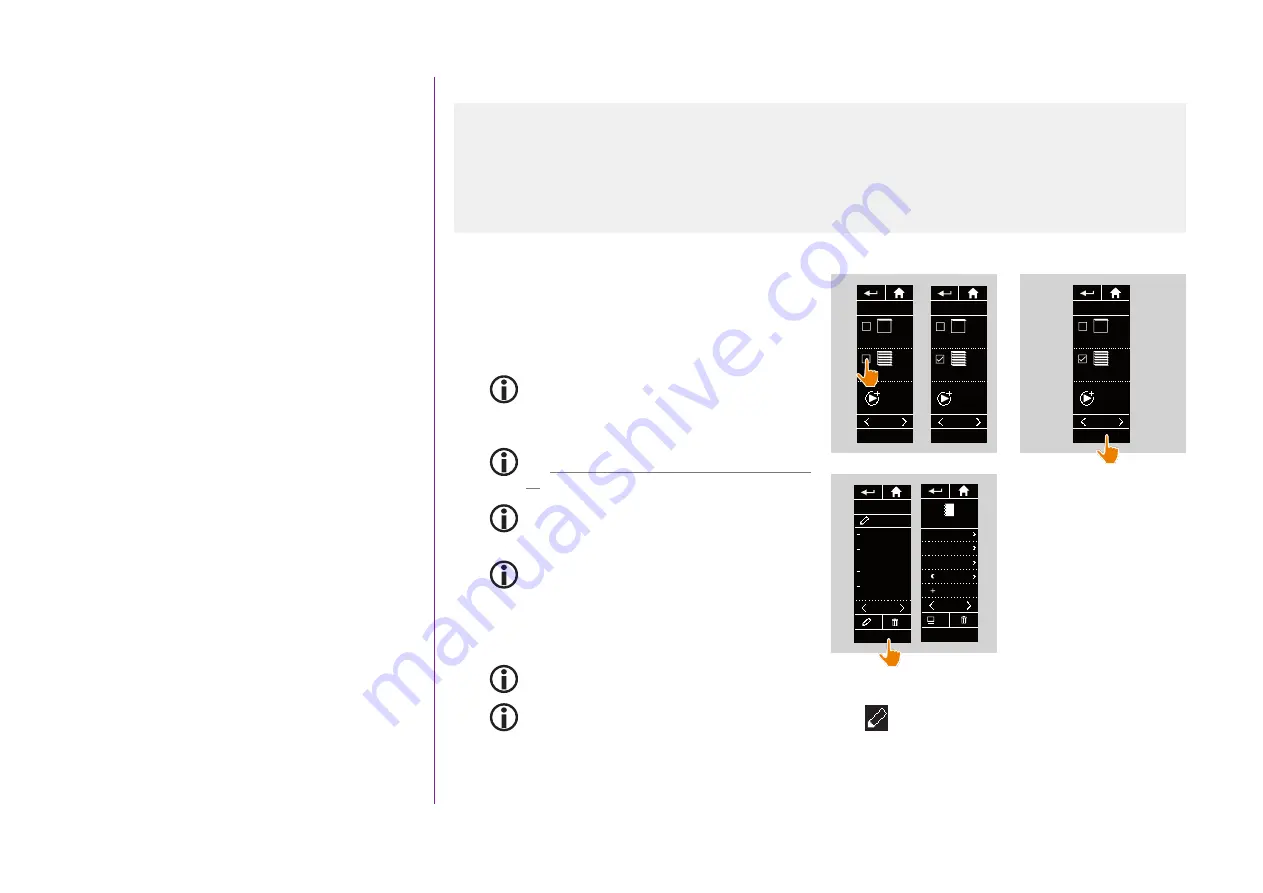
52
CONTENTS
2. NINA TIMER IO REMOTE CONTROL 5
3. USING NINA TIMER IO
Copyright © 2017 - 2021 SOMFY ACTIVITÉS SA, Société Anonyme. All rights reserved.
Create typical days
Modify a typical day: change the scenarios of an action (2/2)
...
7. Tick the scenario(s) you want to add to the action.
Untick the scenarios you want to delete from the
action.
Sensor groups and equipment groups cannot be
selected together in the same action. If a sensor is
selected, a item of equipment cannot be selected
at the same time, and if an item of equipment is
selected, a sensor cannot be selected.
To create a new scenario and add it to this action,
see
Modify a typical day: add a new scenario, page
If all the scenarios of an automatic action are
deleted, this automatic action is also deleted.
A sensor cannot be added to a scenario created
with other equipment. An Activate/Deactivate a
sensor scenario must be created separately.
8. Click on
OK
.
> The list of scenarios of this action is displayed.
If a scenario contains
Alarm OFF,
this order is not programmed in the automatic action.
To add or delete scenarios to/from another group, click on
:
and repeat the procedure from 6.
9. Click on
OK
.
> The typical day is displayed.
WORKING
Living room
OPEN Screens
Living room
OPEN
Rolling shutter
Bedroom Tom
WAKE UP
Bedroom
WAKE UP
09 : 00
am
OK
1/2
9
WORKING
09 : 00
am
pm
pm
12 : 30
07 : 30
Add a time
Twilight
Aa_
OK
4/4
OPEN
Ext. venit. blinds
CLOSE
Ext. venit. blinds
Living room
1/1
NEW
scenario
7
OK
OPEN
Ext. venit. blinds
CLOSE
Ext. venit. blinds
Living room
1/1
NEW
scenario
OK
OPEN
Ext. venit. blinds
CLOSE
Ext. venit. blinds
Living room
1/1
NEW
scenario
8






























