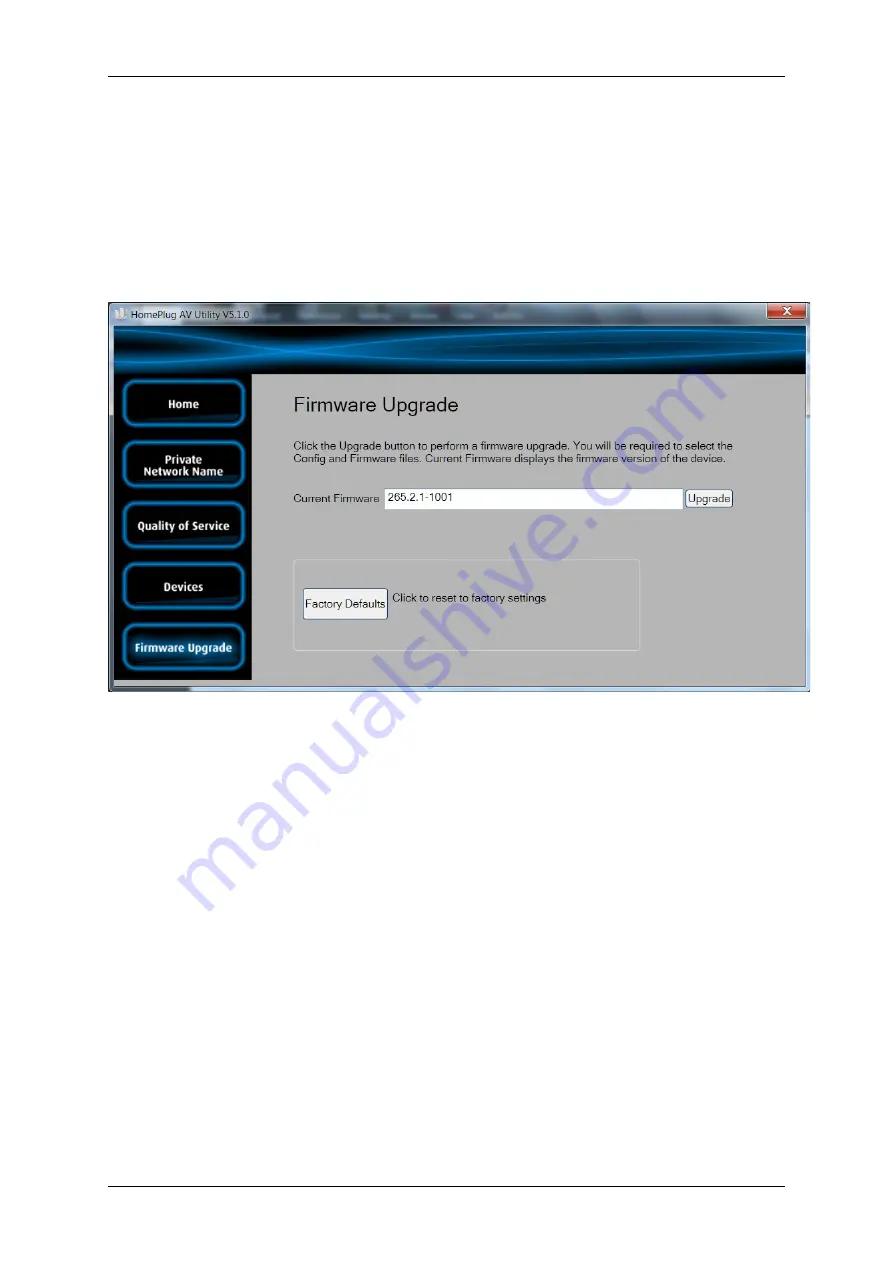
User Manual
Firmware Upgrade
Use Firmware Upgrade to upgrade firmware of HomePlug AV. After upgrading the firmware,
HomePlug AV will still retain the same Private Network Name and MAC address settings. Before you
proceed with the upgrade, you need to have both the configuration file (PIB extension) and the
firmware file (NVM extension). You can download upgrade files from the product’s Web site.
Firmware Upgrade
To upgrade the firmware of a HomePlug AV:
1. Connect HomePlug AV to the computer where you are using HomePlug AV Utility.
2. Open HomePlug AV Utility.
3. Click Firmware Upgrade.
4. Click Browse to select the location of the configuration and firmware files. The
configuration file has a PIB extension while the firmware file has an NVM extension. After
you select the location of the configuration and firmware files, the upgrade will
immediately start.
To reset to factory default:
1. Connect HomePlug AV to the computer where you are using HomePlug AV Utility.
2. Open HomePlug AV Utility.
3. Click Factory Default.
Page 40 of 43
Содержание HOMEPLUG AV Mini
Страница 1: ...500Mbps HomePlug AV Ethernet Adapter V2 0 ...
Страница 2: ...User Manual Page 2 of 43 ...
Страница 8: ...User Manual Device Design Page 8 of 43 ...
Страница 9: ...User Manual Page 9 of 43 ...
Страница 18: ...User Manual Page 18 of 43 ...
Страница 21: ...User Manual Page 21 of 43 ...


















