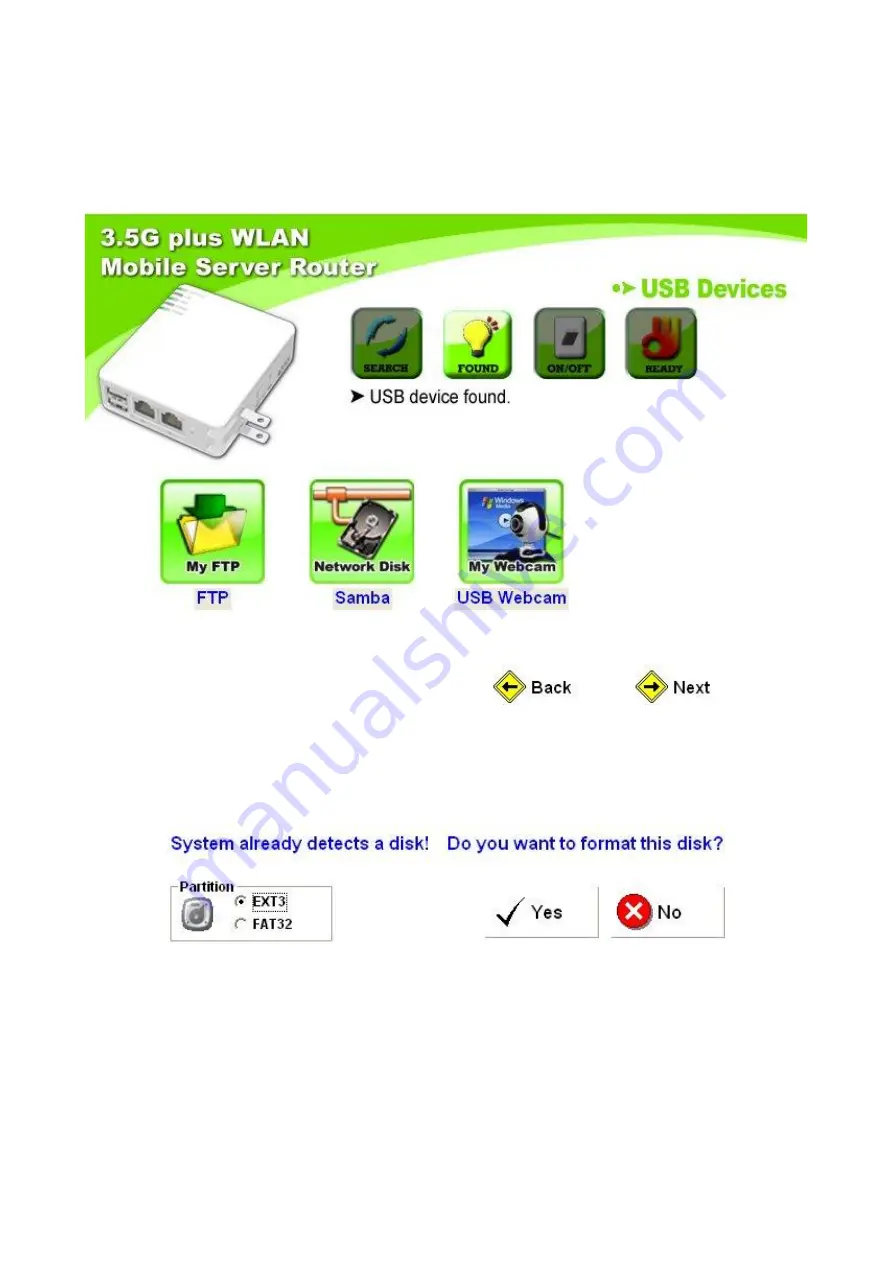
31
Version 1.0
Step 9.
The system can only detect at most 2 devices at a time and shows the relative
server icons as the example below. Please refer to
Chapter 5 Administrator
Optional Setup
for further step. Just click
Next
to continue.
Step 10.
If a USB flash/drive is connected, the window pops up to enquire as follows. Click
Yes
or
No
by demand.
<!> Disk format will erase all data within.
Step 11.
Please select to enable the server you need, and click on
Next
to continue.
Содержание 3GWIFIMRW
Страница 1: ...1 Version 1 0 3GWIFIMRW 3 5G plus WLAN Wall Server Router Quick Setup Guide...
Страница 18: ...18 Version 1 0 Step 14 When the following screenshot appears click Finish to end the quick setup...
Страница 33: ...33 Version 1 0 Step 14 Please click Finish to complete the client mode quick setup...
Страница 42: ...42 Version 1 0 Step 3 2 Click My Webcam to enable or disable Webcam Server and then click Finish to exit...






























