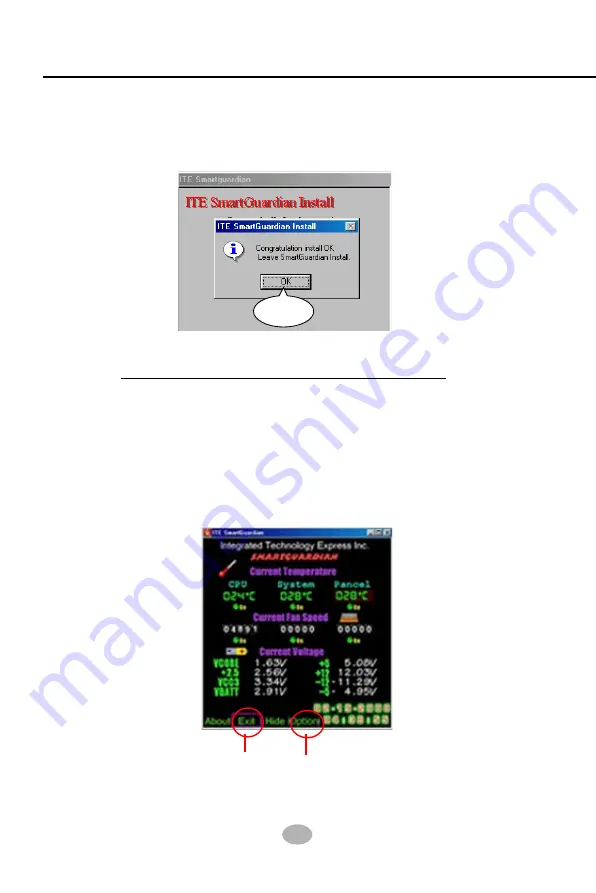
46
85DRV2
4. In a few seconds, installation of Hardware Monitor is complete. Please
click on the “
OK
” Dialog Box to finish installation.
5. To display the Hardware Monitor Utility, just click on the “ITE
SMARTGUARDIAM” icon in your program file, and the following
screen of Smartguardian Control Panel will show up, displaying the
information about system temperatures, voltages and Fan speed.
Clicking to the “Option” menu of the Control Panel, you can also
change some Value settings for your system to optimize its
performance.
“Exit”
“Option”
OK
Содержание SL-85DRV2
Страница 1: ...R T h e S o u l O f C o m p u t e r T e c h n o l o g y Mainboard SL 85DRV2 User Manual V1 0...
Страница 7: ...7 Contents...
Страница 16: ...16 85DRV2 MEMO MEMO...
Страница 39: ...39 Chapter 2 Hardware Setup MEMO MEMO...
Страница 47: ...47 Chapter 3 Software Setup MEMO MEMO...
Страница 52: ...85DRV2 52 Award Flash Memory Writer Start Screen Award Flash Memory Writer Complete Screen...
Страница 88: ...85DRV2 88 MEMO MEMO...
Страница 99: ...Appendices 99 MEMO MEMO...






























