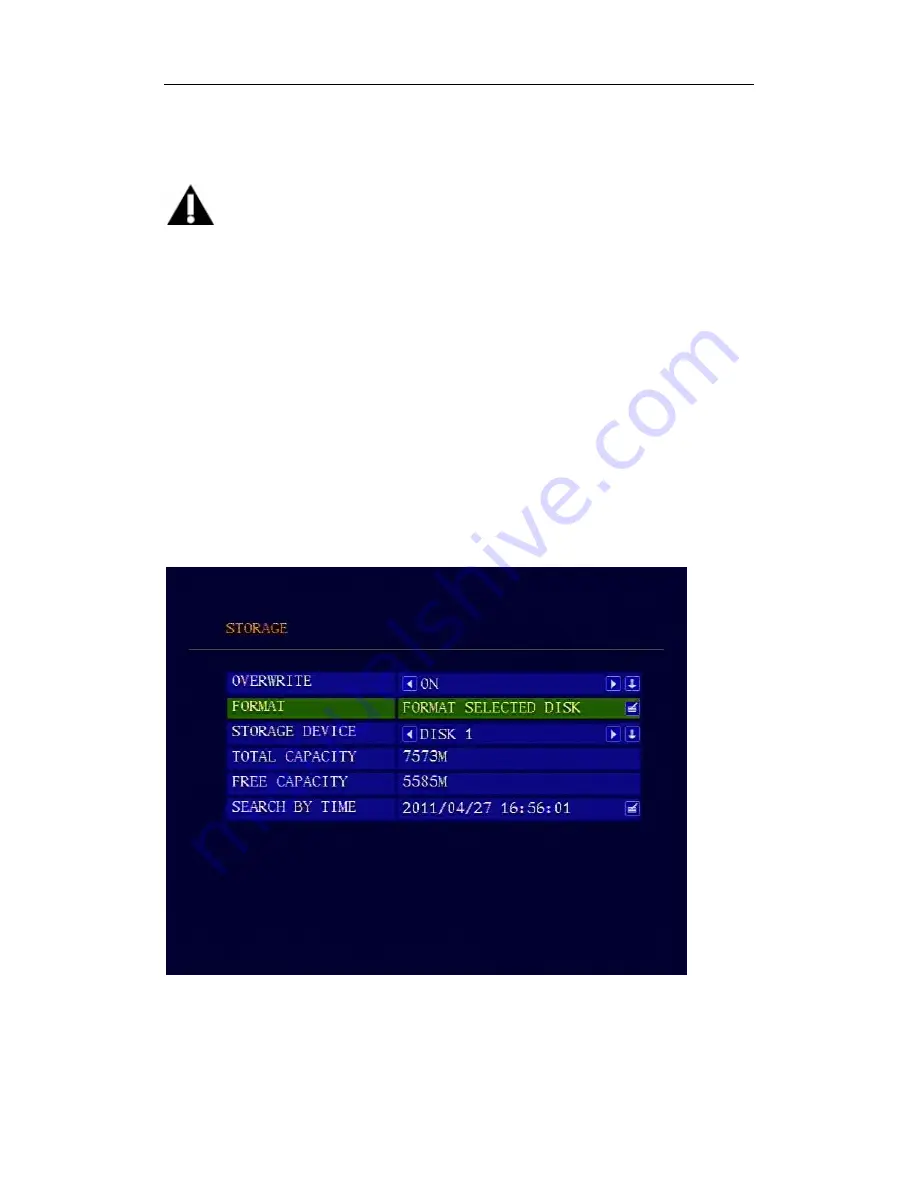
SoloChina Co.,Ltd
www.solochina.com.cn
12
-
ignition, connect the yellow wire to the “+” pole of the batery. Please note: The fuse is
used for protecting the battery from shortcut so you need to connect the fuse near to the
battery.
NOTE
1
.
The DVR uses DC power input, please be very careful when connecting to the “+” and
“-” of the power supply.
2
.
Wide voltage range of 8V-32V for the DVR. The DVR may be damaged if the voltage
comes too high. And the DVR may not work if the voltage comes too low.
3
.
Power of the DVR should be supplied by the car battery.
4
.
Power consumption of the DVR can be 60W when the engine starts. All the cables for
connecting from power to the DVR should be thick enough for current over 5 Amperes.
5
.
To protect the battery from being damaged of short circuit on the cable, the fuse
should be placed very closed to the car battery.
Step 4, format the Hard Disk
You need to format the Hard Disk before using it. Press <MENU> to enter the main menu
and select “FORMAT” in “STORAGE” sub menu.
Choose “YES” to format the Hard Disk. The format process will take some time and you will
see the capacity of the Hard Disk after formatting.









































