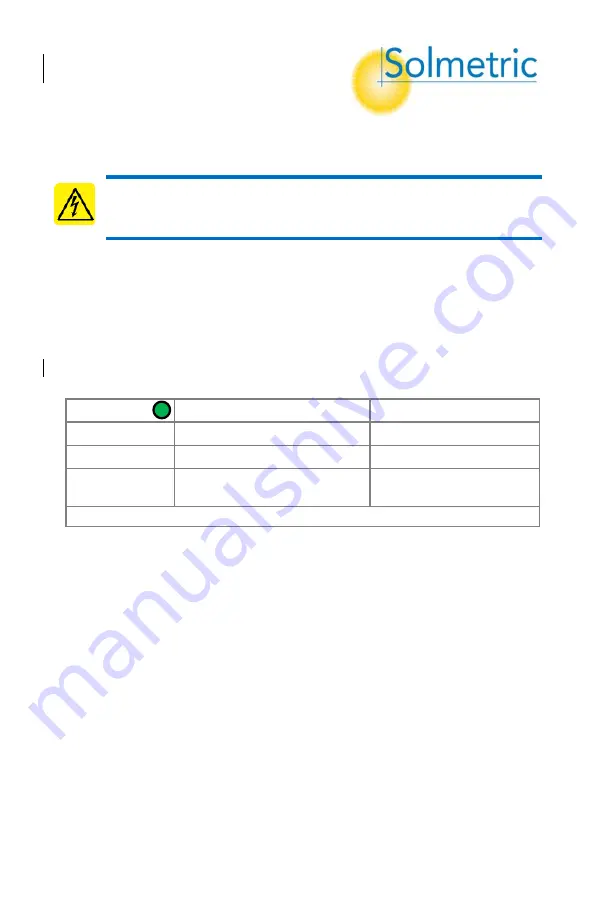
Quick Reference Card
PVA-1500S & SolSensor
300
For use with ver 4 PVA PC software
•
Current Range: 0 to 30 A DC*
•
Voltage Range: 0 to 1500 V DC
•
Operating Temp: -10 to 45C
WARNING Risk of electrical shock.
To be used only by qualified
personnel. Use Personal Protective Equipment. Isolate PV circuit to be
tested from inverter & other PV circuits. Use only PVA-1500 test leads.
Caution
Keep the PV connector-saver jumpers attached to the I-
V Unit’s
main
leads at all times. Replace them after each 100 connections.
Caution
Do not touch white 'eye' of irradiance sensor. Cover when not in use.
Clean only with distilled water and clean, soft cloth. Soap or cleaning fluids
can cause permanent damage and degrade irradiance measurement accuracy.
Battery Run Time:
I-V Unit & SolSensor: 8hr continuous use. Charge nightly.
Network Connection:
Select
“pva1500_xxxxxx”
from PC’s WiFi network list.
SolSensor
TM
will automatically connect via I-V unit.
I-V Unit LED
I-V Unit State
Pushbutton
Off
Off
Press to turn on
Blinking
Searching for PC
Press to turn off
On
Connected to PC, sweep
enabled
Press to pause/turn off
To reset IV-Unit or SolSensor
: Hold pushbutton down 5 seconds & release
Measurement Example - Testing strings at a fused combiner box:
1.
Turn on the I-V Unit. Blinking LED indicates searching for PC.
2.
Connect your PC to the I-
V Unit’s
WiFi hot spot. LED turns solid green.
3.
Start the PVA software. In 20 seconds, status indicator shows
“Ready”.
4.
Mount SolSensor to PV module frame, uncover irradiance sensor, plug
thermocouple into T1 socket, and attach tip to module backside. Turn
SolSensor ON. Sensor readings appear in PVA screen.
5.
Open your
Project
from the
File
menu or create a new
Project
.
6.
Open the DC disconnect to isolate combiner box from rest of system.
7.
Lift all fuses to de-
energize the combiner box’s buss bars
.
8.
Alligator clip the PVA
’s
test leads to the buss bars.
9.
Insert the fuse for the string to be measured.
10.
Press
Measure Now
to take an I-V trace. When trace and tree appear,
highlight the string number and click
Assign and Save
. To display the
data and model points but
not
save the trace, click
Assign Only
.
11.
Export your system data (
File
>
Export Traces for Entire System
…
).
12.
Analyze and report your data using the Solmetric
Data Analysis Tool.
®


