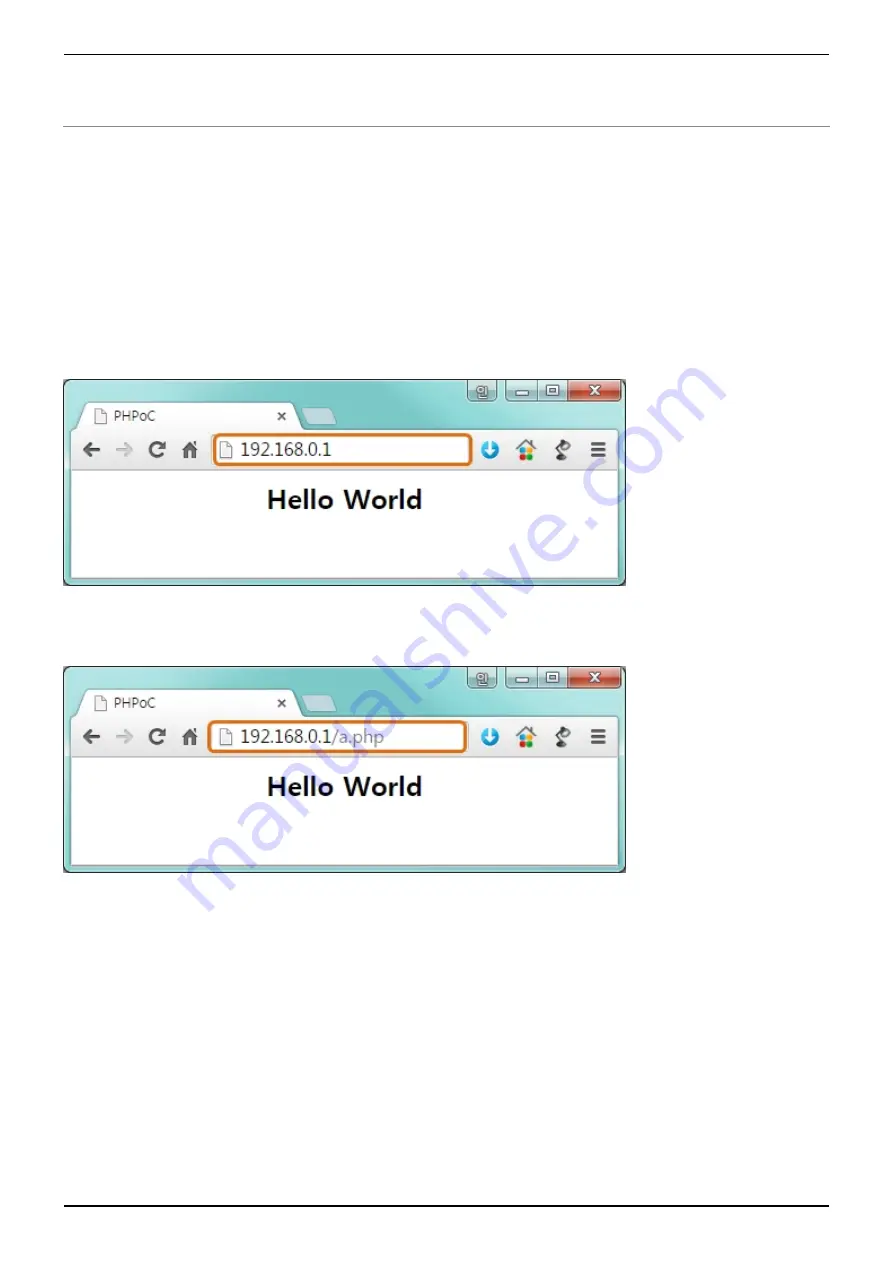
P5H-153 User Manual > How to Use > Web Interface
2021-12-10
Sollae Systems
page 10 of 13
Web Interface
PHPoC itself has a webserver to provide a web interface. When receiving a HTTP request, it executes
the php script in the requested file (if there) and respond to the client. Webserver is independent of
PHPoC main script. TCP 80 is used for web server and you can use the interface via Internet Explorer,
Chrome or any other web browsers.
How to use web interface
To use the web interface, "index.php" file should be in the file system of your PHPoC. Connect to
this page by entering device IP address after connecting it to network.
If the name of file is not "index.php", just specify the name of file after the IP address with slash
mark.
Practical Use of Web Interface
Since the web server executes the php script in the requested file, user can put php code in the in
the requested file to interact with peripherals. It is worth noting that there is other way to interact
with the peripherals in real-time from web interface. This can be done by using websocket.































