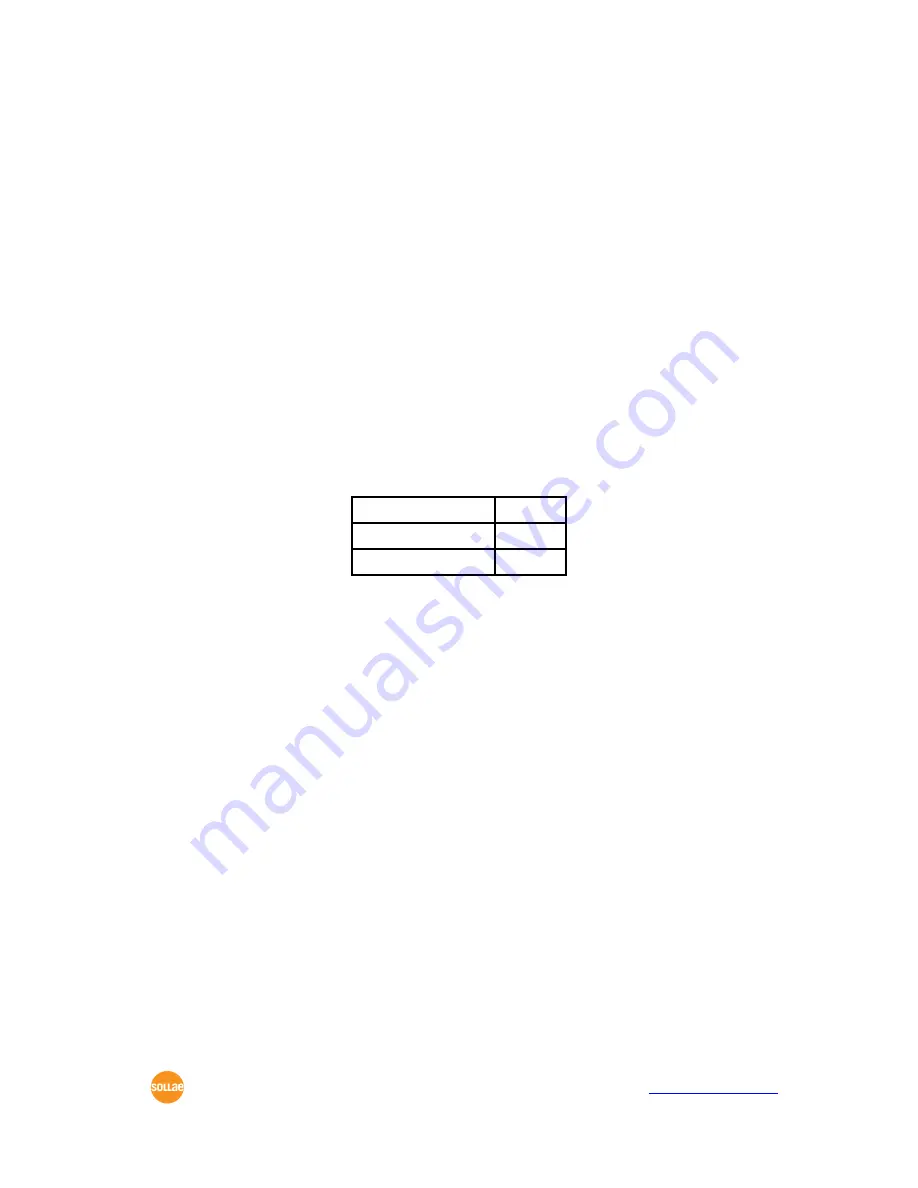
CSE-H20 User's Manual Ver. 1.8
Sollae Systems Co., Ltd.
- 12 -
http://www.sollae.co.kr
the PC where test is to be performed or to the network (hub) to which the PC is connected.
3.1.3
Configuring the Environmental Variables
When network connection is completed, configure the environmental variables such as IP
address related items, serial port related items, and communication mode related items
through the LAN using “ezManager” the environmental variable configuration program.
3.2
Test Run
You can perform test run according to the following orders. The test run described here
is based on the assumption that the IP address of the PC is set to 10.1.0.2
3.2.1
Changing PC IP Address
You can change the IP address of your PC as follows:
IP Address
10.1.0.2
Subnet Mask
255.0.0.0
Gateway IP Address
-
3.2.2
Installing CSE-H20
Connect the supplied RS232 cable (RJ45-DB9F-1M) between your PC and CSE-H20, the
LAN cable to the hub to which the PC is connected or directly to the PC, and the supplied
CSE-H20 power adapter to CSE-H20 for power supply. If the LAN cable has been correctly
connected when power is supplied, LINK LED turns on.
3.2.3
Configuring CSE-H20
Configure CSE-H20 setting using ezManager, the ezTCP configuration program, as
follows.
Run ezManager, and click [Search All] button in the ezManager window. And, ezManager
program will search all CSE-H20s on the local network.
When ezTCP is searched, MAC address of the ezTCP is displayed on the [Search Result]
window (The MAC address is indicated at the bottom of the product case).
Select the corresponding MAC address, and set the variables considering your network
environment.
When no ezTCP is found, check the Windows firewall. If you press [Windows Firewall]
button in the ezManager, you can see the Windows Firewall menu directly.
For simple test, we recommend that the variables keep default values as shown in the




























