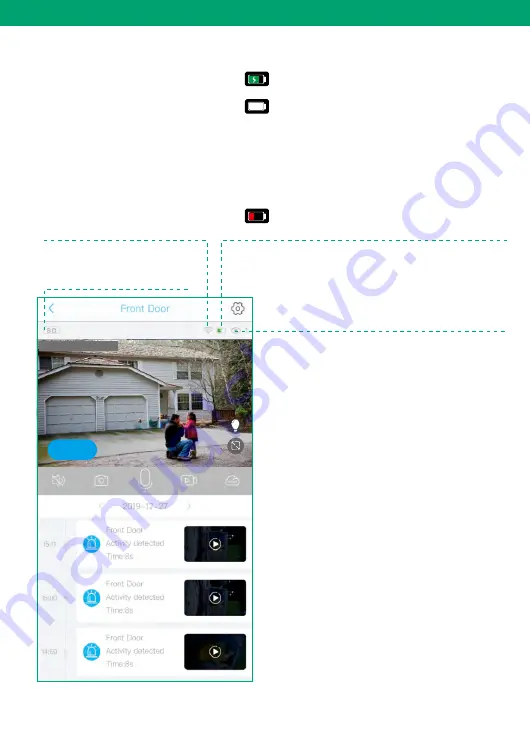
20
Detailed App Instructions
Wifi signal strength
Tips: Please make sure your camera
has a full bar of wifi strength to
ensure a smooth live view speed.
(A wifi extender is recommended
to install beside the camera if needed)
Battery charging sign
When camera exposed to sunlight,the battery will
keep charging in green.
During night or fully charged,the battery will
stay white.
Tips : If your battery sign will not show correct
status as above,please remove the solar panel
and then re install it to the camera body.Or
contact Soliom support team for a replacement
at
All friendly customer
service staffs are ready to assist you.
Click here to chose the resolution
to HD(1080P) OR SD(720P)
Number of users
Tips: If you have invited a second users to visit
your camera.Please pay attention to below
points:
1.You can share different permission for every
one as you wish
2. You can Customize the permission as you
wish
Low power indicator,please recharge the camera
manually using the provided USB cable
2019-12-27 15:00:36
Online
Содержание S90
Страница 1: ...Outdoor Wireless Solar Camera Model S90 R ...
Страница 3: ...15 18 5 14 19 26 Part 5 How to Save and Delete Videos 27 Part 6 More Settings 28 ...
Страница 29: ...26 Detailed App Instructions Device Name You can set a desired name for your camera 2019 12 27 15 00 36 Online ...
Страница 32: ...Customer Care Email care soliom net R www soliom net www facebook com soliomcam ...










































