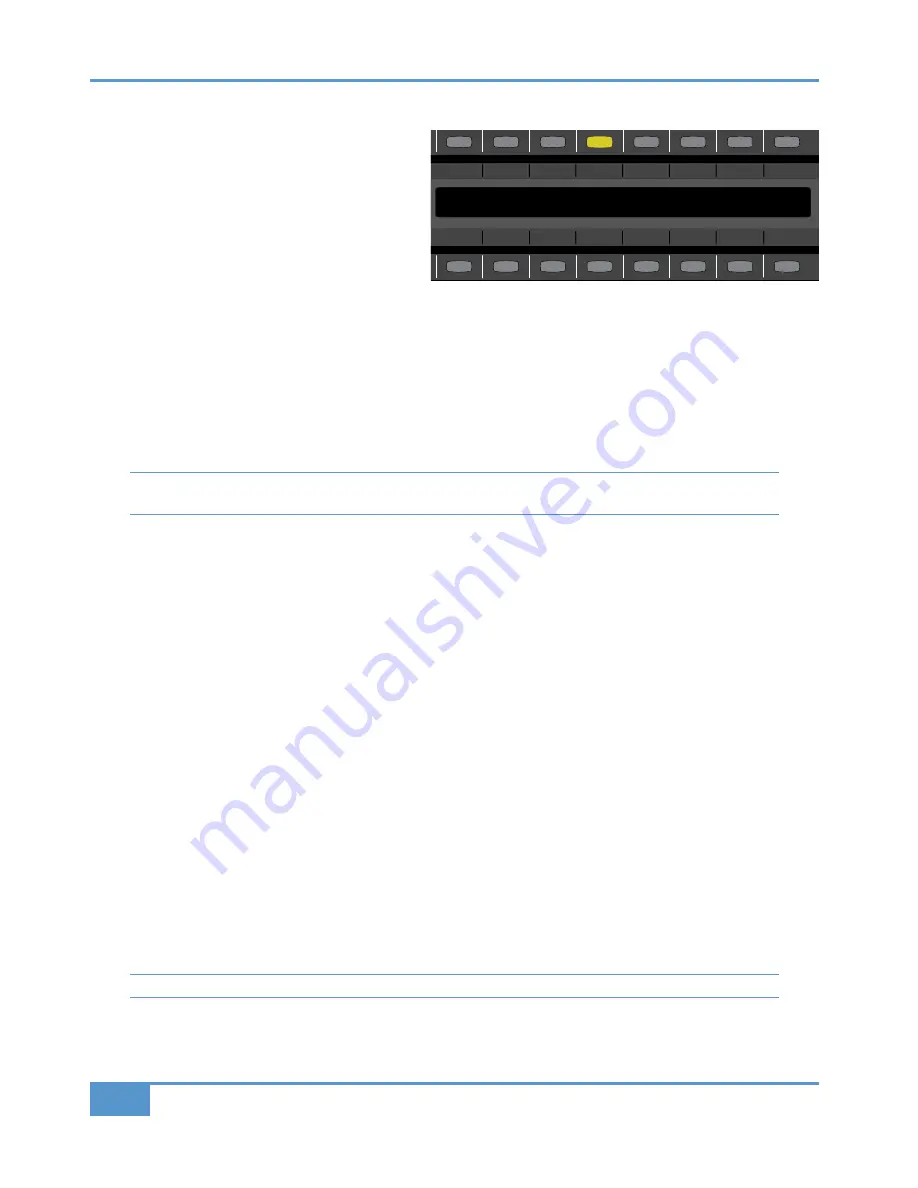
Auto Soft Keys
The first three soft keys in the
Auto
menu enable the
analogue channel levels to be controlled via MIDI Volume
(CC7) messages received from a DAW or other external
MIDI controller. By creating additional MIDI tracks in the
workstation the analogue channels can be automated using
faders in the DAW layer as MIDI controllers for the
matrix channels and writing volume automation data into
the DAW project. These soft keys are channel-specific,
affecting the channel(s) selected using the upper
SEL
key.
Selecting
None
disables external MIDI control, giving full control of the fader level to the desk faders.
Selecting
Abs
disables the physical faders, giving full control of the fader level from received MIDI volume data.
Selecting
Trim
enables simultaneous control from both the MIDI data and the physical faders, allowing the received MIDI
volume messages to trim the channel level set by the console faders in Analogue Focus mode. The last three soft keys in the
Auto
menu are functions of the A-FADA mode, where the DAW is controlled by audio tracks within the DAW.
The Automation status of each channel (
None
,
Abs
or
Trim
) will be stored within each TR snapshot.
These soft keys do not remain lit once they are released. Their status is indicated by the
AUTO
LEDs in the channel meters.
See Page 45 for more details.
Selecting
DF1
enables the A-FADA method of automation.
DF1
stands for ‘
DAW Follow 1
’. The analogue channel faders now
follow any volume automation written on the first 16 audio tracks in the DAW you have set up on Layer 1.
Selecting
DF2
enables the A-FADA method of automation.
DF2
stands for ‘
DAW Follow 2
’. The analogue channel faders now
follow any volume automation written on the first 16 audio tracks in the DAW you have set up on Layer 2.
Selecting
Snap
restores the last known analogue channel fader positions you had set before one of the
DF
buttons was pressed
and writes those positions into the DAW.
TR Soft Keys
The
TR
soft keys allow Matrix’s Total Recall functions to be controlled from the console (TR is described on page 63):
Enable
enables TR for restoring snapshots.
TakeTR
takes a TR snapshot.
SetSel
sets a TR snapshot to any channels selected using the upper
SEL
key.
SetAll
sets a TR to the whole console.
Cur:
displays the TR number which is currently selected in the
Total Recall
tab of the Matrix Remote.
<<
selects the previous TR snapshot
>>
selects the next TR snapshot
Tip - Don’t forget to press the ENABLE button after using the << and >> buttons to show the TR snapshot.
Chapter 3 - Analogue Signal Flow
46
Matrix
2
Owner’s Manual
MonOpt
Mon
Meters
Auto
TR
IP
Misc
Links
None
Abs
Trim
DF1
DF2
Snap
Содержание Matrix 2
Страница 36: ...This page is intentionally almost blank Chapter 2 Getting Started 28 Matrix2 Owner s Manual ...
Страница 118: ...This page is intentionally almost blank Chapter 6 DAW and CC Configuration 110 Matrix2 Owner s Manual ...
Страница 126: ...Appendix B Technical Specifications 118 Matrix2 Owner s Manual ...
Страница 130: ...This page is intentionally almost blank Appendix D Environmental Specifications 122 Matrix2 Owner s Manual ...
Страница 132: ...This page is intentionally almost blank Appendix E Software Updates 124 Matrix2 Owner s Manual ...
Страница 168: ...Appendix G Service 160 Matrix2 Owner s Manual ...
Страница 169: ......






























