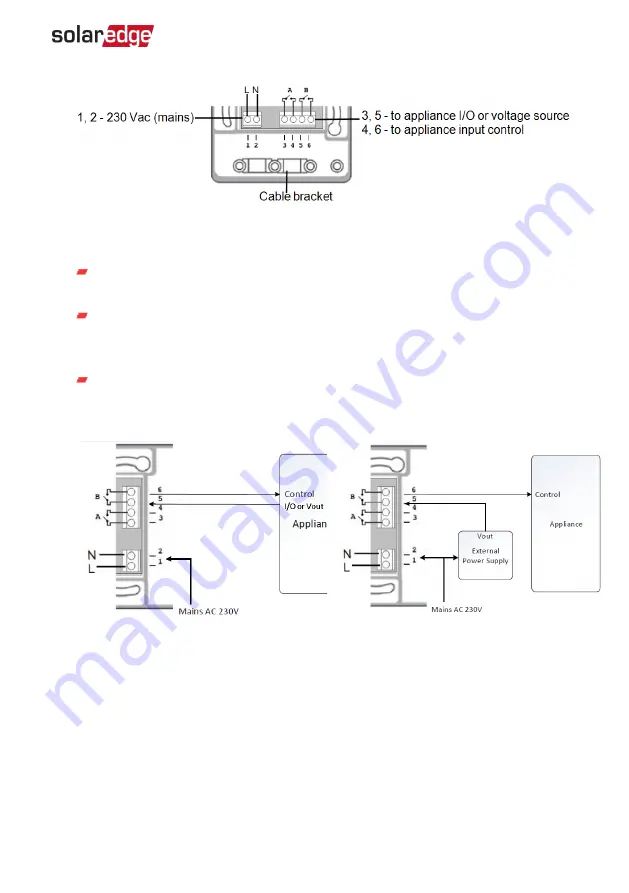
Figure 4: Smart Energy Relay connections
5. Connect the load wires to the terminal blocks (see Figure 4, Figure 5 and Figure 6 ):
230 Vac (connections 1,2 ) - to Line and Neutral. The connections are
interchangeable.
Dry-contact 250V / 13A maximum (connections 3, 5) - to a dedicated voltage
source from the appliance (see
Figure 5), or an external power supply according
to the input control specifications of the appliance (see
Figure 6).
Managed load (connections 4,6) -to the appliance input control
The two switches have a single control. That is, either both are closed or both are
opened.
Figure 5: Connecting to appliance with
internal voltage source (Vout)
Figure 6: Connecting to appliance with
external voltage source
6. Place the cable bracket over the cables and fasten using the screws.
7. Attach the cover to the device and fasten the screws.
Overview
11
Smart Energy Relay Installation Guide
Содержание Smart Energy Relay
Страница 1: ...Installation Guide Smart Energy Relay Version 1 3...
Страница 23: ......























