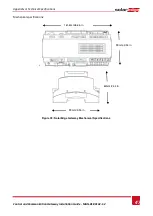Chapter 5: LCD
–
Status Screens and Setup Options
Control and Communication Gateway Installation Guide - MAN-01-00132-1.2
32
Chapter 5: LCD
–
Status Screens and Setup
Options
This chapter describes the LCD display of the SolarEdge control and communication gateway. The LCD
screen displays status information of the gateway and various menus for configuration options.
Status Screens
During normal operation, pressing the Enter button turns the LCD backlight ON. Additional presses on the
Enter button display the following screens one after the other. The backlight is active for 30 seconds by
default. This duration is configurable, as described on page 39.
Initial Gateway Status
R R C R : D i a b l e d
S e n s o r s : D i s a b l e d
S e r v e r : L A N < S _ O K >
T o t a l # o f S l a v e s : - -
RRCR:
If enabled, indicates the active power set by the power control interface, in percent of peak
power.
Sensors
: Enable/disable status of Sensors' input reading
Server:
Server communication method
Total # of Slaves
: Indicates the total number of slave devices communicating with the SolarEdge
gateway
ID Status
This window displays the ID of the gateway and the software version.
I D : # # # # # # # # # #
C P U : 0 0 0 2 . 0 3 3 6
Server Communication Status
S e r v e r : L A N < S _ O K >
S t a t u s : < O K >
x x x x x x x x
< E R R O R M E S S A G E >
Server
: The method of connection to the SolarEdge monitoring portal
S_OK
: The connection to the SolarEdge monitoring portal is successful (appears only if the inverter is
connected to the portal).
Status
: Displays OK if the gateway established a successful connection and communication with the
specified server port/device (LAN, RS485, ZigBee transceiver or RS232)
If the
OK
status is not displayed, an error has occurred.
xxx
…:Eight
-bit Ethernet Communication Connection Status: When Ethernet communication is used,
an additional row with a string of 1s and optionally 0s is displayed. 1 indicates OK, 0 indicates an
error. For a list of possible errors and how to troubleshoot them, refer to
on page 44. The following is a list of bits description, ordered left-to-right:
Bit 1
: The Ethernet link, physical Ethernet cable connection and WLAN link connection are OK.
Bit 2
: The DHCP IP is OK. The IP was successfully obtained from DHCP (if set to static IP =1).
Bit 3
: The ping gateway is OK. The ping to the local switch/router passed.