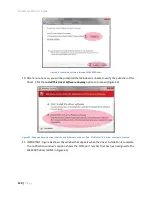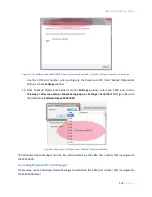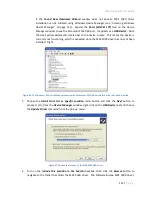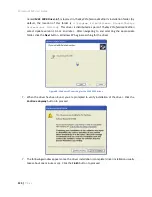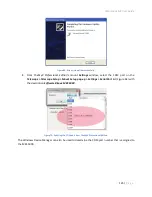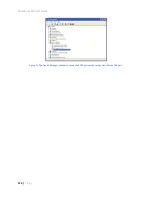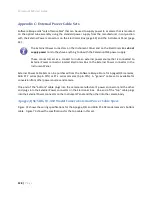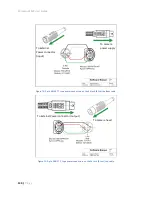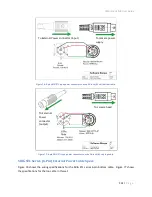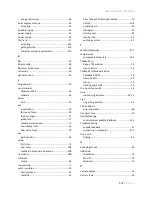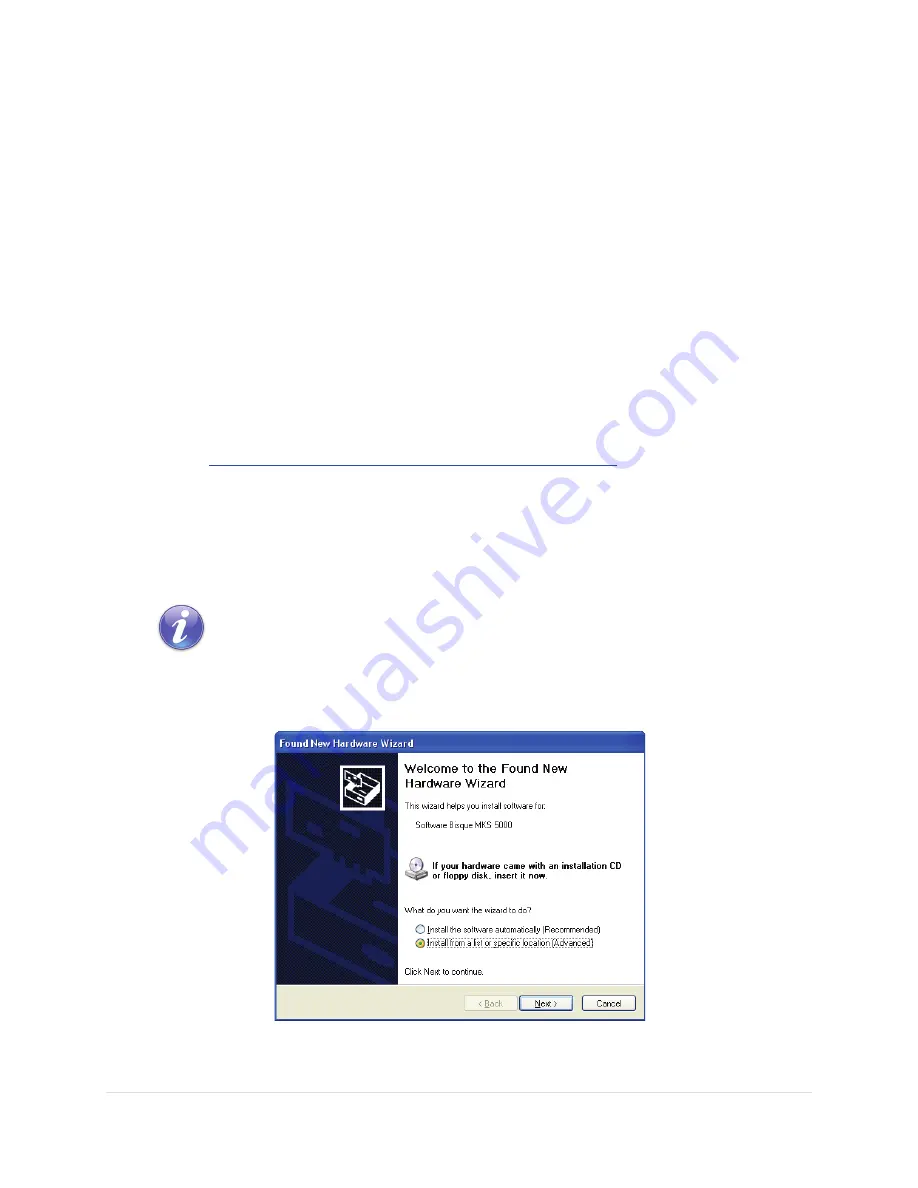
Paramount MX User Guide
122 |
P a g e
Windows 7 and Windows Vista
1.
Click
Start
.
2.
In the
Search Programs and Files
text box, type
Device Manager
and then click the magnifying
glass graphic, or press
Enter
.
Windows XP
1.
Click
Start > Settings > Control
and double-click the
System
icon.
2.
On the
System Properties
window click the
Hardware
tab.
3.
Click the
Device Manager
button on the
Hardware
tab.
With the Paramount MX’s USB cable plugged in to the computer and into the mount’s USB port, expand
the
Unknown USB Devices
node to view the COM port number:
Software Bisque MKS 5000 (COMN)
,
where N represents the communications port number.
Windows XP Driver Installation
1.
InstBisque Downloads page. This version includes the necessary MKS 5000 USB Windows driver file
named
MKS 5000 Driver.inf
.
2.
Plug the mini USB cable into the USB port on the Electronics Box and the USB 2.0 connector into
a free USB port on the computer.
3.
Flip the Paramount MX power switch to the on position.
The Paramount MX must be turned on before the operating system will
recognize the USB port on the Electronics Box.
4.
The
Found New Hardware Wizard
window appears when the mount is turned on and the
mount’s USB cable plugged in to a USB port on the computer.
Figure 65: Windows XP Found New Hardware Wizard window appears when mount is turned on.