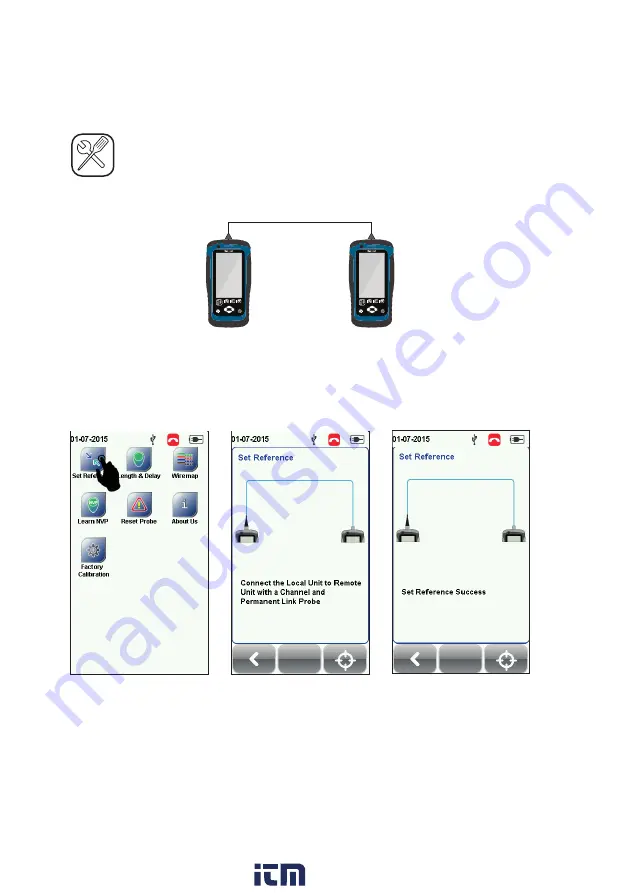
7
SETTING REFERENCE
TOOLS
Set Reference
1. Connect the Permanent Link (PL) adapter to the LOCAL unit and Channel (CH)
adapter to the REMOTE unit.
2. Connect the devices using the PL patch cord provided in the kit.
3. Check that the units are connected.
4. Press the TOOLS button > Set Reference to begin set reference.
Note:
It is necessary to perform a set reference measurement if the LOCAL and REMOTE
units are being paired for the first time. If there is a mismatch in firmware versions
or a set reference has not been performed, AUTOTEST will be denied, until these
conditions are corrected. Please also verify before testing that calibrations are not
expired.
TOOLS
Permanent Link
Adapter
Local
Channel
Adapter
Remote
Permanent Link
Patch cord
AUTOTEST
SETUP
DATA
TOOLS
?
AUTOTEST
SETUP
DATA
TOOLS
?
www.
.com
1.800.561.8187
















