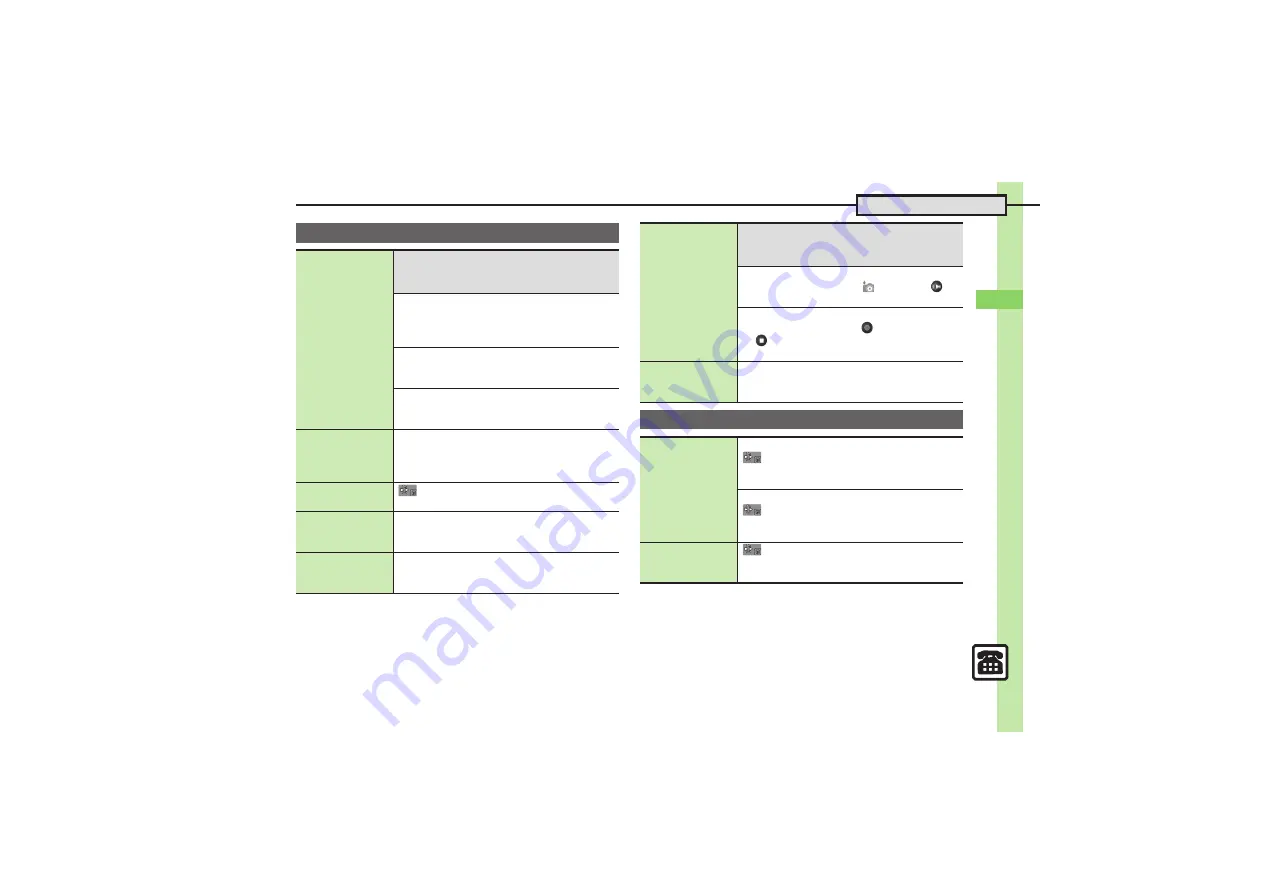
Cal
ling
4
4-
19
Additional Functions
Decoration Call
Creating Decoration
Call files
7
MENU
S
Data Folder
S
Decoration
Call
S
Options
S
Create New File
S
Text Input
S
Enter text
S
Done
S
Images
S
See below
Using Still Images
Picture
S
Pictures
S
Select file
S
Sounds
S
Select folder
S
Select file
S
Yes
or
No
S
Save
S
Save here
Using Video
Video
S
Videos
S
Select file
S
Yes
or
No
S
Save
S
Save here
Using Flash
®
Animation
Flash
®
S
Select file
S
Yes
or
No
S
Save
S
Save here
Editing Decoration
Call files
MENU
S
Data Folder
S
Decoration Call
S
Highlight file
S
Options
S
Edit
S
Edit
S
Save
S
Save as New
or
Overwrite
.
For
Save as New
, tap
Save here
.
Saving received
Decoration Call files
S
Highlight record
S
Options
S
Save
File
S
Save here
Restricting
incoming/outgoing
Decoration Calls
MENU
S
Settings
S
Call
tab
S
Decoration
Call
S
Switch On/Off
S
Off
S
Enter Handset
Code
S
OK
Hiding incoming
Decoration Call
window
MENU
S
Settings
S
Call
tab
S
Decoration
Call
S
Play in Receiving
S
Off
Using mobile
camera to create
Decoration Call files
7
MENU
S
Data Folder
S
Decoration
Call
S
Options
S
Create New File
S
Text Input
S
Enter text
S
Done
S
Images
S
See below
Capturing Still Images
Picture
S
Take Picture
S
to shoot
S
S
Save
S
Save here
Recording Video
Video
S
Record Video
S
to start recording
S
to stop
S
Save
S
Yes
or
No
S
Save
S
Save here
Showing options
upon Decoration
Call failure
MENU
S
Settings
S
Call
tab
S
Decoration
Call
S
Notice
S
On
Call Log
Dialing from records
Calling Dialed Numbers (Redial)
S
Select record
S
Call
.
To place Video Calls, tap
Options
instead of
Call
,
then tap
Video Call
.
Calling from Received Call Records
S
Select record
S
Call
.
To place Video Calls, tap
Options
instead of
Call
,
then tap
Video Call
.
Sending messages
from records
S
Highlight record
S
Options
S
Create
Message
S
S! Mail
or
SMS
S
Complete
message
S
Send
















































