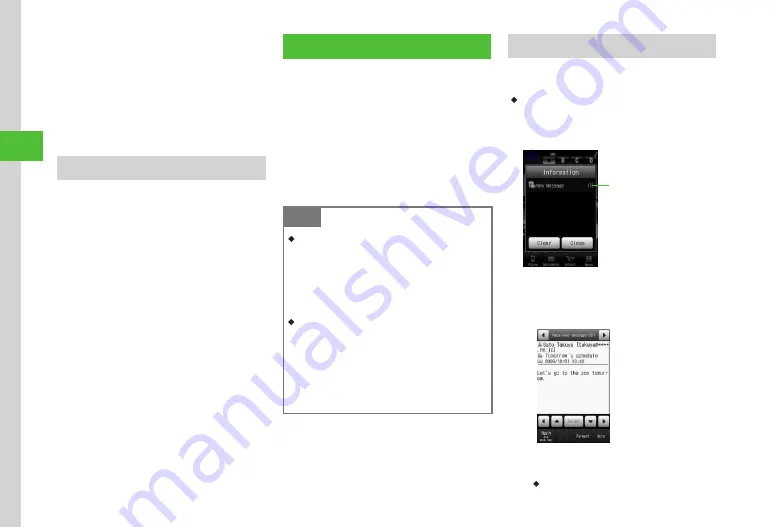
Messaging
4-8
4
s
●
Request/Cancel Delivery Report (
●
Show/Hide Transmission Progress Bar (
●
Set Mail Service Center Message Expiry Time
(
●
●
Using Templates
a
Tap Messaging
→
Templates
→
Select templates
→
Tap Mail
b
Send message (
)
Incoming Messages
Retrieve complete S! Mail messages automatically
or manually.
Auto download: Mail Service Center sends complete
S! Mail messages and attachments to handset.
Manual retrieval: Mail Service Center sends S! Mail
Notice. Notice appears in Standby. Open Received
msg. folder to view message. Retrieve complete
message as required. Learn how to receive, confirm,
reply to, or forward text messages.
Note
・
Receiving messages might incur high Packet
Communication charges depending on
message size and your subscription .
Set receiving options to
Manual retrieval
to receive part of message
)
.
Select message to receive whole message .
・
Forwarding/reusing messages containing
Hangul characters will convert to UTF-8
character encoding . Character encoding
remains as UTF-8 even if Hangul characters
are deleted from message . If character
encoding is UTF-8, Graphic Mail will be
unavailable .
Viewing New Messages
For new messages, a notice, including the number
of messages received, appears in Standby.
・
Default: Handset retrieves complete S! Mail
messages, including attachments.
Depending on your contract, retrieval may incur
charges. Set Manual Retrieval (
Information Window
(Received Messages)
Number of
Messages Received
a
Tap notification
Message Window
(S! Mail)
・
If 3D Pictograms confirmation appears, select
Always
,
Only unread
, or
Disable
.
Содержание 940SC
Страница 3: ...Memo ...
Страница 23: ...Memo ...
Страница 45: ...Memo ...
Страница 69: ...Memo ...
Страница 139: ...Memo ...
Страница 153: ...Memo ...
Страница 191: ...Memo ...
Страница 215: ...Memo ...
Страница 253: ...Memo ...
Страница 283: ...Memo ...
Страница 309: ...Memo ...
Страница 337: ...Memo ...
















































