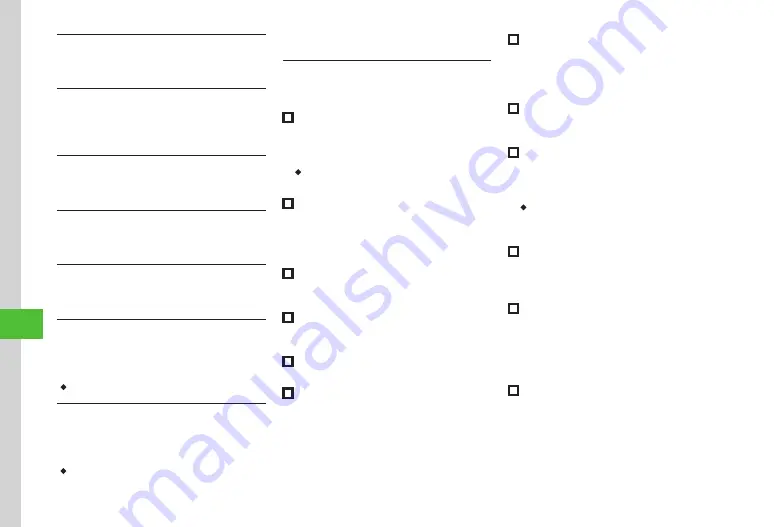
Handy Extras
10-26
10
Deleting Recorded Sound File
Tap Menu
→
Tools
→
Convenient
→
Voice recorder
→
Record a sound
→
Tap More
→
Delete
→
Yes
Editing Recorded Sound File Name
Tap Menu
→
Tools
→
Convenient
→
Voice
recorder
→
Record a sound
→
Tap More
→
Rename
→
Enter file name
Protecting Recorded Sound File
Tap Menu
→
Tools
→
Convenient
→
Voice recorder
→
Record a sound
→
Tap More
→
Lock
or
Unlock
Viewing Recorded Sound File Details
Tap Menu
→
Tools
→
Convenient
→
Voice recorder
→
Record a sound
→
Tap More
→
Details
Changing Default Name at Saving
Tap Menu
→
Tools
→
Convenient
→
Voice recorder
→
Tap Rec. settings
→
Default name
→
Enter file name
Changing Recording Time
Tap Menu
→
Tools
→
Convenient
→
Voice recorder
→
Tap Rec. settings
→
Recording time
→
Select
an item
・
If
Other
is selected, enter recording time.
Changing Default Saving Location
Tap Menu
→
Tools
→
Convenient
→
Voice recorder
→
Tap Rec. settings
→
Set default memory
→
Select
an item
・
If Memory Card is not inserted, Memory Card
cannot be set as save location
.
Barcode Reader
Using Scanned Data
Tap Menu
→
Tools
→
Convenient
→
Bar code
reader
→
Scan barcode
→
Scan a barcode
■
To Call Scanned Phone Number
Select a number with
TEL:
or ten to 32-digit
number starting with 0
→
Select
→
Voice call,
Video call
or
Edit before call
・
If
Edit before call
is selected, edit phone
number then
Call
or Tap Video call.
■
To Send Message to Scanned Phone Number
Select a number with
TEL
: or ten to 32-digit
number starting with 0
→
Select
→
Create
message
→
S! Mail
or
SMS
)
■
To Send Message to Scanned Mail Address
Highlight mail address contained with @
→
Select
→
Create message
→
■
To Access Scanned URL
Highlight URL starting with
http://
or
rtsp://
→
Select
→
Go to URL
→
Yes
■
To Save Scanned Entry to Phone Book
Highlight an entry
→
Select
→
Tap Save
■
To Save Scanned Number, etc. as a New
Phone Book Entry
Highlight a phone number, etc.
→
Select
→
Add
to phonebook
→
New
→
(
)
■
To Add Scanned Number, etc. to an Existing
Phone Book Entry
Highlight a phone number, etc.
→
Select
→
Add
to phonebook
→
Update
→
Search and select
entry (
→
Creating New Entries (
■
To Add Scanned URL to Bookmarks
Highlight a URL
→
Select
→
Add to bookmark
→
Enter a title
■
To Copy Scanned Mail Address or Phone
Number, etc.
Highlight an mail address or phone number
→
Tap Copy
→
Select an item
・
For
Copy Text
, tap the first character to copy
→
Tap Start point
→
Tap the last character to copy
→
Tap End point.
■
To Paste Scanned Phone Number, Mail
Address, etc. to Message Text
Tap Send
→
Tap OK
→
S! Mail
or
SMS
→
(
)
■
To Paste a Scanned Phone Number or
Mail Address to Message Text
Tap Send
→
Tap Cut
→
Tap the first letter and
Tap Start point
→
Tap the last letter and set range
→
Tap End point
→
Tap OK
→
S! Mail
or
SMS
→
(
)
■
To Copy Scanned Characters
Tap Copy
→
Tap the first letter and tap Start point
→
Tap the last letter
→
Tap End point
Содержание 940SC
Страница 3: ...Memo ...
Страница 23: ...Memo ...
Страница 45: ...Memo ...
Страница 69: ...Memo ...
Страница 139: ...Memo ...
Страница 153: ...Memo ...
Страница 191: ...Memo ...
Страница 215: ...Memo ...
Страница 253: ...Memo ...
Страница 283: ...Memo ...
Страница 309: ...Memo ...
Страница 337: ...Memo ...






























