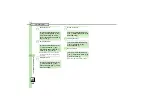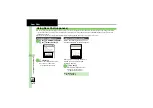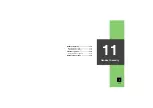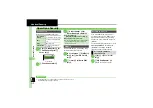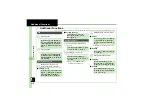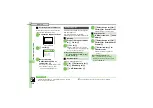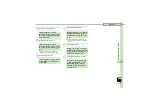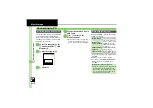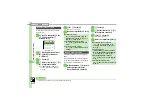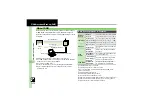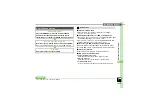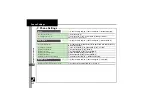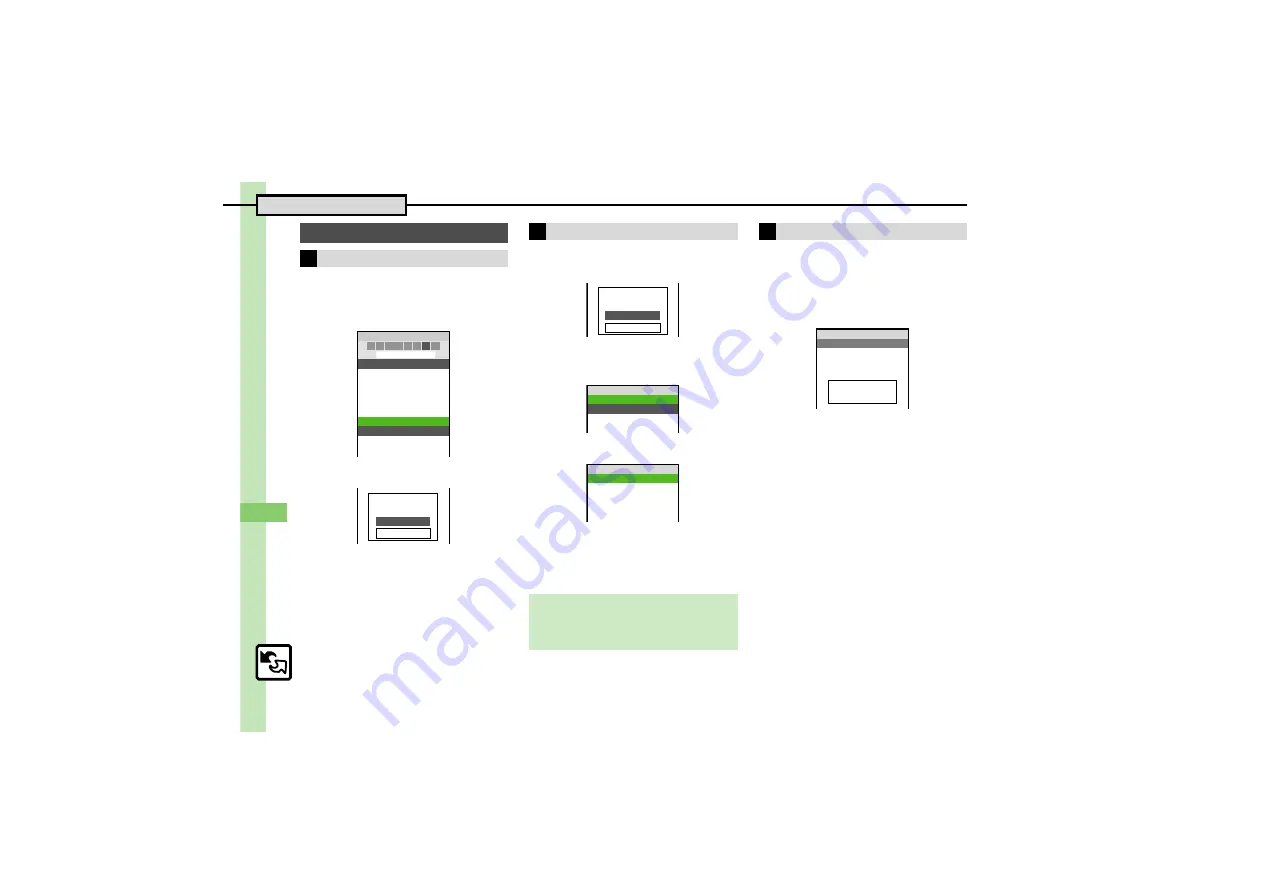
C
onne
ct
ivity
&
F
ile
Ba
ck
up
12
Infrared
12-
4
Example: Phone Book Entries
1
b
S
g
Select entry
S
B
S
e
Send Entry
S
%
2
e
Via Infrared
S
%
3
e
Yes
S
%
S
Transfer
starts
.
When finished, entry list returns.
1
In Infrared menu,
e
Send
All
S
%
2
e
Yes
S
%
S
Enter
Handset Code
S
%
3
e
Select item
S
%
4
Enter Authorization Code
S
%
S
Transfer starts
.
When finished, Send All menu
returns.
1
%
S
g
Data Folder
S
%
2
e
Pictures
or
DCIM
S
%
For
DCIM
, select a folder and press
%
.
3
e
Select image
S
A
(Long)
4
e
Yes
or
No
S
%
S
Transfer starts
.
When finished, file list returns.
.
Transfers are one-way; end even if
files are not received.
Sending Files
One File Transfer
w
10
B
Ito Jun
A
Ueda Mikio
Send Entry
As Message
Via Bluetooth
Via Infrared
P
N
p
P
HA
NA
MA YA RA WA Ab *
Calling not
available during
operation, OK?
Yes
No
All File Transfer
When Sending Phone Book
.
In
4
, follow these steps to select
whether to send Phone Book Pictures.
e
Yes
or
No
S
%
Calling not
available during
operation, OK?
Yes
No
Send All
)
[
10
Phone Book
Appointments/Tasks
Bookmarks
Send All
)
[
10
Received Msg.
Enter 4 digit number
(Authorization
code).
Sending JPEG Images at High Speed
Send via IrSS
w
10
Set other device
to waiting status.