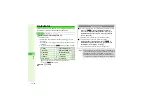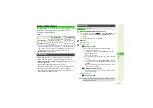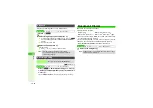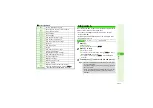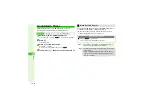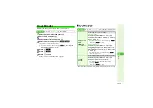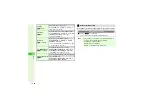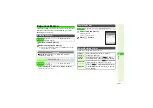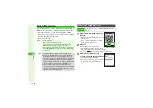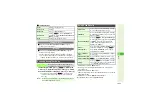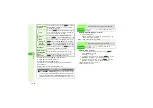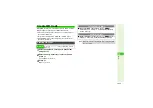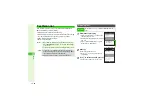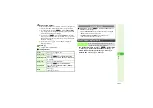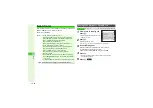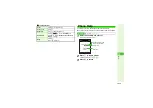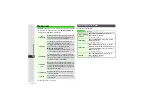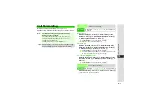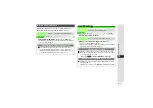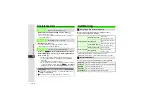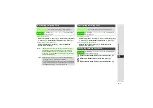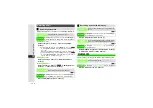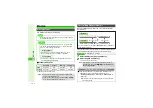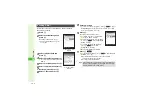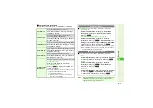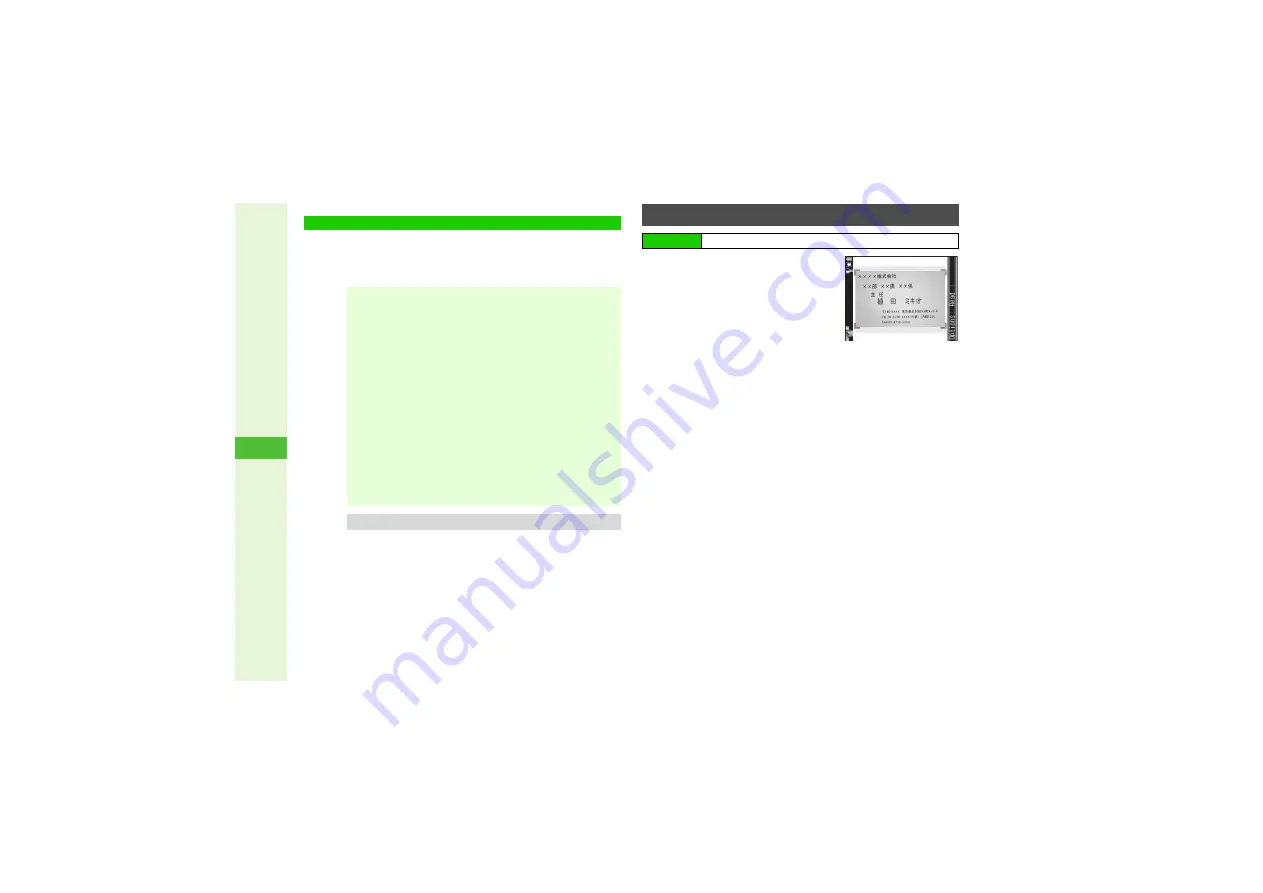
12-28
12
T
ools
Use mobile camera to scan Japanese business cards; save
names, addresses, etc. to Phone Book.
Zoom is not available.
1
Frame card on Display and
press
b
^
Hold handset approximately 10 cm
away from card.
2
Press
b
Scanner reads the card.
3
Press
i
to stop scan
A
Start over from Step 1
3
Scan results appear
Handset automatically classifies and save results to
corresponding Phone Book entry items.
3
Quote & Send Mail:
, Copy Text:
4
Press
b
^
If text exceeds Phone Book entry item character limit,
confirmation appears.
5
Press
M
q
Scan Card
Note
I
^
Scan fails if the business card is:
B
Printed in light-colored text on a dark background
B
Handwritten, or printed in casual/decorative fonts
B
Decorated with a background pattern
B
Printed in non-Japanese text
B
Designed with both vertical and horizontal text
^
Scan may fail if the business card is:
B
Printed in light-colored text on a light background
B
Printed in italics or extremely small fonts
B
Decorated with a logo or logo-like text
B
Printed on a glossy paper or other material
B
Dirty or folded
^
Barcode/Scan menu will not open if music is playing;
when
Stop music?
appears, choose
Yes
and press
b
to proceed.
^
Scan Name Card is not available if an S! Application is active.
Tip
I
Adjust Anti-flicker setting to reduce Display flicker.
Saving Scan Results to Phone Book
Main Menu
I
Tools
A
Tools 3 (
F
)
A
Barcode/Scan
A
Scan Card