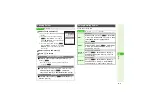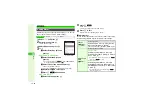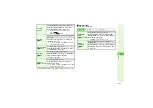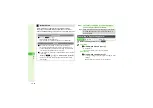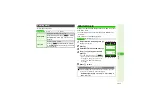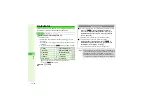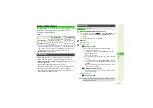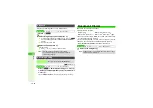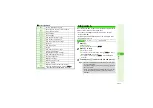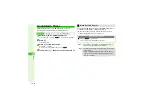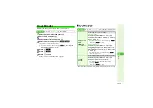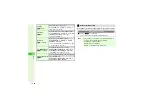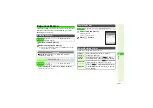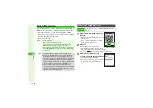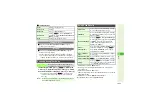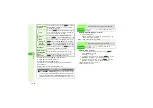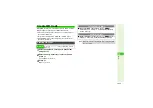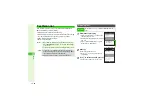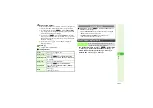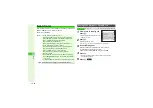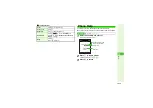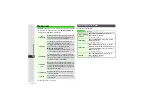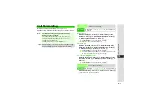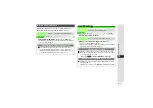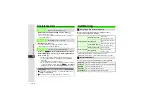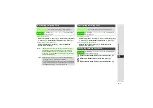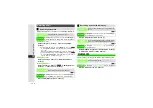12-23
12
T
ools
3
Scan Operations
In a text entry window, press
N
x
A
Select
Scan
A
Press
b
A
Select
Scan Code
A
Press
b
A
Frame
barcode in the center of Display
A
Press
b
A
Press
b
3
To use a part of text, press
N
<
A
Select the first
character of text
A
Press
b
A
Select the end point
A
Press
b
1
Available when text is in
TEL:
4
format.
2
Text strings of 10 to 32 digits starting with 0 are recognized as
phone numbers.
3
Available when text is in
4
@
4
format.
4
S! Mail Composition window opens automatically if text exceeds the
SMS character limit.
5
Available when text is in
http://
4
or
rtsp://
4
format.
4
represents one or more alphanumerics.
Focus
Press
3
to toggle mode
Focus Lock
Press
f
Exposure
Use
F
to adjust brightness
Anti-flicker
Press
N
x
A
Select
Anti-flicker
A
Press
b
A
Select
Mode1: 50Hz
or
Mode2:
60Hz
A
Press
b
Help
Press
0
(Press
b
to return.)
Continuous Mode
3
After scanning,
Scan completed. Scan new?
appears.
Follow onscreen prompt(s).
Split Data
3
After scanning,
Split data. Scan next QR code?
appears.
Follow onscreen prompt(s).
^
Scan results do not appear until all split data is scanned.
^
The scanning status appears on the first line of Display. For
example,
N
indicates that 1 of 4 codes has been scanned.
Scanning during Text Entry
Scan Code
Scan barcodes during text entry and insert
scan results into current cursor position
Note
I
Scanning during text entry is not available during calls or
when an S! Application is active.
Using Scan Results
Place Calls
1
Select a number starting with
TEL:
2
A
Press
b
A
The number appears
A
Press
f
Send Mail
3
Select a mail address including
@
A
Press
b
A
Complete and send message (Perform from
Step 6 on
Quote & Send Mail
Press
N
x
A
Select
Send Messa
g
e
A
Press
b
A
Press
b
A
Select
S! Mail
or
SMS
4
A
Press
b
A
Complete and
send message (Perform from Step 3 on
Save to
Phone Book
1, 3
Select a number starting with
TEL:
2
or mail
address including
@
A
Press
N
x
A
Select
Save to Ph.Book
A
Press
b
A
Perform Step 4 on
Access Internet
Sites
5
Select a URL starting with
http://
or
rtsp://
A
Press
b
Save to Data Folder
(Images & Melodies)
Select an image or melody file
A
Press
N
x
A
Select
To Data Folder
A
Press
b
Saving
Press
N
x
A
Select
Save
A
Press
b
^
Save up to 10 items. To open saved items,
see
"Scanned Results."