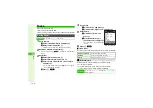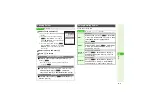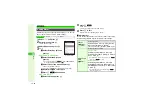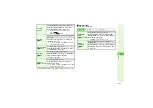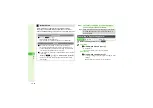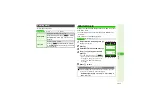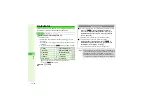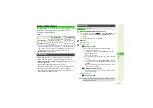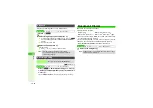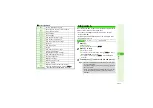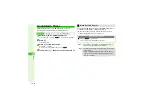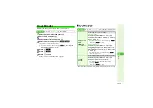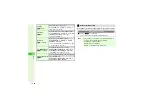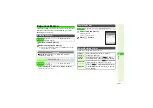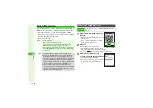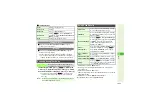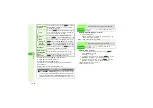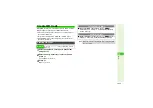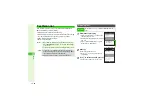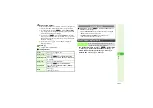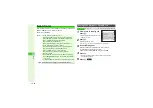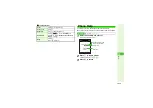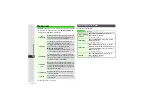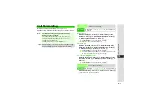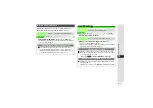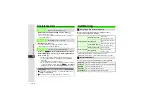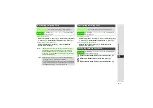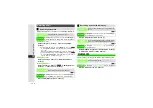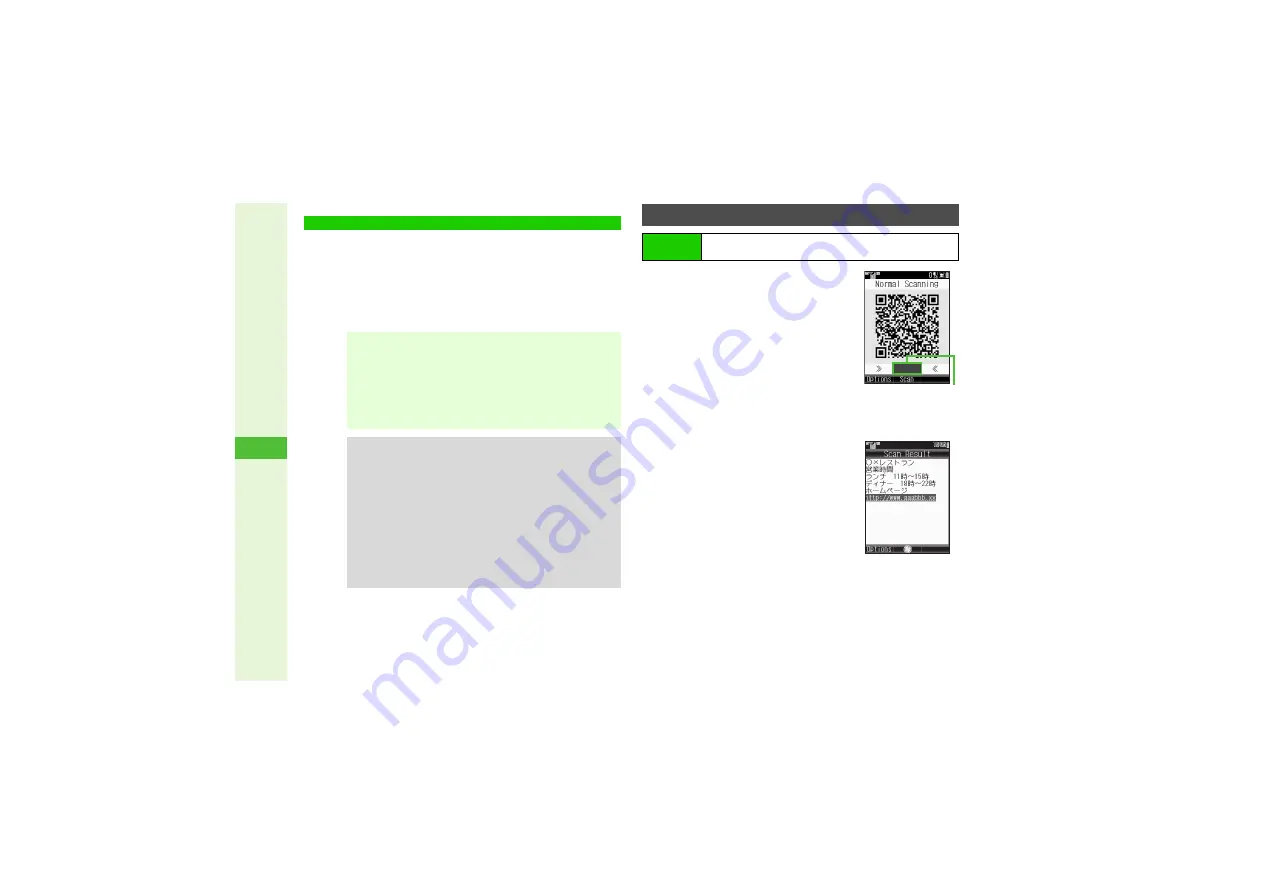
12-22
12
T
ools
Use mobile camera to scan printed barcodes (UPC/JAN or
QR Codes) or read barcode images saved in Data Folder.
^
In Continuous mode, scan up to 50 UPC (JAN) or 16 QR
Codes at one time. In some cases, continuous scans may be
disrupted depending on the codes.
^
Zoom is not available.
1
Frame barcode in the center of
Display
^
Hold handset approximately 10 cm away
from barcode.
^
Use Focus Adjustment Bar as a guide
(better focus in darker blue).
2
Press
b
Mobile camera scans the barcode.
^
If recognition takes time, move handset
slowly and adjust the distance from barcode.
3
Press
M
3
to stop scan
A
Start over from Step 1
3
Barcode recognition tone
sounds and scan results appear
3
3
To start over, press
i
A
Choose
Yes
A
Press
b
A
Repeat from Step 1
Scan Barcode
Note
I
^
Scan may fail if:
B
The barcode is dirty or unclear
B
The barcode is scanned under inadequate light
B
Multiple barcodes are captured at one time
^
Barcode/Scan menu will not open if music is playing;
when
Stop music?
appears, choose
Yes
and press
b
to proceed.
Tip
I
^
Adjust Anti-flicker setting to reduce Display flicker.
^
A UPC (Universal Product Code) or JAN (Japanese
Article Number) is a series of varying width vertical
lines (bars) and spaces. Bars and spaces together are
elements, combinations of which represent different
numbers. Handset cannot read other one-dimensional
barcodes (ITF Code, Code39, Codabar/NW-7, etc.).
^
A QR (Quick Response) Code is a matrix symbology
consisting of an array of nominally square cells, which allows
omni-directional reading of up to 4,296 alphanumerics and
byte data, as well as kanji and kana.
Scanning Printed Barcodes
Main Menu
I
Tools
A
Tools 3 (
F
)
A
Barcode/Scan
A
Scan
Barcode
Foc
u
s Adj
u
stment Bar