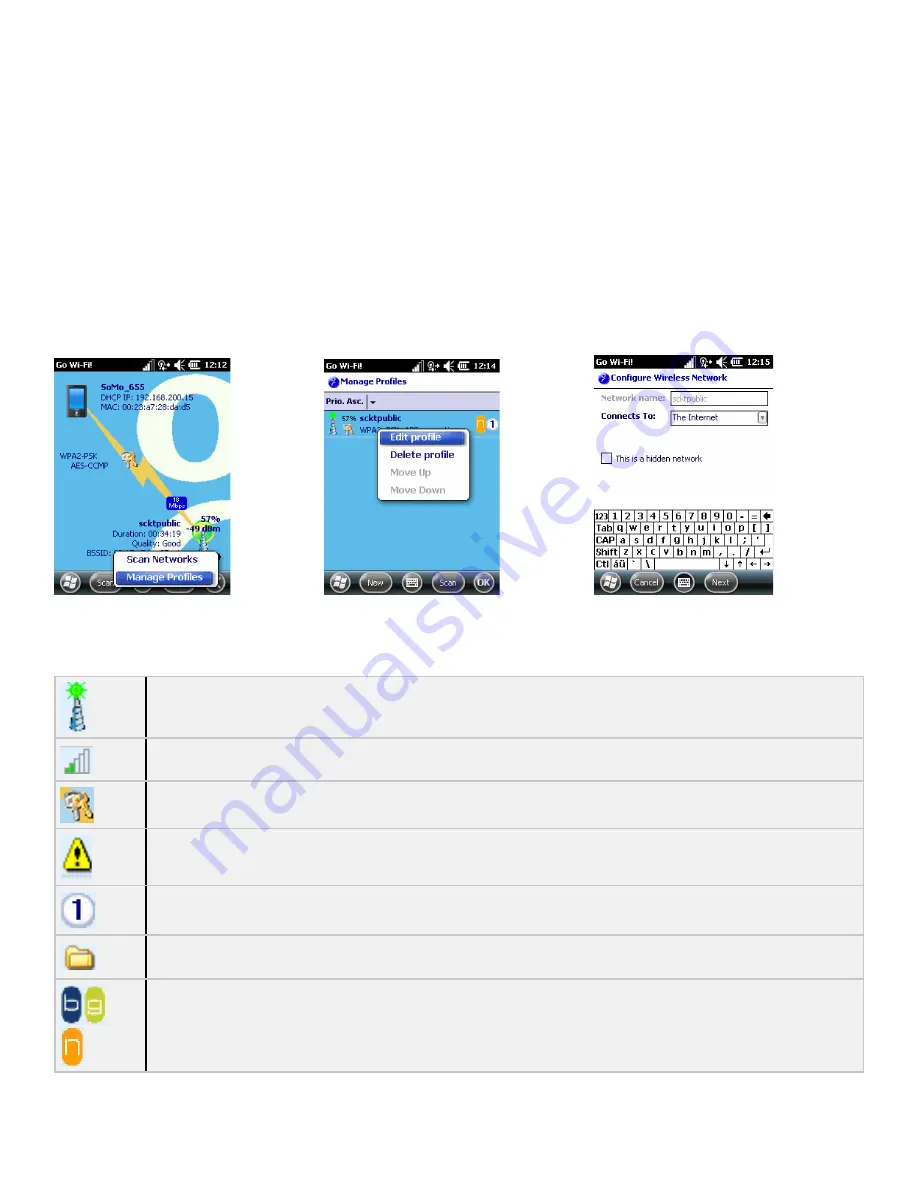
Manage Profiles
The Manage Profiles screen displays the configured networks (i.e., profiles) and allows you to
rank the networks in order of priority for connection attempts. In the main screen of Go Wi-
Fi!, tap and hold the stylus on the radio tower icon. In the pop-up menu, tap
Manage Profiles
.
Alternatively, tap
Menu | Settings | Manage Profiles
.
A list of network profiles will appear. To configure a new network profile, tap
New
and follow
the Configure Wireless Network wizard. To search for available networks, tap
Scan
.
Tap and hold the stylus on any profile in the list to reveal a pop-up menu that enables you to
quickly connect to, edit or delete the selected profile. If multiple profiles are listed, you can
also set their order of priority by moving profiles up or down in the list. The SoMo will try to
connect to the #1 ranked network, then #2 etc. until a connection is made.
Profile Icons
Current connection. This icon appears only when multiple profiles are listed.
Signal strength of strongest AP (access point)/ad hoc radio
WEP encryption, WPA (PSK), WPA (TKIP), WPA2 or 802.1x
No encryption
Priority ranking.
Profile saved
802.11b, 802.11g, 802.11n
11














