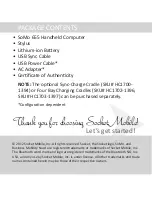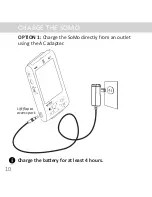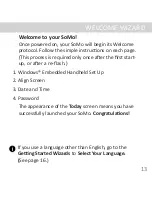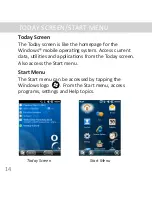Содержание SoMo 655 Series
Страница 3: ...Front PRODUCT INFORMATION 3...
Страница 4: ...Back PRODUCT INFORMATION 4...
Страница 5: ...Bottom PRODUCT INFORMATION 5...
Страница 12: ...TURN ON THE SOMO Press the Power button 12 TURN ON THE SOMO...
Страница 32: ...6 2012 6430 00340 A Printed in U S A...