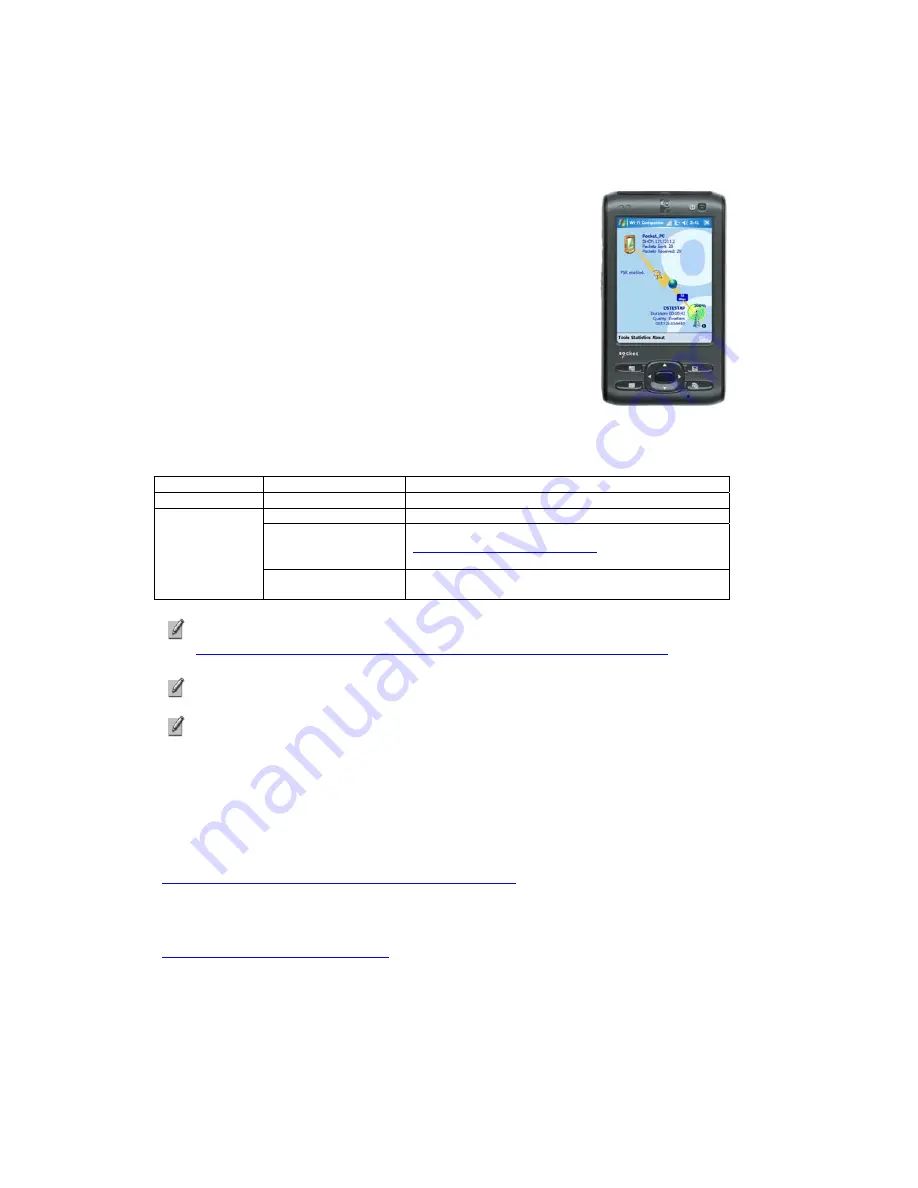
4 | W
I
-F
I
C
OMPANION
Wi-Fi Companion (WFC) is a powerful and easy-to-use
utility for managing Wi-Fi connections from your SoMo 650
handheld computer. Intuitive graphics display connection
properties at a glance. Tap on icons to quickly perform a
variety of networking tasks. For advanced users, the
software also offers advanced diagnostic tools and
connection statistics.
Enhanced Wi-Fi Companion Software (e-WFC) offers the
following advantages over WFC:
•
Advanced authentication (including PEAP-GTC, EAP-TTLS,
LEAP, and EAP-FAST)
•
WMM including transmit power control and CCKM
•
Cisco CCX 4.0 certification
•
Socket profile editor with advanced functionality
Software
OS on SoMo
Installation status
Wi-Fi Companion All
Pre-installed on device
Windows Mobile 5
Not compatible
Windows Mobile 6
prior to Service Pack 4
Not included on device. Register SoMo at
http://support.socketmobile.com/
and request a free
copy of the software.
Enhanced Wi-Fi
Companion
Windows Mobile 6
Service Pack 4 or later
Pre-loaded on device but optional to install
To view a chart comparing WFC and e-WFC, please download the white paper:
http://www.socketmobile.com/pdf/techbrief/e-WFC_white-paper.pdf
For instructions on how to install e-WFC, please refer to Chapter 2.
This chapter primarily refers to standard WFC and shows WFC screens.
Instructions and screens for e-WFC will be equivalent unless otherwise
noted.
A
DDITIONAL
D
OCUMENTATION
This chapter covers basic instructions for using Wi-Fi Companion on the
SoMo 650. For detailed instructions, please refer to the
User’s Guide
available in the CD and online at:
http://www.socketmobile.com/support/downloads/
U
SEFUL
L
INKS
Registered users can download software updates free after logging into:
http://support.socketmobile.com
34
Содержание SoMo 650
Страница 1: ...SoMo 650 Handheld Computer User s Guide ...
Страница 71: ...4 2010 Printed in U S A ...







































