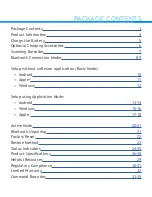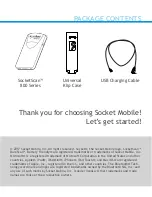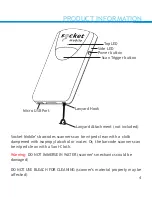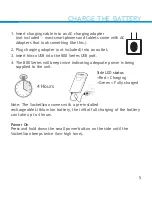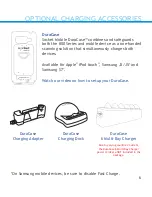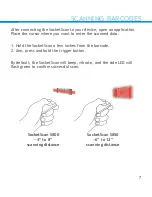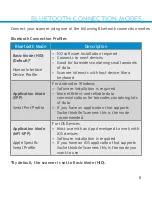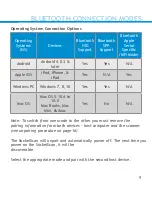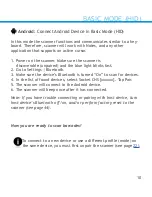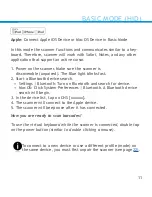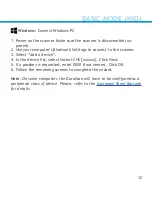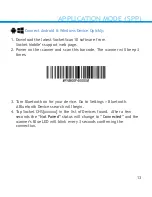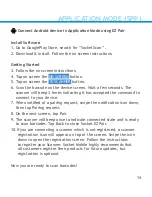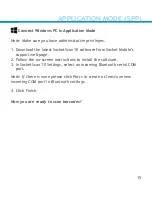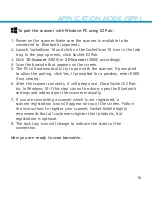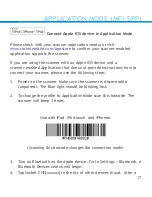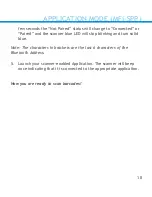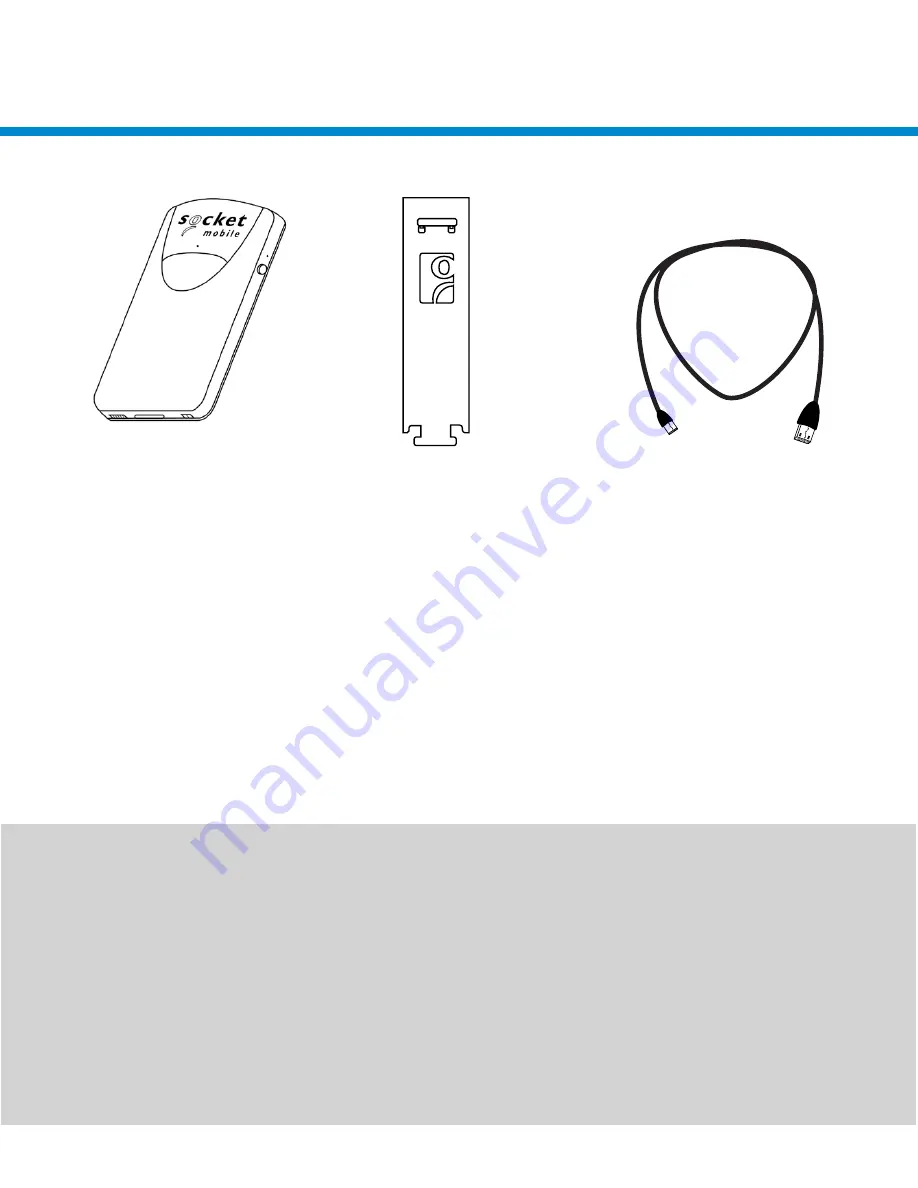
Thank you for choosing Socket Mobile!
Let’s get started!
PACKAGE CONTENTS
© 2017 Socket Mobile, Inc. All rights reserved. Socket®, the Socket Mobile logo, SocketScan™,
DuraScan™, Battery Friendly® are registered trademarks or trademarks of Socket Mobile, Inc.
Microsoft® is a registered trademark of Microsoft Corporation in the United States and other
countries. Apple®, iPad®, iPad Mini®, iPhone®, iPod Touch®, and Mac iOS® are registered
trademarks of Apple, Inc., registered in the U.S. and other countries. The Bluetooth® Tech-
nology word mark and logos are registered trademarks owned by the Bluetooth SIG, Inc. and
any use of such marks by Socket Mobile, Inc. is under license. Other trademarks and trade
names are those of their respective owners.
Universal
Klip Case
USB Charging Cable
SocketScan™
800 Series