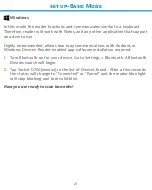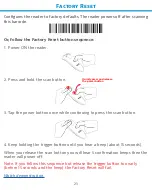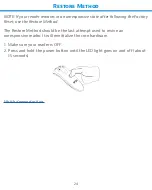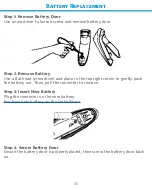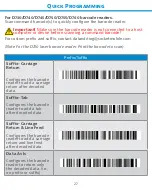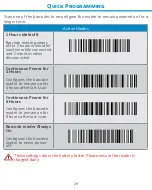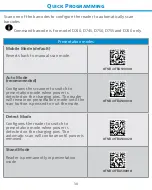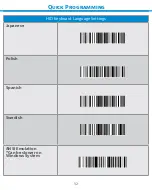20
Android
In this mode the reader functions and communicates similar to a
keyboard. Therefore, reader will work with Notes, and any other
application that supports an active cursor.
1. Power on the reader. Make sure the reader is discoverable (unpaired)
and the blue light blinks fast.
2. Settings | Bluetooth.
3. Make sure the device has Bluetooth “On” to scan for devices.
4. In the list of found devices, select D700 [xxxxxx]. Tap Pair.
5. The reader will connect to the Android device.
6. The reader will beep once after it has connected.
*If you have trouble connecting or pairing with host device, turn host device’s
Bluetooh off/on, and/or perform factory reset to the reader (see page 25).
Now you are ready to scan barcodes!
Setup - Basic Mode