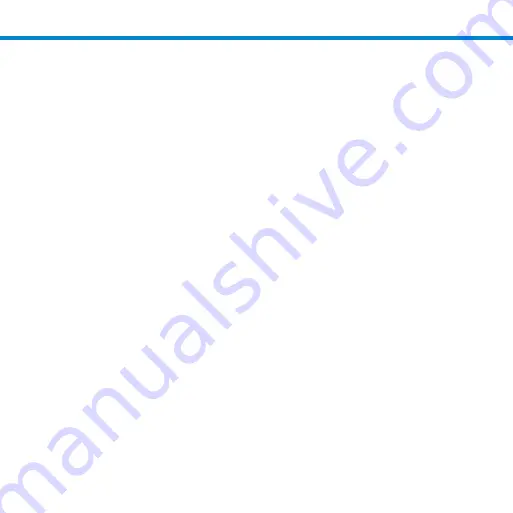
1. Pair and connect the D740, D745, D750, D755, D760, S740, S760 to
your device prior to placing the scanner in Auto Mode. The Scan-
ner is not discoverable when in Auto Mode and in the Mount.
This facilitates a fast connection to the current connected device
when powered on (for example the start of the new business
day).
2. The Trigger button must be pressed to disable Presentation
Mode (and enable Mobile Mode) after the scanner is removed
from the Mount.
3. The Scanner will not turn off when its in Presentation Mode and
in the Mount under AC Power.
4. To avoid excessive power drain, the scanner should not be left
out of the Mount in Auto Mode. Either press the Trigger button
or Power off the scanner.
Auto Mode (Continued)
11
Содержание AC4088-1657
Страница 1: ...Charging Mount SKU AC4088 1657 P N 9010 01657 User Guide Charging Mount...
Страница 7: ...4 6 inches 10 15 cm Charging Mount Operations 7...
Страница 17: ......
Страница 18: ...2020 6430 00362F Printed in U S A...




































