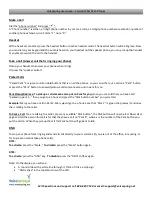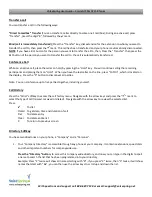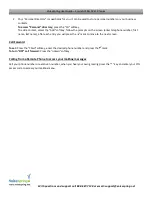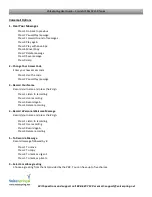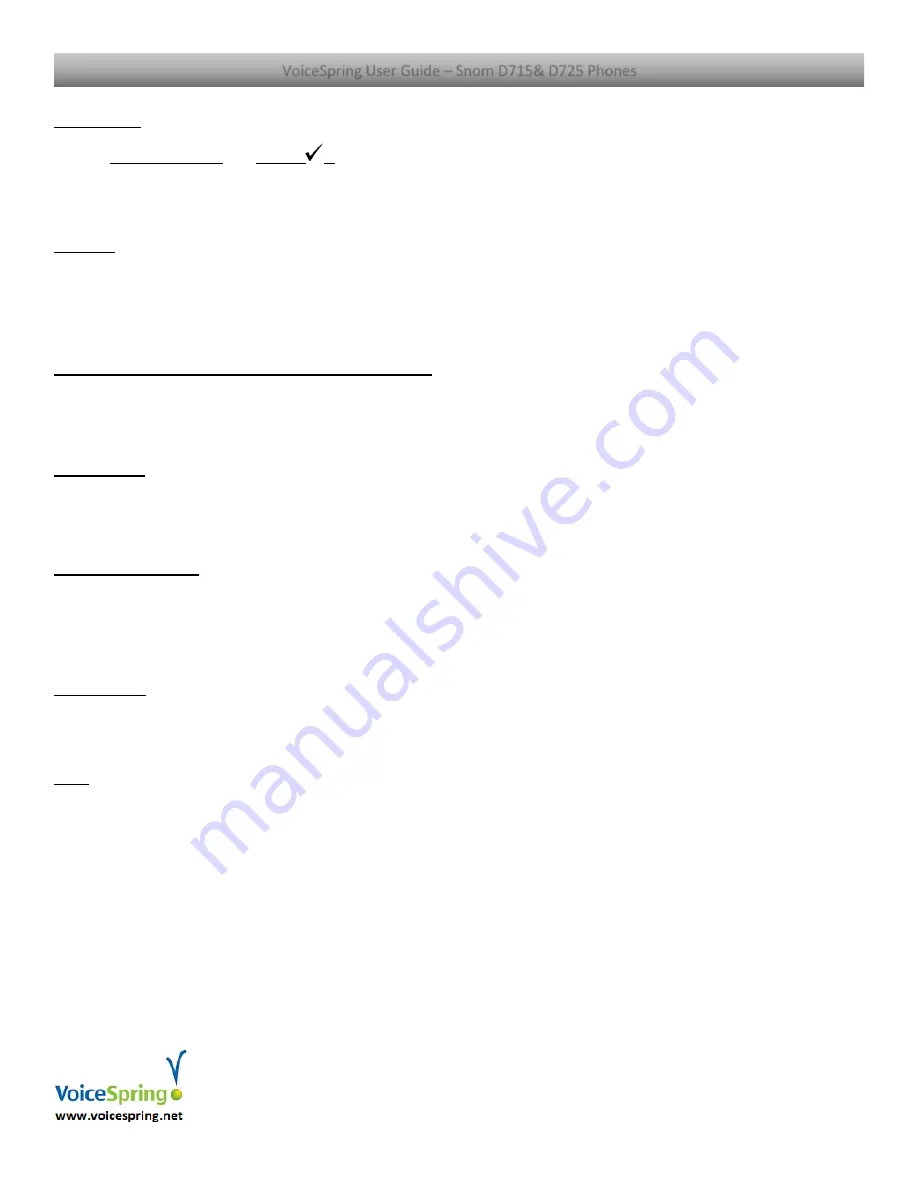
With questions and support call 888-687-7130 or email: [email protected]
VoiceSpring User Guide
–
Snom D715& D725 Phones
Make a Call
Dial the
“
phone number
”
and
press “
”.
A “Phone number” is either; a
7-digit phone number in your area code, a 10-digit phone number or extension number of
another phone extension, don’t dial a
“1” nor a “9”.
Headset
With a headset connected, press the headset button to active headset mode. The headset button will be lit green.
Now
you can dial on your keypad and the audio is heard on your headset not the speaker phone, you can pick up the handset
at anytime to switch the call to the handset.
Take a Call (Answer call that is ringing your phone)
Pickup your handset to answer your phone when it rings.
Or press the “speaker button”
.
Parked Calls
“Parked Calls” are just a common Hold buttons that is on all the phones, so you can either put a call on a “Park” button
or press the “Park” button to answer/pickup a call someone else p
ut on park for you.
Park Pickup/Retrieve; To pick up a call someone else put on Park for you;
when you are told that you have a call
“parked on park 1…” then you go to a phone and press the “Park button number” you were told.
Example:
Mary you have a call on Park 2, Mary would go to a phone a see that “Park 2” is green she presses it and now
she is talking to the caller.
To Park a Call;
You are talking to a caller, press any available
“Park button”
, the Park button will now be red. Now call or
page and tell the person this call is for that they have a call on
“
Park X
”, where x is the number of the Park button you
put the call on. When they pickup the call this Park button will go back to idle.
DND
To stop your phone from ringing and send all calls directly to your voicemail (if you are out of the office, in meeting, or
for any reason cannot take phone calls).
D715:
To activate:
press the “
Mute.
”
To disable:
press the “
Mute
”
button again.
D725:
To activate:
press the “DND” key.
To disable:
press the “DND” softkey again.
Note: On the display, you will see:
•
A round circle with a white line through it, think of it like a stop sign
•
“DND active”
in the top status row of the LCD.