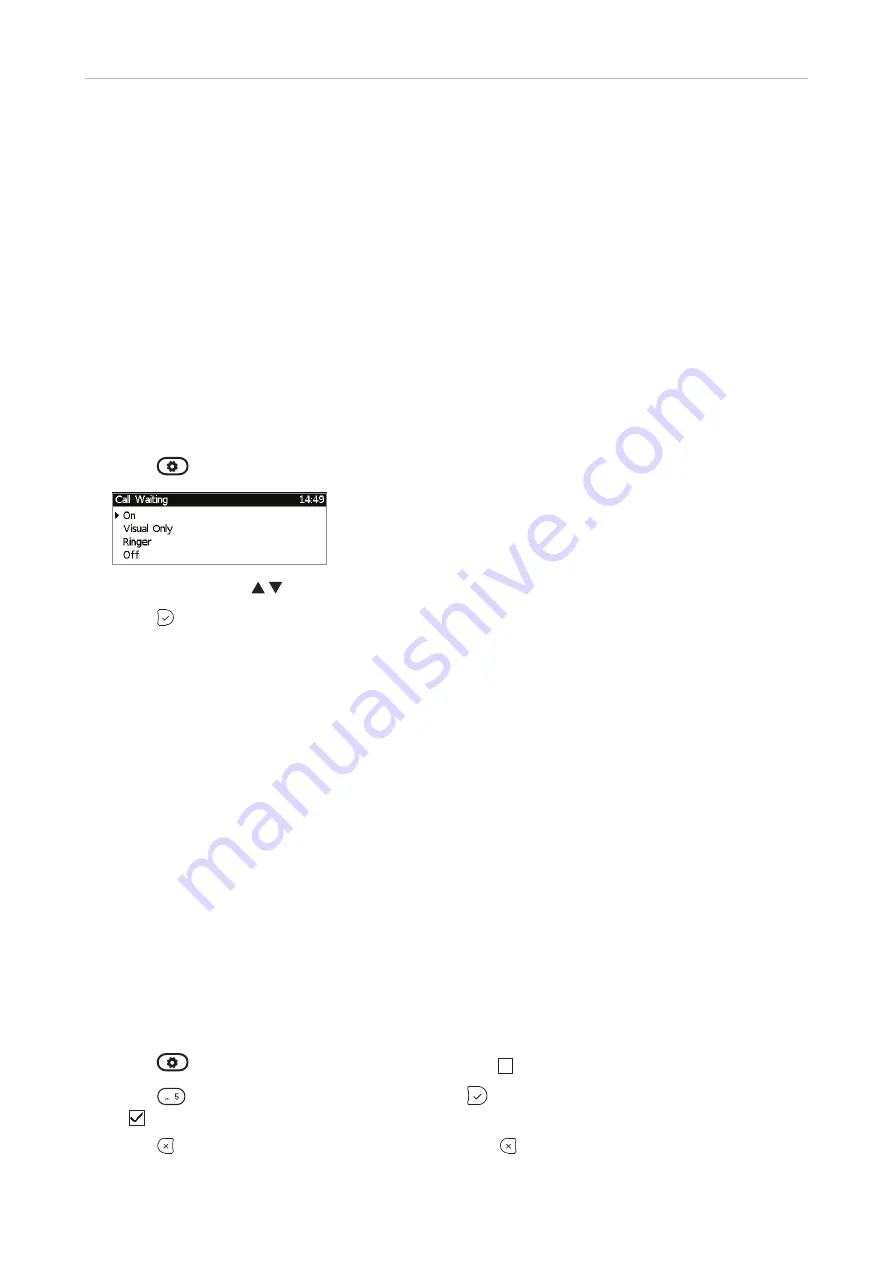
82
D345 User Manual
Customizing the Phone Settings
C
all waiting
Default setting: When in a call, another call coming in is announced visually in the status line and
acoustically by a double beep. See "Call waiting" on page 54 on how to use this feature. Available
settings:
◦
On
: Visual and acoustic announcement of calls waiting
◦
Visual only
: Visual announcement of calls waiting in the status line
◦
Ringer
: Acoustic announcement by double beeps
◦
Off
: No announcement; callers hear the busy signal
Starting with FW 8.7.5.9, call waiting can be set independently for each identity on the phone's web
user interface. If you use the phone to change the setting, it will apply to the current outgoing identity.
Setting on the phone
1. Press
> 2 Call Features > 3 Incoming Calls > 2 Call Waiting.
2. Select setting with .
3. Press to save.
Setting on the web interface
1. In the menu on the left, click on the identity whose call waiting settings you want to change.
2. Click on the
SIP
tab. The setting
Call Waiting Indication
is the second to last on the page.
3. To turn call waiting off, select "off" from the drop-down menu. Select "visual only" or "ringer"
if you want waiting calls announced only by the "phone ringing" symbol or by the double beep,
respectively.
4. Click on "Apply" and "Save".
H
iding my caller ID
With this setting your phone number will not be transmitted to any phones you call. Please note that
your call may not be accepted if the other phone is set to reject anonymous calls (see next item).
Setting on the phone
1. Press
> 2 Call Features > 2 Outgoing Calls > 5 Hide own outgoing ID.
2. Press
or scroll down to the setting and press
to change it from off to on:
5
Hide own outgoing ID.
3. Press
briefly to return to the previous menu, press for two seconds to return to the idle
screen.
Содержание D345
Страница 1: ...IP Phone D345 User Manual...
Страница 40: ...40 D345 User Manual Getting to Know Your Phone Fig 3 Fig 4...






























