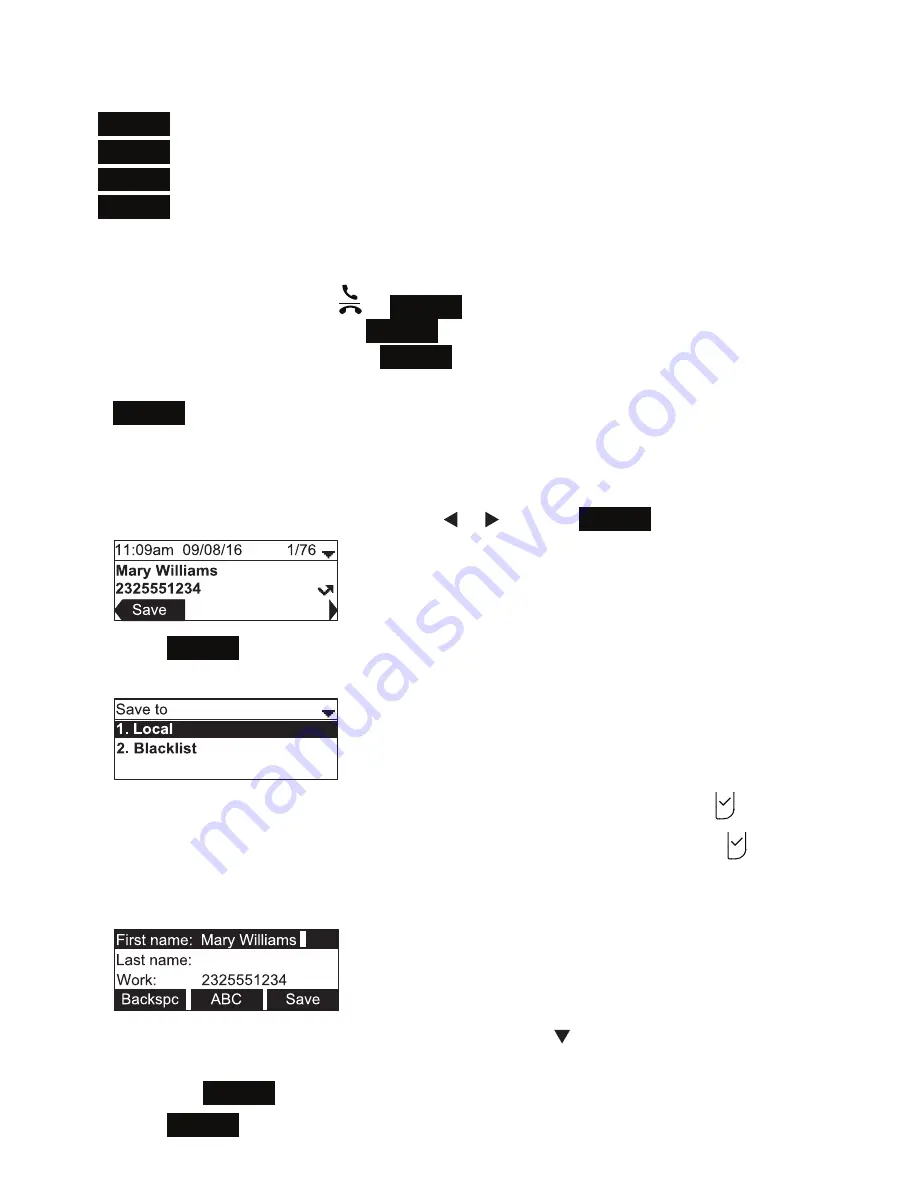
39
The following soft keys are available when viewing a call history entry:
•
Delete
- deleting the entry
•
Dial
- dialing the entry
•
Edit dial
- displaying the predial screen so you can edit the number before dialing
•
Save
- saving the call information to the local directory
Calling a call history entry
While viewing the entry, press
or
Dial
. The phone dials the number
immediately. Alternatively, press
Edit Dial
. The predial screen appears, allowing you
to edit the number before pressing
Dial
.
Note
:
If you view a call history entry when the phone is in dial mode, press the
Dial
soft key to dial the number. You can use this feature when making a call,
forwarding a call, transferring a call, and setting up a conference call.
Adding a call history entry to the directory
1. While viewing the desired entry, press or until the
Save
soft key appears.
2. Press
Save
.
3. On the
Save to
menu, select the location to which you want to save the entry.
• To save the entry to your directory, highlight
Local
and then press .
• To save the entry to your blacklist, highlight
Blacklist
and then press .
The directory add/edit screen appears. The phone automatically fills in the name
and number, if available.
• If necessary, edit the name and number. Press to move the cursor to the
next line.
• Press
Backspc
to delete incorrect characters.
4. Press
Save
to save the entry.
Phone Features
Содержание C520-WiMi
Страница 1: ...C520 WiMi IP Conference Phone User Manual ...






























