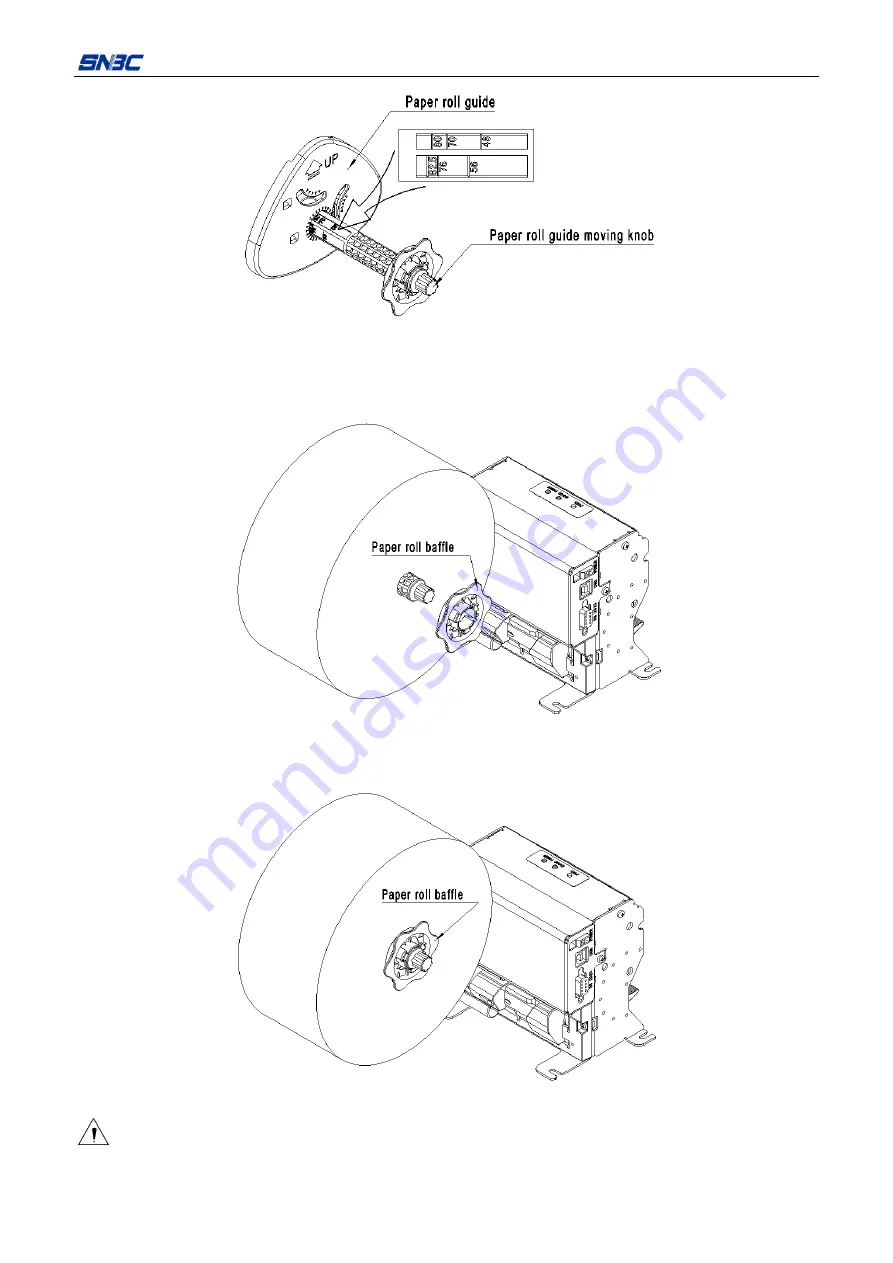
BT-T080R User’s Manual
- 33 -
Figure 4.7.4 Adjusting paper roll guide
4) Remove the paper roll baffle, and install the paper roll onto the paper roll shaft to make one end face of
the paper roll contact with the paper roll guide;
Figure 4.7.5 Install the paper roll onto the paper roll shaft
5) Install the paper roll baffle onto the paper roll shaft and fix the position of the paper roll.
Figure 4.7.6 Installing paper roll baffle
Caution:
¾
While installing the paper roll baffle, you cannot tighten the paper roll and should reserve 1-3mm






























