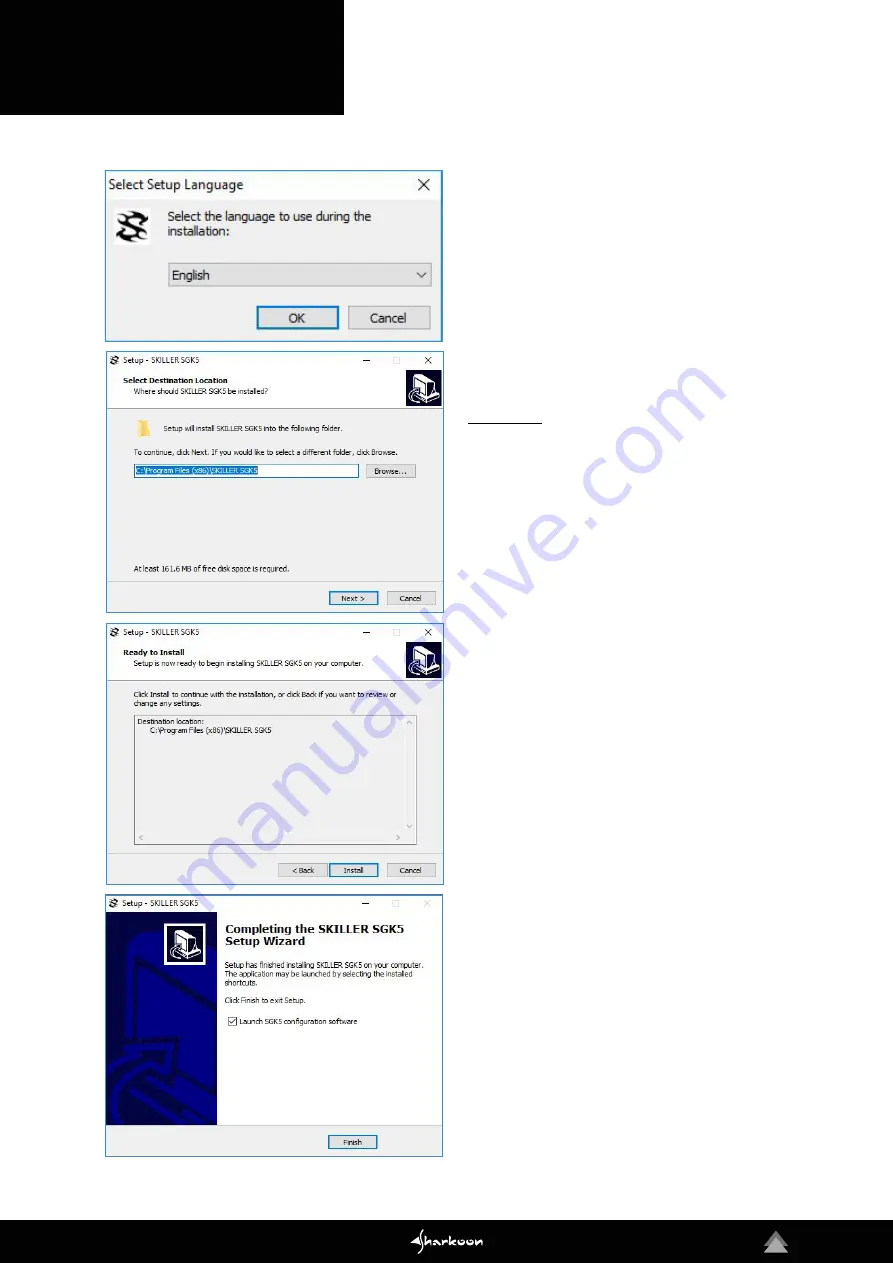
12
Download the software for the SKILLER SGK5 from
the Sharkoon website at www.sharkoon.com. Unzip
the ZIP file in a folder of your choice and then doub-
le click the file SKILLER_SGK5_Setup.exe to launch
the installation.
Follow the instructions of the setup wizard and then
click on “Finish“ to complete the installation. The
SGK5 symbol will then appear in the taskbar. The
software has now been successfully installed.
To start the gaming software, double click on the
SGK5 symbol in the taskbar.
Please note:
The gaming software continuously runs
in the background while the computer is on. Only
this allows the full range of functions of the SGK5
to be used. The SGK5 symbol will be displayed in
the Windows taskbar while the gaming software
is running.
4. Software Installation
Содержание SKILLER SGK5
Страница 5: ...5 2 Installation 3 Overview...
























