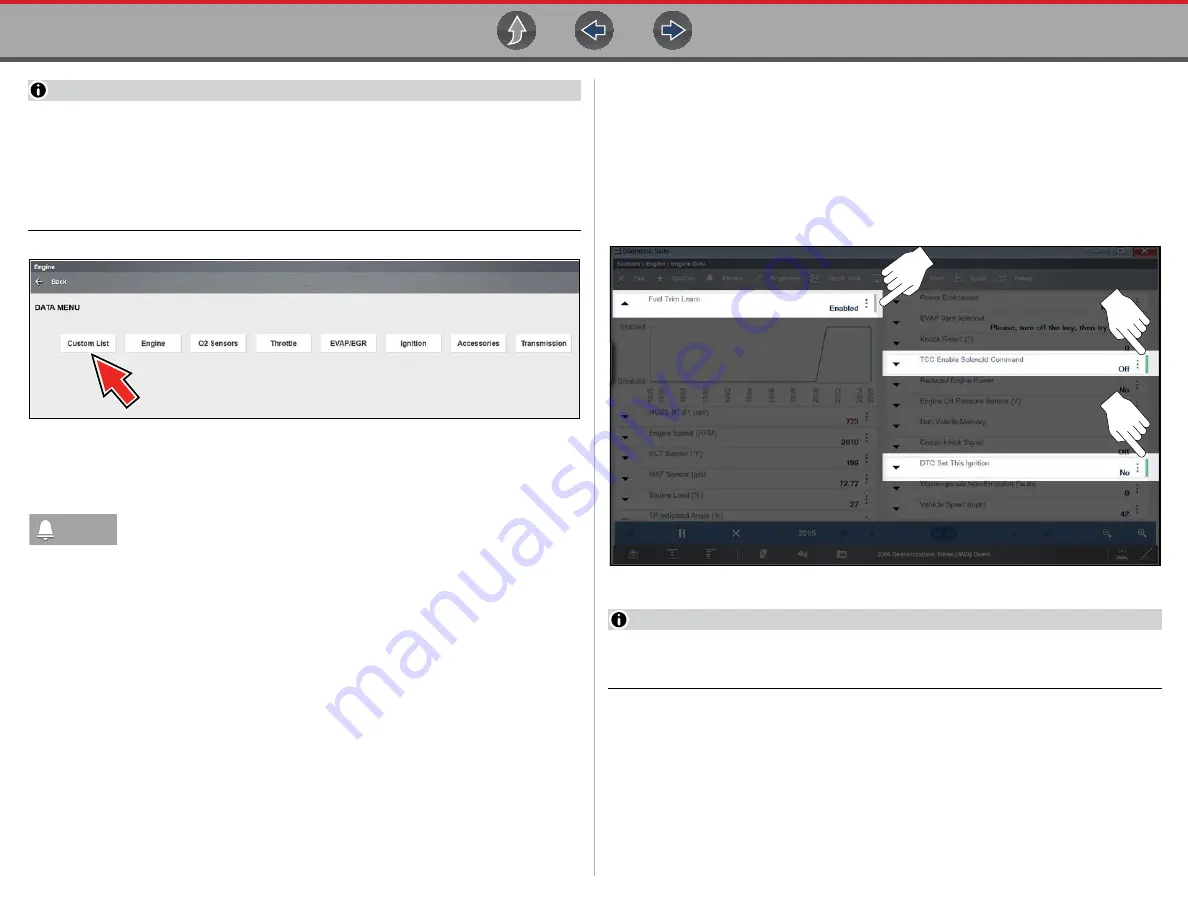
Scanner
Data (Viewing PIDs)
64
NOTE
From the Custom Data list, if you select Back to display the Data Menu list,
your new Custom List shows as a selectable option at the top of the list
. This Custom List option will only remain an option as long as
you are in the Data Menu. This allows you to view other data lists and return to
your Custom List, however, if you back out to the Main Menu, and then return
to the Data Menu your Custom List is deleted.
Figure 5-47
Alarms
Alarms
are visual indicators alongside a parameter in the data
display list that change color to show the signal status. A green alarm
indicates on, a gray alarm indicates off. Only digital parameters, those with a range
limited to two states (e.g. enabled/disabled, on/off, etc), can have alarms.
Parameters with continuous ranges, such as variable voltage and pressure values,
cannot have alarms. The alarm indicator assignments remain as selected until you
exit the data list:
z
To configure alarm settings:
1.
Select the
Alarms
icon on the Scanner Toolbar.
The Alarm List dialog box will open.
2.
Check the parameters that you want to show alarms.
3.
Select
Save
.
Alarm indicators now appear next to the selected parameters in the Data List
(
).
Figure 5-48
Typical - Alarm indicators
NOTE
Alarms can only be set for certain parameters. If the Alarm List dialog box is
empty, no parameters are available and alarms cannot be set.
Alarms
Содержание Zeus
Страница 1: ...User Manual ZEEMS342A Rev F TM Start BC ...






























