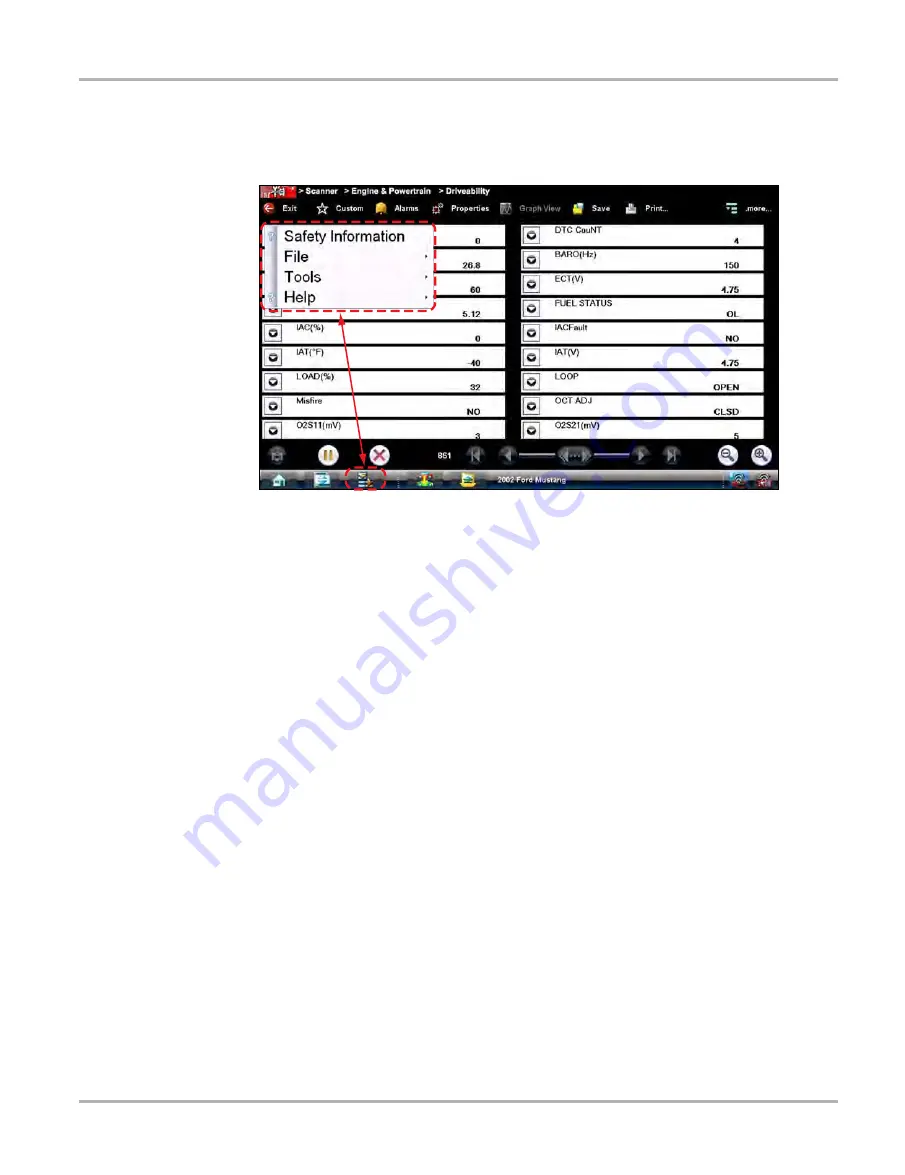
32
Scanner Operations
Basic Operation and Navigation
4.2.4
Menu Options
The Toolbar Menu icon at the base of the screen opens a menu near the top of the display.
Figure 4-12
Sample Scanner Menu icon options
The following Menu options are available:
•
Safety Information
—opens the
Important Safety Instructions
explained previously.
•
—allows you to print or save the data being viewed.
•
—allows you to perform certain maintenance operations and adjust tool settings.
•
—allows you to view supporting documentation.
File
Use to print or save a copy of the data currently being viewed. Menu options include:
•
Save
—opens a submenu with these options:
–
Screenshot
—saves a graphic image of the current screen.
–
Collected Data
—saves a recording of all the data currently in the buffer plus the number
of frames designated after the trigger event (see
•
—opens a submenu with these options:
–
Screen
—sends the current screen image to a printer.
–
Troubleshooter
—prints the full text of the troubleshooter topic shown in the main body.
Selecting an option opens a Windows Print dialog box for printing or saving the file.
Tools
This option allows you to adjust tool settings to your personal preferences. Selecting Tools opens
a menu with two options:
•
•
Содержание VERUS
Страница 1: ...User Manual EAZ0061B58A Rev E ...
Страница 4: ...iv ...






























