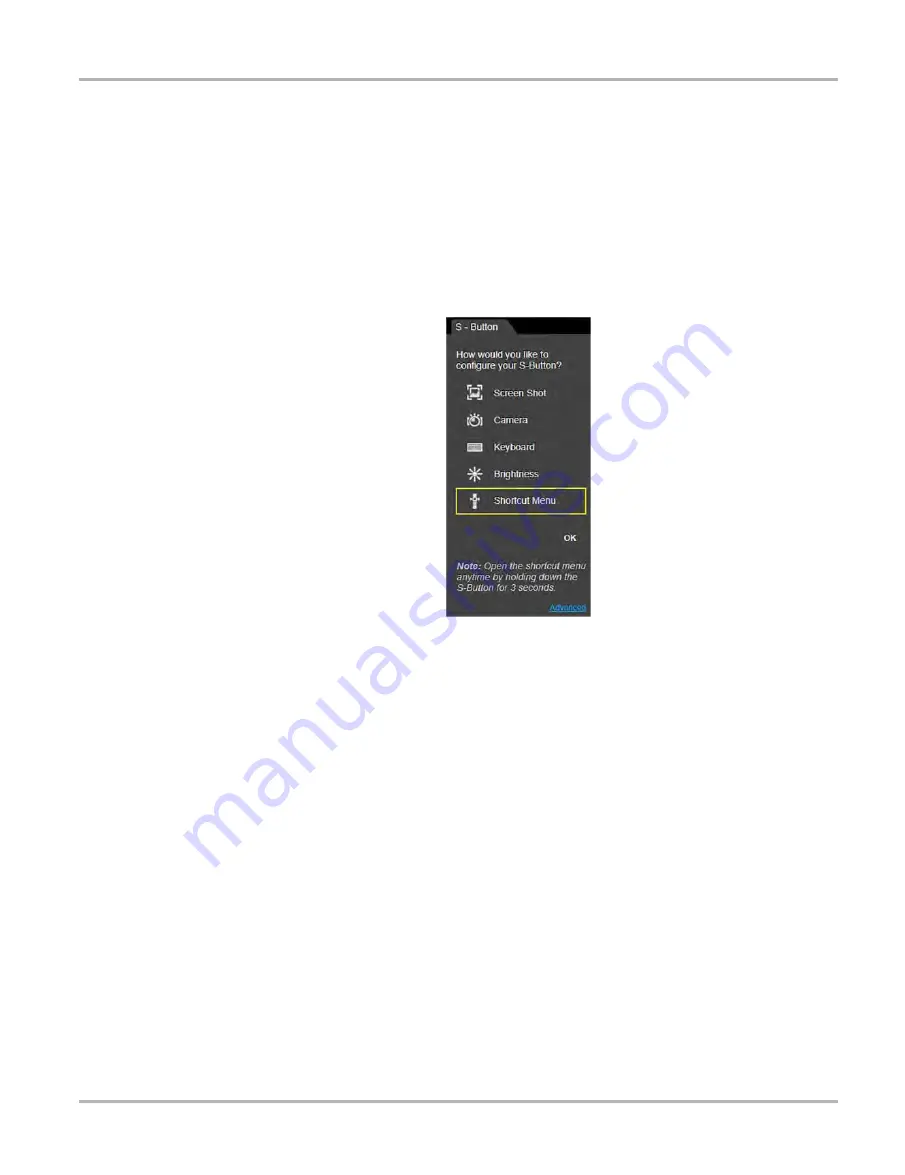
14
Basic Operation and Navigation
Shortcut (S) Button
3.2.1 Configure Shortcut (S) Button
This feature allows you to change the function of the
Shortcut
(S)
button.
z
To configure the Shortcut (S) button:
1. Press and release the
Shortcut (S)
button.
2. Select the
Settings
icon from the slide-out menu.
3. Choose the function you would like the Shortcut button to perform when pressed (
The current/active setting is indicated by a yellow highlight box.
Figure 3-2
Shortcut (S) button configuration menu
4. Select
OK
.
3.2.2 Advanced (menu selection)
The Advanced selection has no functionality under normal operating conditions, and should ONLY
be selected when directed to do so, by Snap-on customer service.
Selecting
Advanced
displays the advanced diagnostic system information screen. The system
state information and functions are ONLY used during system troubleshooting, when requested by
Snap-on customer service.






























