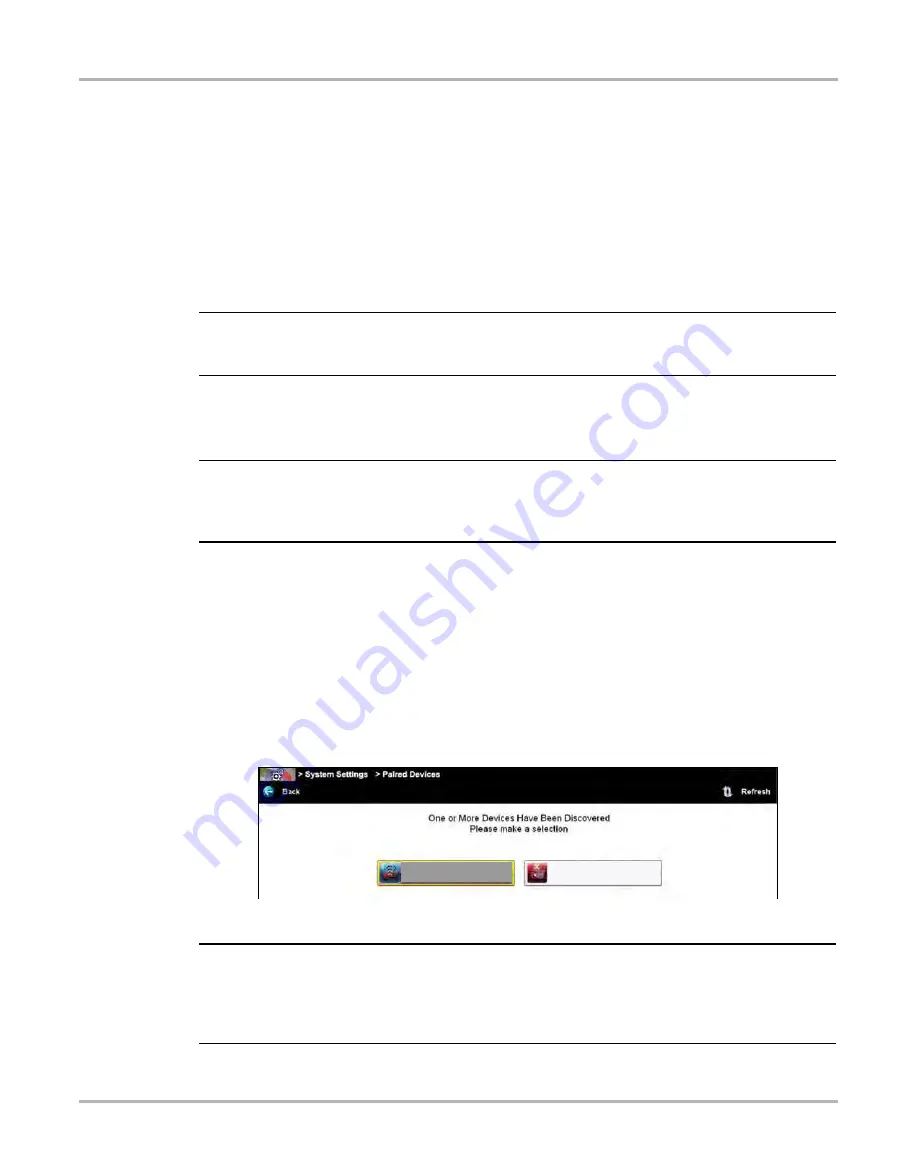
55
Scan Module Operation
Pairing The Scan Module
5.2 Pairing The Scan Module
To use the Scan Module with the Scanner or OBD-II/EOBD functions, it must first be paired with
the diagnostic tool.
Pairing is the wireless connection (identification) process used to connect the Scan Module to
your diagnostic tool.
The Scan Module only needs to be paired once before it’s initial use. The connection configuration
should remain in memory for all future uses, unless the connection configuration is removed or
lost.
NOTE:
i
Wireless devices shown in this section are used as reference. Not all devices shown may be
applicable to your diagnostic tool.
z
To pair the Scan Module with the diagnostic tool:
1.
Turn on the diagnostic tool.
IMPORTANT:
The Scan Module needs to be powered on during the pairing process. Connect the Scan Module
to a vehicle or to the diagnostic tool using the USB cable. Make sure the diagnostic tool has a
charged battery or is connected to the AC/DC power supply.
2.
Connect the 26-pin end of the data cable to the Scan Module data cable connector.
3.
Connect the 16-pin end of the data cable to a vehicle data link connector (DLC).
The green LED on the Scan Module is illuminated when power is being supplied to the Scan
Module. For additional information on the Data Cable, see
4.
From the diagnostic tool select
System Settings
>
Paired Devices
.
5.
Select
Add
from the toolbar, then
OK
when prompted.
The diagnostic tool searches for compatible wireless devices, then displays the results.
(
).
Figure 5-2 Sample Scan Module selection
NOTE:
i
Search results include all compatible wireless devices detected, and may include multiple Scan
Modules if you are in a shop environment where more than one unit is powered on. Available
module listings include a partial serial number. Make sure the screen listing matches the last six
digits of the serial number of your Scan Module before continuing.
6.
Select the Scan Module you wish to connect from the results list.
4$01&.0%6-&.
4$"/.0%6-&
Содержание Versus Edge
Страница 1: ...User Manual ZEEMS330A Rev B ...






























