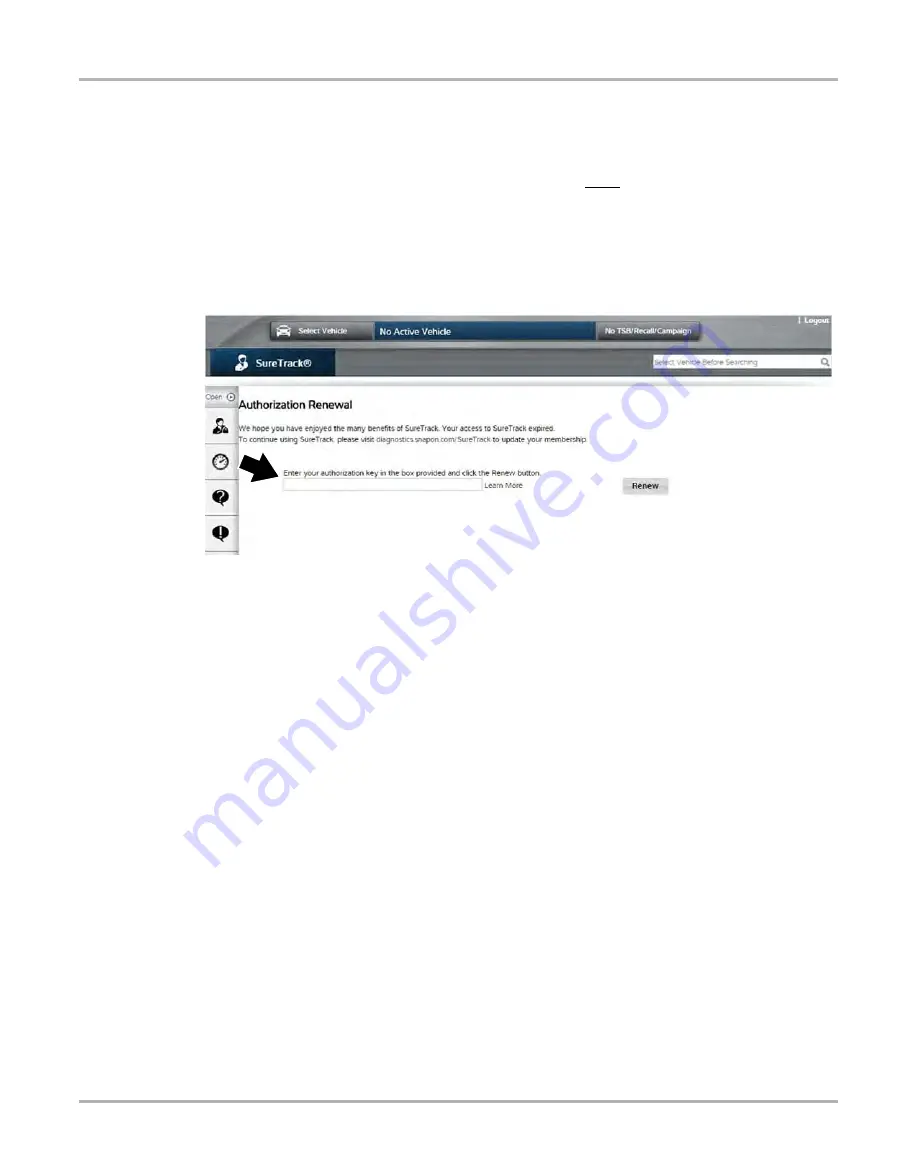
157
SureTrack
Using SureTrack in Scanner Mode
For additional SureTrack information, see the following sections:
Starting SureTrack from the Home Screen
5.
If you have purchased a software upgrade, enter your NEW SureTrack authorization code
(found on your sales receipt) (
).
–
To use SureTrack you must have the current software upgrade installed on your
diagnostic tool. When you purchase a software upgrade from your Snap-on
Representative, you will receive a SureTrack authorization code.
6.
Select
Renew
.
Figure 15-5 SureTrack Authorization Renewal Login Page
15.3 Using SureTrack in Scanner Mode
SureTrack repair information can be accessed while reviewing DTCs in Scanner Mode, to provide
you with diagnostic information specific to the DTC selected. Available DTCs are displayed in a list
that includes the DTC, a brief description, and a
Fix It
! icon (
Selecting the
Fix It!
icon provides the following SureTrack menu options:
•
Common Replaced Parts Graph
•
Dashboard Feature Information
Before using SureTrack, you must be logged in, see
on page 156. If you are not
logged in to SureTrack, a message box will appear on the Display Codes screen (e.g.“SureTrack
Content May Be Available! Click here for more information.”). Selecting the message box will open
the SureTrack login page.
Содержание Versus Edge
Страница 1: ...User Manual ZEEMS330A Rev B ...






























