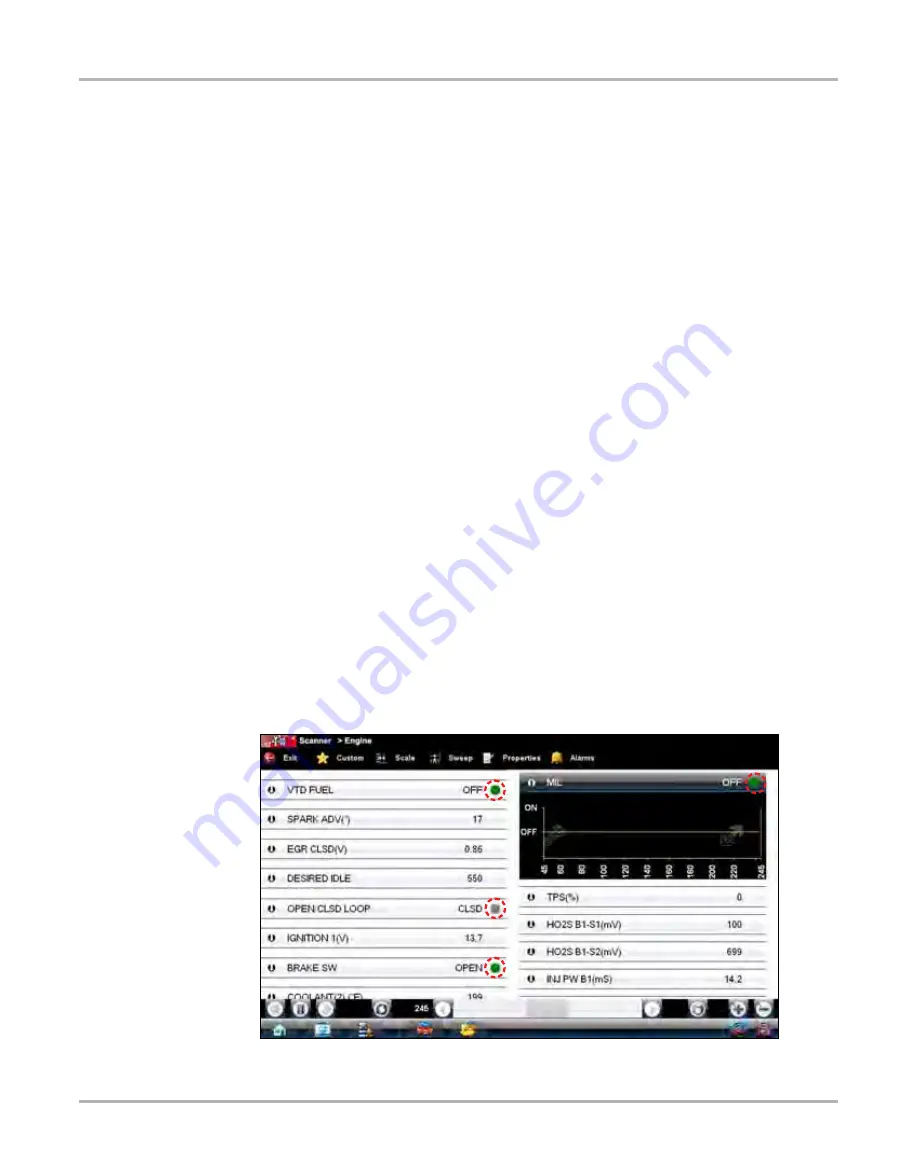
46
Scanner Operations
Operations
The Show Grid button is used to switch a background grid pattern on the data graphs on and off:
•
To switch the grid on; tap to highlight
Show Grid
, then tap
Accept
.
•
To switch the grid off; tap
Show Grid
twice so it is not highlighted, then tap
Accept
.
The Samples After Trigger setting determines how many data samples are recorded following a
triggering event. The highlighted samples button indicates the number of frames that are included
in the recording after a triggering event.
The sweep options let you choose the amount of data that displays across the graph. Values are
in sample points, or frames of data. A frame of data equals one complete transmission of the serial
data by the control module.
Alarms
Alarms
are visual indicators next to a parameter in the data display list that change color to show
the status of the signal. A red alarm indicates on, a gray alarm indicates off. Only parameters with
a range of two states, can have alarms. Parameters with continuous ranges, such as variable
voltage and pressure values, cannot have alarms.
The
Alarms
selection is used to configure visual indicators on certain digital data parameters. If a
vehicle does not provide signals for these functions, the alarm indicators are unused.
The alarm indicator assignments remain as selected until you exit the data list:
z
To configure alarm settings:
1.
Select the
Alarms
button on the Scanner Toolbar.
The Alarm List dialog box opens.
2.
Check the parameters that you want to show alarms.
3.
Select
Save List
.
Alarm indicators now appear next to the selected parameters in the Data List. The indicators
are green when the value is high, and gray when the value is low (
Figure 5-27 Sample alarm indicators
Содержание VERDICT D7
Страница 1: ...User Manual May 2011 EAZ0063L05C Rev B ...
Страница 3: ...iii ...






























