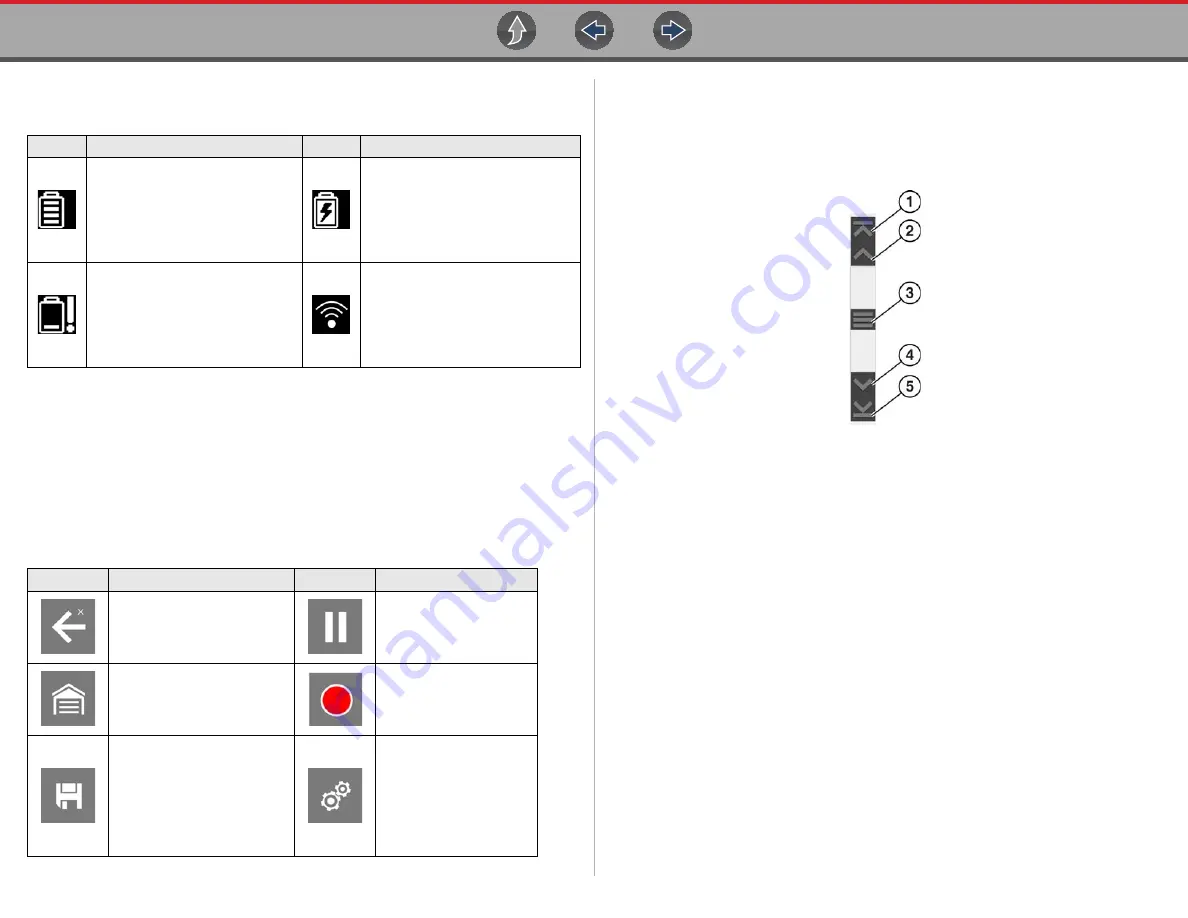
Basic Operation and Navigation
Screen Messages
9
•
The name of the active menu or function
•
The name of the test being performed
3.3.4 Common Toolbar Control Icons
Common control icon functions are described in the following table. Specific
function control icons are described in their applicable sections. Displayed control
icons vary depending on the active function or test.
Select a control icon to perform a function. You can also use the control buttons to
select an icon. Use the directional button to highlight the desired function and then
press the
Y/Accept
button to select it.
3.3.5 Scroll Bar
A vertical scroll bar appears along the right-hand edge of the screen when
additional data expands above or below what is currently on the screen
(
).
Figure 3-4
Scroll bar
1— Beginning
- Moves to beginning of data displayed.
2— Step up -
Moves up one increment of the data displayed.
3— Slider (position indicator) -
Select and drag the
Slider
to scroll through
data. The slider indicates the relative position of the current screen to the
total available data.
4— Step down -
Moves down one increment of the data displayed.
5— End -
Moves to end of data displayed.
The Up and Down directional buttons can also be used to move through the data
one line at a time. Press and hold a directional button to rapidly scroll through data.
3.4 Screen Messages
3.4.1 Snap-on Messages
Periodically messages will be displayed to inform you of software updates and
upgrades, as well as other important information.
These messages require confirmation to resume tool operation. Select
Confirm
or
OK
to resume operation.
Icon
Function
Icon
Function
Full Battery Charge Level -
Indicates power is being supplied
by the internal battery pack.
Horizontal bars diminish as the
battery discharges.
External Power Connected -
Indicates power is being supplied
through the data cable connection
to a vehicle or by the AC Power
Supply and charging the battery
pack.
Low Battery Charge Level -
Indicates the internal battery pack
is low and needs to be recharged
immediately. A warning message
will also display on the screen
when the battery gets low.
Wi-Fi Signal Strength -
Indicates
signal strength of the wireless
network connection.
3 bars - full strength signal
1 bar - weak signal
Icon
Function
Icon
Function
Back
- Returns to the
previously viewed screen.
Icon is located on the left-
hand edge of the toolbar.
Pause
- Pauses active
data collection.
Home
- Returns to the Home
screen. Icon is located next
to the Back icon on the left
side of the toolbar.
Start (Capture)
-
Resumes active data
collection.
Save
- Writes data from
buffer memory to a file. The
saved “movie” file can be
accessed for future
reference by selecting
Previous Vehicles and Data
> View Saved Data
.
Tools
- Opens the tools
menu.






























