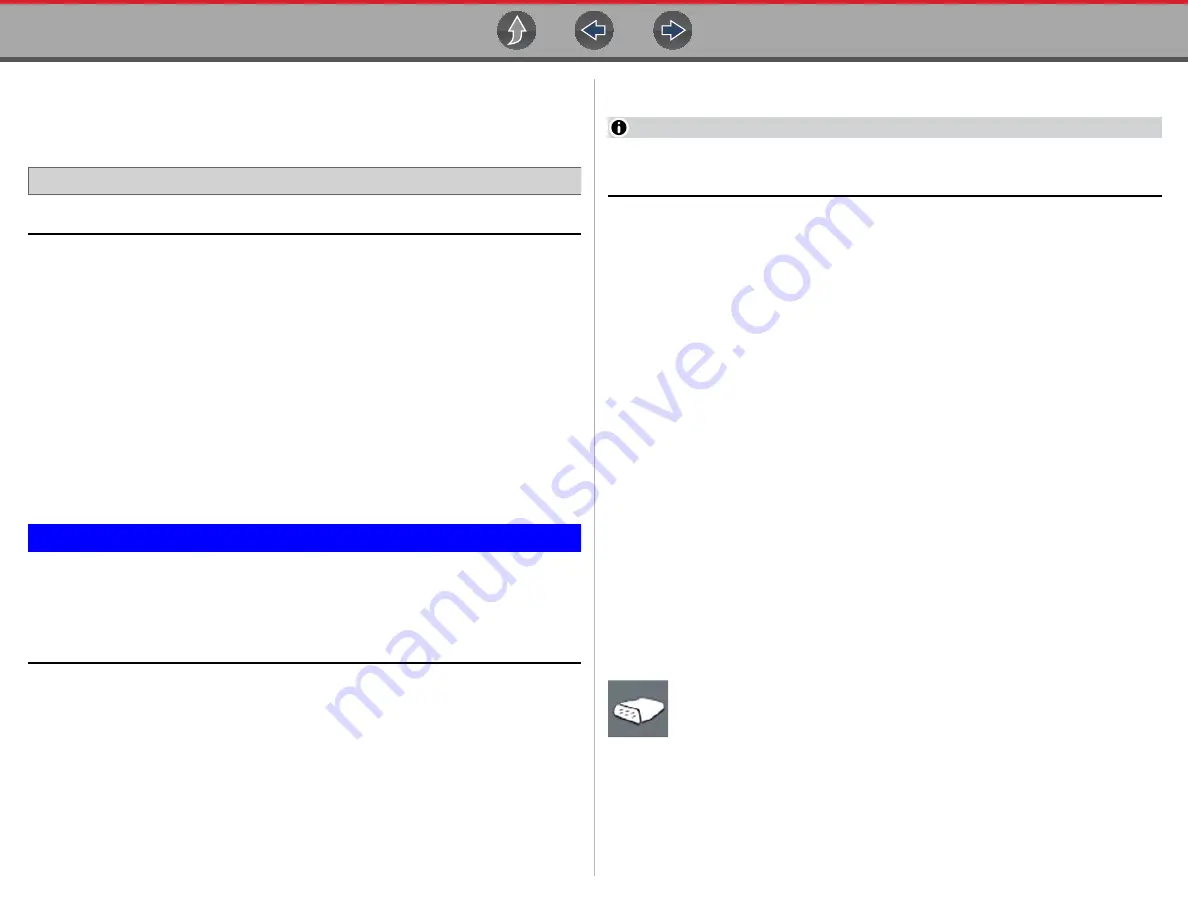
Scanner
Basic Operations
23
4.3 Basic Operations
4.3.1 Scanner Overview
Navigation
Home Screen:
Scanner
1.
Turn the vehicle ignition switch on.
2.
Connect the data cable to the tool and vehicle. See
The diagnostic tool will turn on automatically when connected to an OBD-II
vehicle.
Depending on the vehicle, Instant ID may occur and the identification process
automatically starts. See
for additional information.
If Instant ID is not supported, select
Scanner
and follow the screen prompts to
identify the vehicle. See
information.
3.
Select a
Vehicle System
(e.g. Engine, Transmission).
4.
Select a
Vehicle System Test/Function
(e.g. Codes Menu) to perform. See
IMPORTANT
To avoid damage to the vehicle electronic control modules, never
disconnect the data cable or disrupt the power supply during Scanner
vehicle communication. Exit tests and stop Scanner vehicle
communication before disconnecting the data cable or powering down
the diagnostic tool.
5.
To exit Scanner vehicle communication, select the
Home
icon then select
Exit
Vehicle
from the Quick-Access menu.
4.3.2 Vehicle Identification
NOTE
Menus, options and procedures vary by vehicle. Not all vehicles support Auto
ID and, or Instant ID.
Depending on the vehicle, the vehicle identification process may require manual
entry of the vehicle information, or it may be automated. The following functions are
available to identify the vehicle:
Instant ID
Manual ID
- Allows for manual entry of all required vehicle identification criteria, see
Auto ID
- Automatically completes the identification process after the vehicle make
and year are manually entered. see
.
OBDII/EOBD ID
- See
Alternative Vehicle Identification
information.
Manual ID
1.
Turn the vehicle ignition switch on.
2.
Connect the data cable to the tool and vehicle. See
.
3.
If required, turn the diagnostic tool on (the tool should automatically turn on
when connected to the vehicle).
4.
Select
Scanner
from the Home screen.
5.
Follow the screen prompts to enter the vehicle make and year.
6.
If prompted select,
Automatic ID
or
Manual ID.
Selecting
Automatic ID
or the
Automatic ID icon
will start the automatic
vehicle identification process.
Selecting
Manual ID
will allow you to continue manually identifying the
vehicle.
7.
Follow the screen prompts to complete the vehicle identification process .
8.
The vehicle identification confirmation screen displays (
), select
Ok
to continue.






























