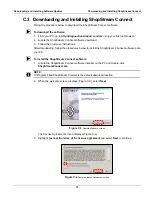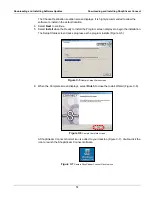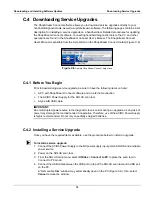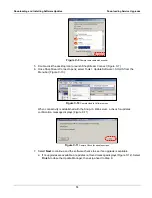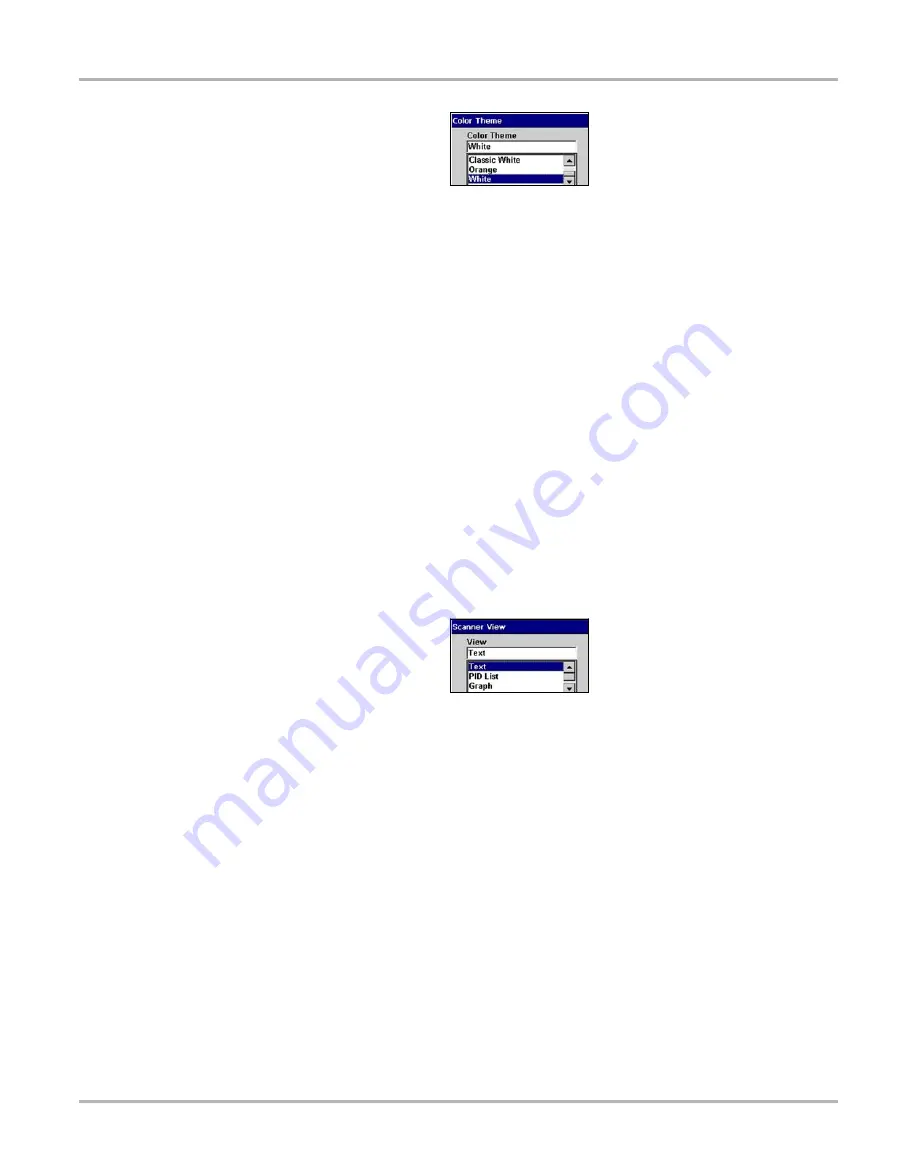
60
Operations
Utilities
Figure 5-65
Color Theme Menu
3.
Select a function from the drop-down list.
4.
Press
N/X
to close the dialog box.
Scanner View
Scanner View sets the default setting for how the data displays. Scanner View options include:
•
Text
•
PID List
•
Graph
•
Last Used View
See “Changing Screen Views” on page 33 for additional information.
z
To select a Scanner View:
1.
Select
Utilities > Tool Setup > Scanner View
.
The Scanner View dialog box displays.
2.
Press
Y/
a
to display a drop-down list (Figure 5-66).
Figure 5-66
Sample Scanner View menu
3.
Select an option from the drop-down list and the drop-down list closes automatically.
4.
Press
N/X
to close the Scanner View dialog box.
Navigation Prompts
This utility lets you set on-screen control button references to match the hardware. Control button
references can be set to display as
Y
/
N
or
a
/
X
.
z
To set navigation prompts:
1.
From the main menu, select
Utilities
>
Tool Setup
>
Navigation Prompts
.
2.
The Navigation Prompts dialog box displays.
3.
Select a set of control button references from the dropdown list.
4.
Press
N/X
to close the dialog box.
Содержание Solus
Страница 1: ...User Manual August 2009 EAZ0007E76F Rev A ...
Страница 87: ...80 Index ...