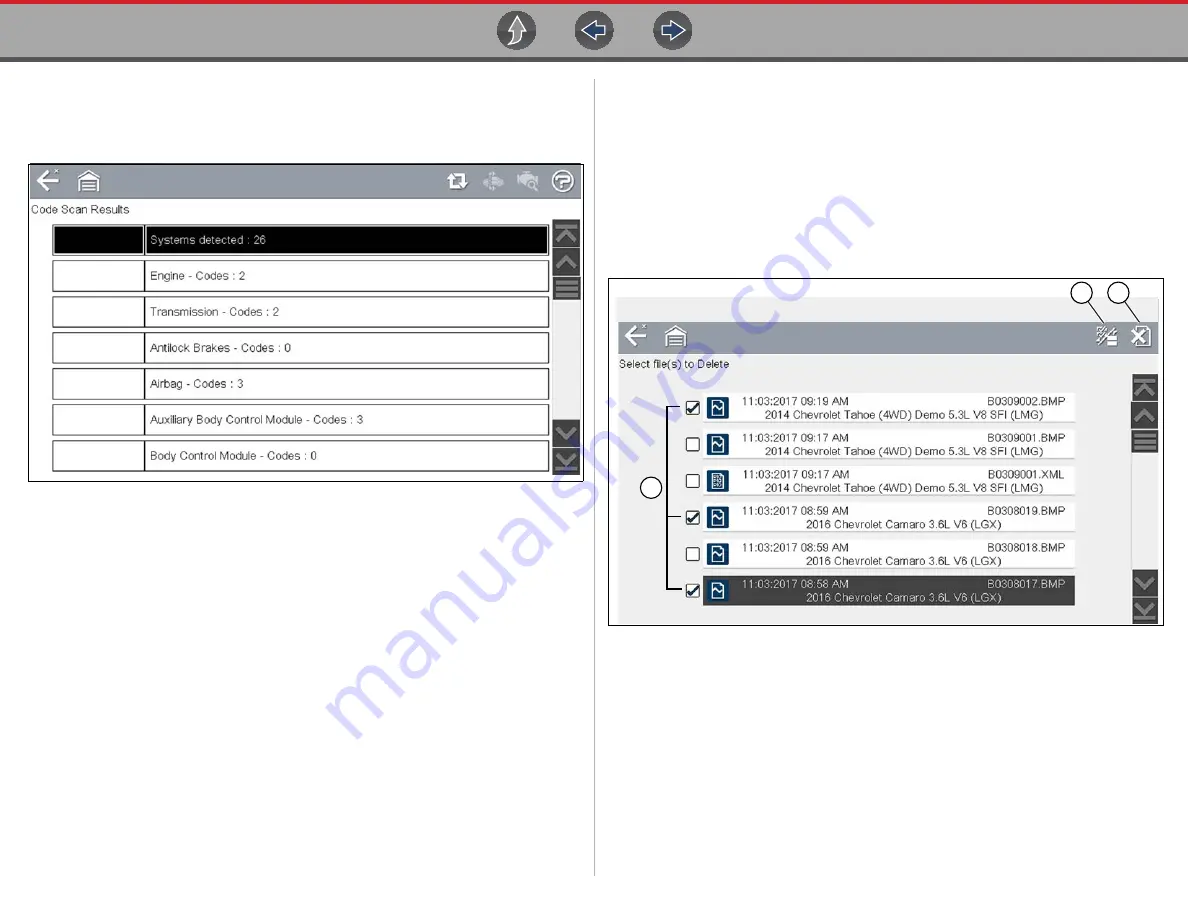
Previous Vehicles and Data
Previous Vehicles and Data Menu
76
z
Viewing Code Results on the diagnostic tool
Selecting a system code or a code scan .XML file from the saved file list, opens that
file onscreen (
Figure 11-4
Typical - Code Scan Results (.XML file) viewed onscreen
11.1.4 Delete Saved Data
This menu option is used to permanently erase saved files from memory.
z
To delete a saved file:
1.
Select
Previous Vehicles and Data
> Delete Saved Data
.
The list of saved files displays.
Select the file(s) to be deleted using the checkboxes.
Use the
Select All / Deselect All
icon as necessary.
1— Select All / Deselect All Icon
2— Delete Icon
3— Selected files to be deleted
Figure 11-5
2.
The files with checkboxes will be deleted. To delete the files select the
Delete
icon.
3.
A confirmation message displays. Select an option:
–
OK
—permanently deletes the selected file
–
Cancel
—returns to the saved files list without deleting the selected file.
1
2
3






























