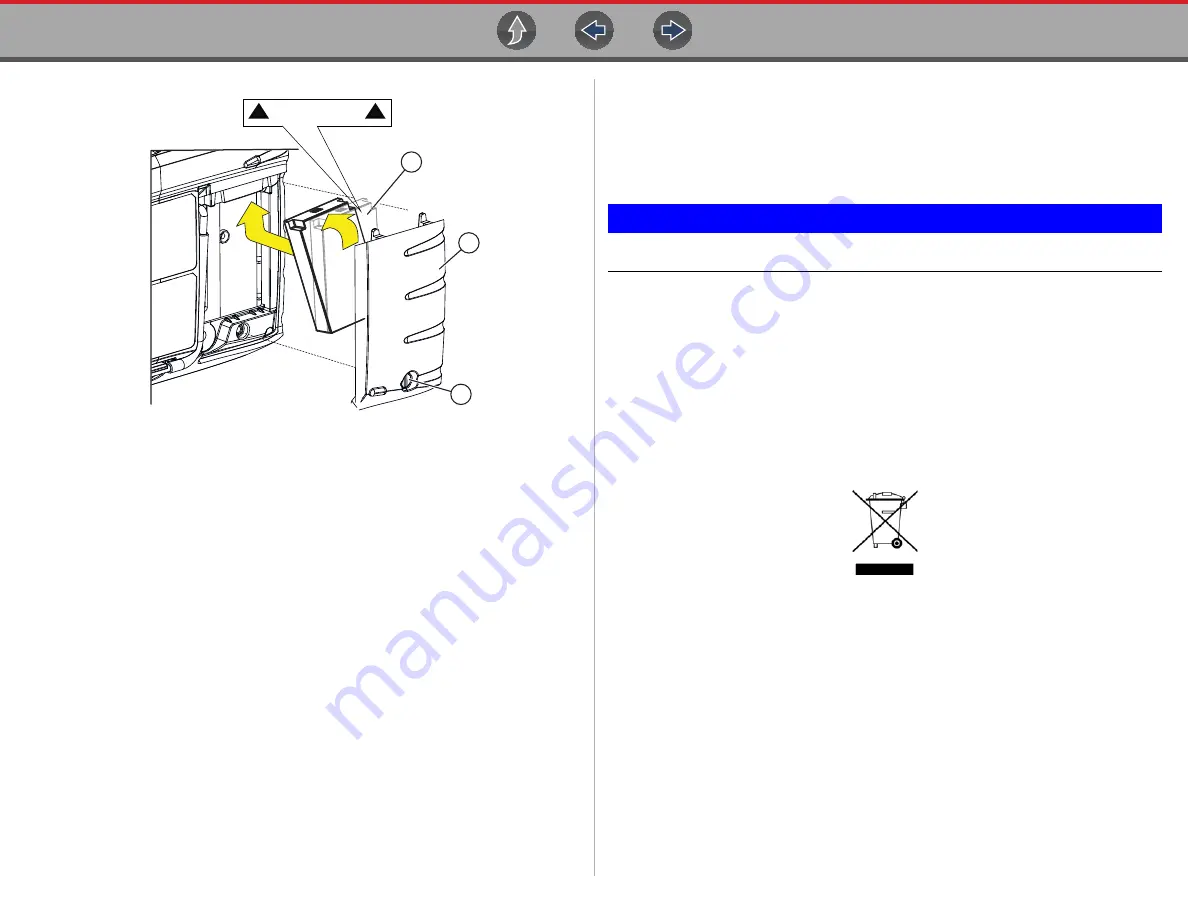
Maintenance
Battery Pack Service
59
1— Battery Pack
2— Battery Pack Cover
3— Battery Pack Cover Screw
Figure 9-1
9.2.4 Disposing of the Battery Pack
Always dispose of the battery pack according to local regulations, which vary for
different countries and regions. The battery pack, while non-hazardous waste, does
contain recyclable materials. If shipping is required, ship the battery pack to a
recycling facility in accordance with local, national, and international regulations.
IMPORTANT
Always dispose of materials according to local regulations.
For additional information within the
United States of America
contact:
•
Rechargeable Battery Recycling Corporation (RBRC) at www.call2recycle.org
Phone - 800 822-8837
For additional information within
Canada
contact:
•
Rechargeable Battery Recycling Corporation (RBRC) at www.call2recycle.ca
Phone - 888 224 9764
Products bearing the WEEE logo (
) are subject to European Union
regulations.
Figure 9-2
WEEE logo
Contact your sales representative for details.
1
2
3
This side up.

















