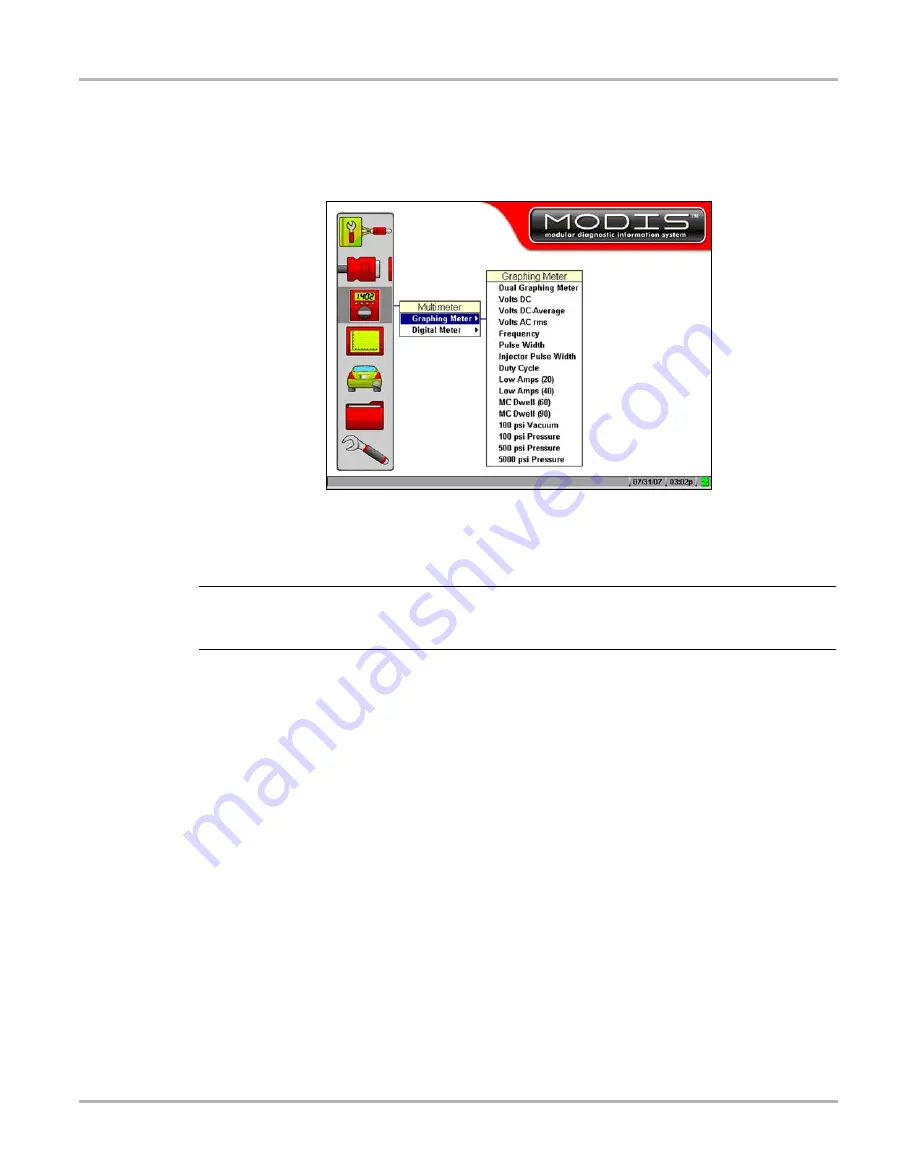
24
Navigation
Easy Scroll
Selectng some menu items opens a submenu of additional options.
z
To make selections from submenus:
1.
Highlight a menu option with an arrowhead after its name to open the submenu (Figure 4-7).
Figure 4-7
Graphing Meter submenu
2.
Press
Y/
a
or right
c
arrow to move the highlight to the submenu.
3.
Select a submenu option.
NOTE:
i
Menu and submenu options vary by market, as well as by what accessories are installed on your
MODIS™ unit.
z
To exit a selection
•
Press the
N/X
button to return to the previous menu.
4.7 Easy Scroll
When active, the Easy Scroll utility simplifies the menu selection process. Instead of using the
Thumb Pad to highlight an item and the
Y/
a
button to select it, Easy Scroll lets you use only the
Thumb Pad to highlight and select an item.
Using Easy Scroll changes typical navigation in the following ways:
•
The up
b
and down
d
arrows navigate menus.
•
The right
c
arrow works like the
Y/
a
button to confirm the selection of menu items.
•
The left
e
arrow works like the
N/X
button for cancelling, exiting, and closing menus.
Menus automatically wrap when Easy Scroll is on. When you reach the end of a menu list, the next
press of the down
d
arrow returns you to the top of the list.
The Easy Scroll utility functions differently depending on the module. For example, in modules that
have upper and lower toolbars, the up
b
arrow cannot be used to navigate to the upper toolbar. In






























