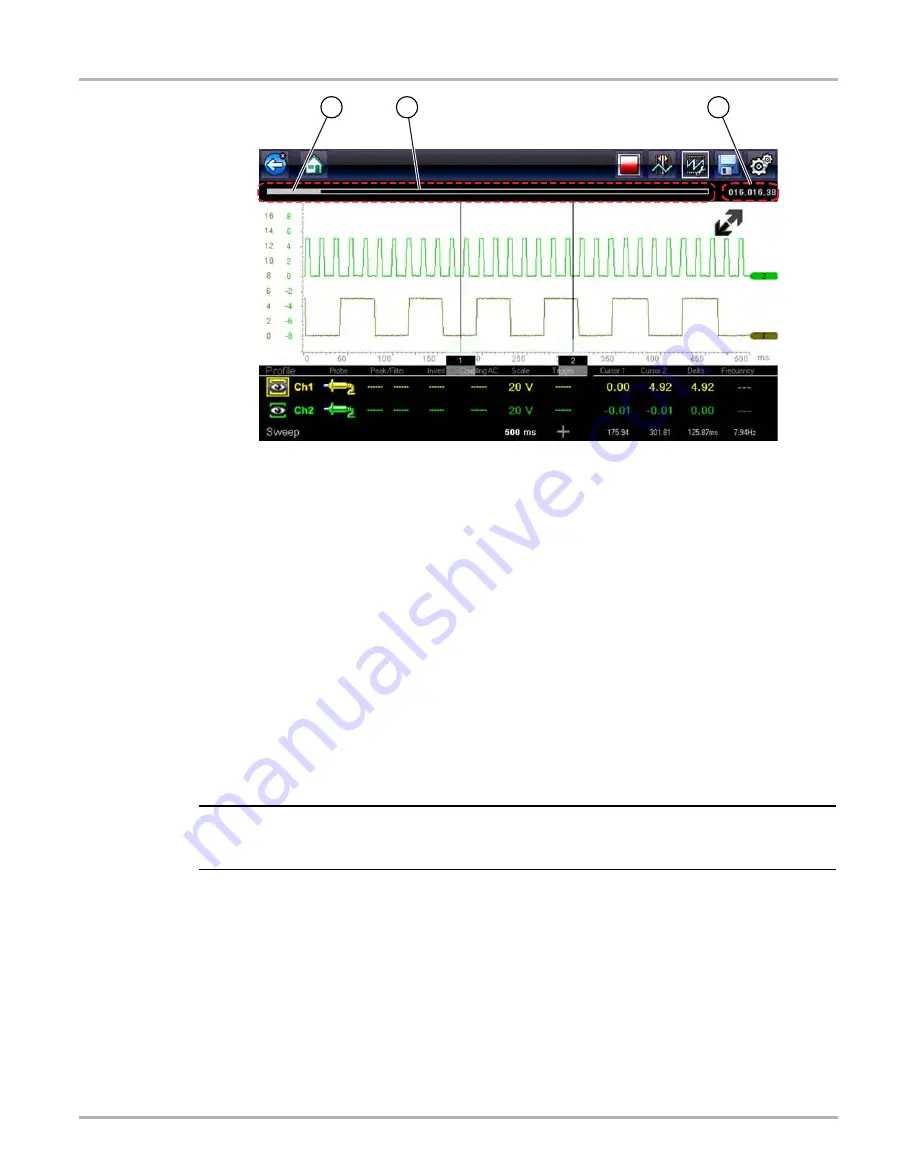
87
Scope Multimeter
Saving and Reviewing Scope / Multimeter Data Files
1— Data Buffer Indicator Slider
2— Data Buffer Indicator Bar Graph
3— Data Buffer Position Counter
Figure 5-31
Buffer memory is limited to a predetermined “total” size. When buffer memory reaches it’s full
capacity, the data buffer will continue to store new data, however earlier stored data will be
removed to allow room for the new data being stored.
The most recent data is always available for review when the scope is stopped, and can be
reviewed using the toolbar controls.
5.7.2 Saving Files
Selecting the
Save
icon writes the data stored in buffer memory to a file. Saving data files is useful
when trying to isolate an intermittent problem or to verify a repair during a road test. The saved file
can be played back (similar to a movie clip) by selecting
Previous Vehicles and Data
> View
Saved Data
. See
‚ on page 114 for additional information.
NOTE:
i
The
Save icon
performs the same function as “Save Movie” function choice for the programmable
Shortcut
The saved file can also be downloaded to a personal computer (PC) using the Mini USB jack.
Once connected to the PC, the files can be printed, transferred, and copied using ShopStream
Connect. ShopStream Connect is a companion application that interfaces the diagnostic tool with
a PC. ShopStream Connect is available at no cost, and can be downloaded online. See the
ShopStream Connect website information at the front of this manual for additional information.
The toolbar control icons are described in
Scope Multimeter Control Icons
z
To save files:
•
Select the
Save
icon from the toolbar.
1
3
2
Содержание MODIS Edge
Страница 1: ...User Manual ZEEMSAU341A Rev A ...






























