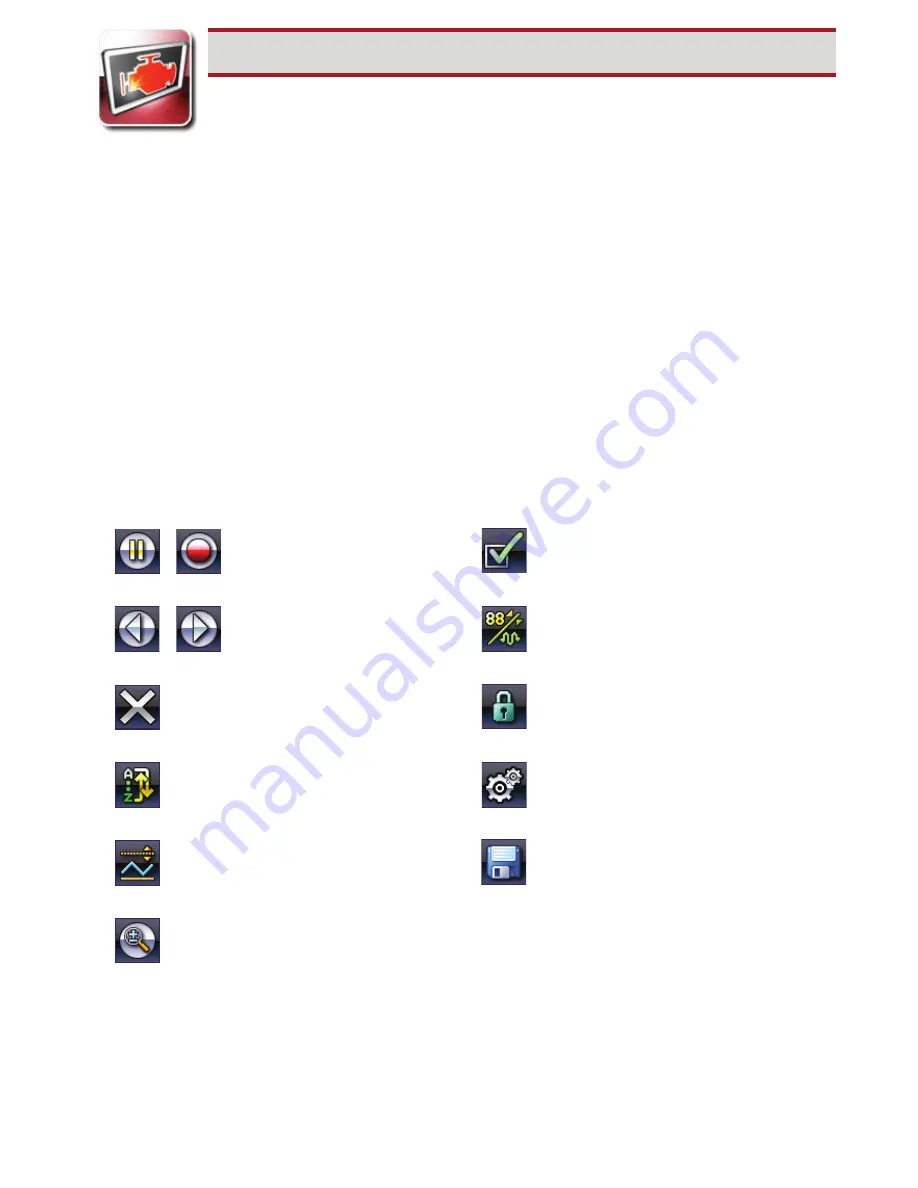
Scanner
Retrieve and clear diagnostic trouble codes (DTCs), view parameter (PID)
data, perform functional component tests, and adaptive relearns.
Scanning (Basics) / Demonstration Mode
1.
Select
Scanner
from the Home screen.
2.
Identify the vehicle, or to become familiar with the Scanner without connecting to
a vehicle, select
Demonstration
from the menu to navigate through a simulated
vehicle identification process, and explore the capabilities of the tool.
3.
Follow the onscreen instructions to connect the data cable to the vehicle.
Note:
If using “Demo Mode” do not connect the data cable to the vehicle.
4.
Select a system (e.g.
Engine, Transmission, Body, etc.
).
5.
Select a function or test (e.g.
Codes Menu, Data Display, Functional Tests, etc.
).
Code Scan
Code Scan collectively displays trouble codes read from vehicle control modules. The
results can be saved to a file and reviewed on the tool, or transferred to a PC with
ShopStream Connect
™
. From ShopStream Connect
the results can be printed for your
customers.
Trigger
Set, arm, and clear PID threshold
values.
Change View
Toggle between list and graph view.
Lock / Unlock
Lock/unlock the highlighted
parameter.
Custom Data List
Select which parameters to display.
Sort
Change the listed parameter order.
Zoom
Increase/decrease magnification
of the data.
Tools
Open the tools menu.
Navigate through
data in singular and
multiple steps.
Forward
Back
Pause and Display
the data being
aquired.
Record
Pause
Clear
Erase current data and begin new
recording.
Save
Save the data being
aquired.
Control Icons








