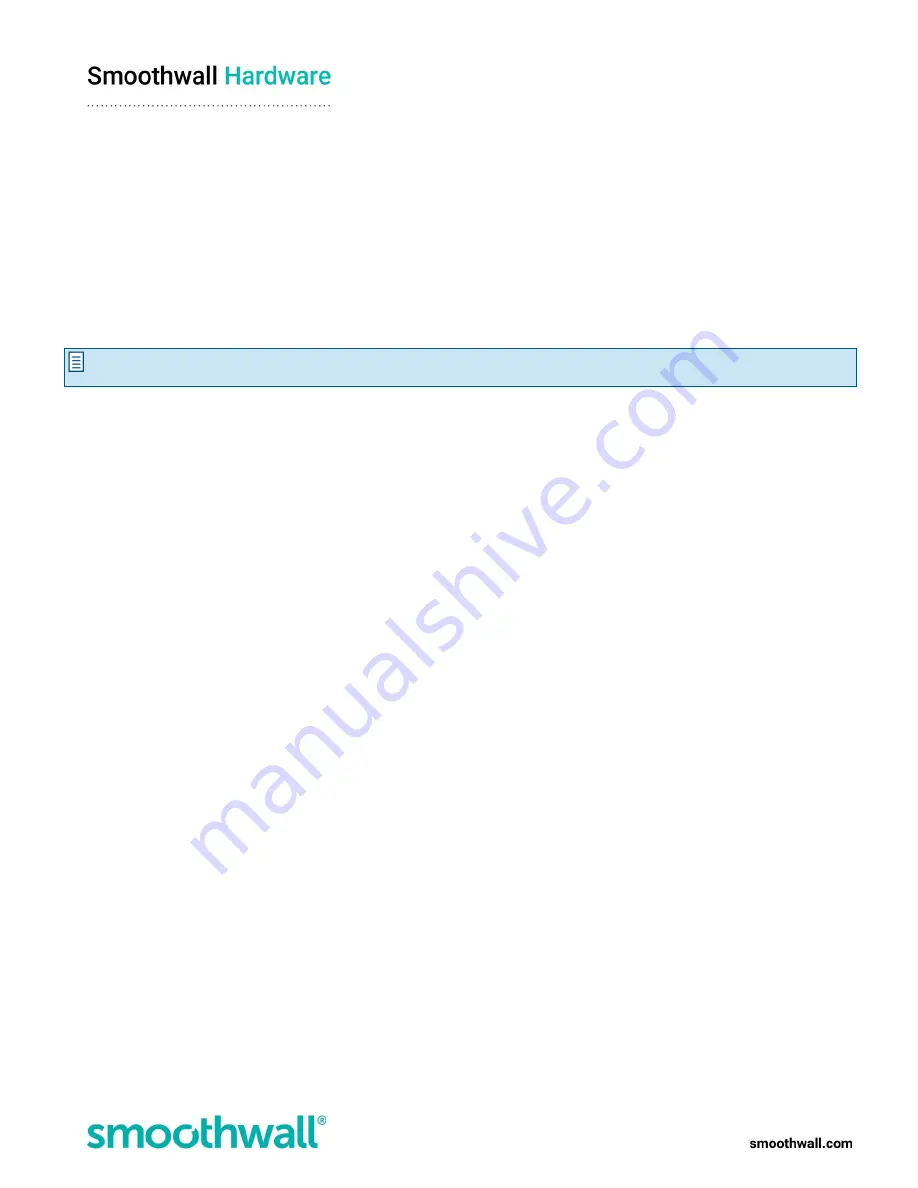
Page 10 of 17
Getting started
This section describes the initial setup of the appliance, including:
l
Registering the appliance
l
Configuring the appliance for your network
l
Updating the Smoothwall
l
Getting the latest guardian blocklists
Registering the appliance
You must register the appliance before you can use it.
Note:
The appliance comes with pre-assigned internal IP addresses to allow access for the initial configuration, after which
you must change them.
To register the appliance:
1. From a device on the same subnet as the Smoothwall System, start a web browser and connect to Smoothwall System via
HTTPS, using the URL:
https://192.168.110.1:441/
or via HTTP, using the following URL:
http://192.168.110.1:81/
If the computer is not in the same subnet, you can add an alias or second IP to your computer’s network card, for example:
192.168.110.2
subnet mask
255.255.255.0
.
If your appliance is used in a Secure Web Gateway installation, and you need to specify a gateway, use one appropriate to
your network.
2. Accept the appliance’s security certificate and when the Login page opens, enter the following credentials:
l
Username
- Enter admin. This is the default account used to administer the Smoothwall System.
l
Password
- Enter smoothwall. This is the default password for the admin username.
3. Click
Login
.
4. When prompted, enter the following information:
l
Serial number
- The software license key provided by your Smoothwall representative. The serial number determines
whether the appliance is configured as Secure Web Gateway or as Unified Threat Management.
l
Name
- Your organization’s contact person in matters relating to the appliance.
l
Organization
- The name of your organization.
l
Department
- The department within your organization that has ownership of the appliance.
l
Locality or town
- The town, or location, in which your organization is located.
l
State
- The state in which your organization is located.
l
Country
- The country in which your organization is located.
l
- Email address of your organizations appliance contact.
5. Click
Save
. Review the information you have supplied.
6. Click
Confirm
. The appliance reboots and configures its initial settings. This can take up to five minutes to complete. Once
the appliance has rebooted, the browser will refresh back to the login prompt.
7. Re-enter the default username and password.
8. Click
Login
.

















