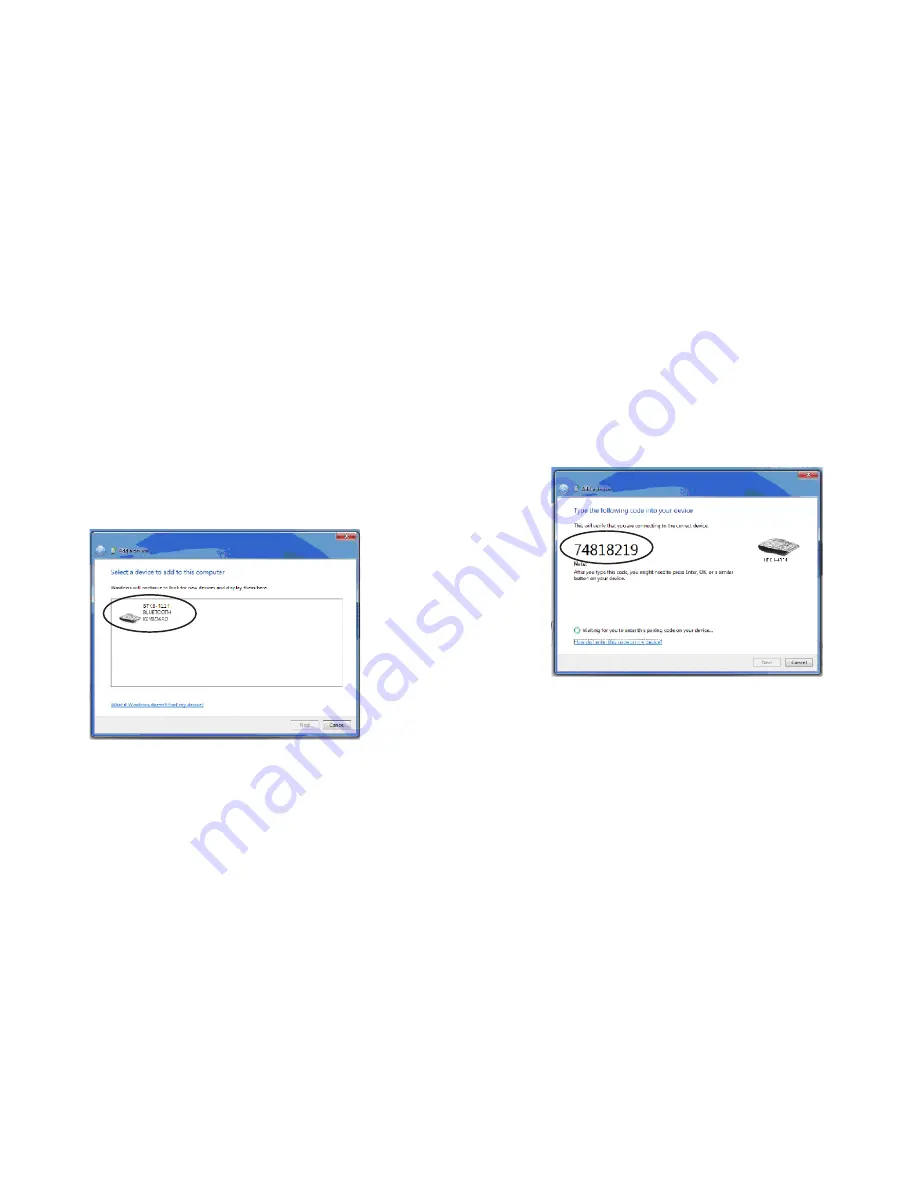
6. The Bluetooth keyboard will be displayed on the screen
when it’s discovered by the computer. Select the keyboard
icon and click Next. (Note: Depending on the system’s
signal strength, it may require more than one try to
discover the keyboard. If needed, repeat these steps until
the keyboard is discovered.)
7. Using the Bluetooth keyboard to type the passkey provided
by your system on the screen, press Enter on your keyboard
and click Next.
8. The system accepts the passkey; your keyboard is now
connected to your Bluetooth computer.
Page 0
Page 1
Содержание VP6630
Страница 1: ...MODEL VP6630 USER S MANUAL...














