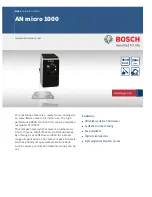Page
the connect button located at the bottom of the presenter. This
will switch the presenter and the receiver to a different channel
to avoid interference. This step can be repeated when needed.
1) Press the connect button on the receiver
2) Press the connect button on the Presenter
Connect Button